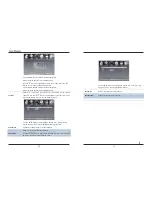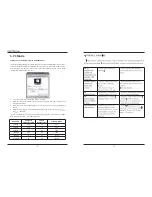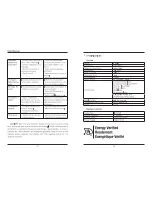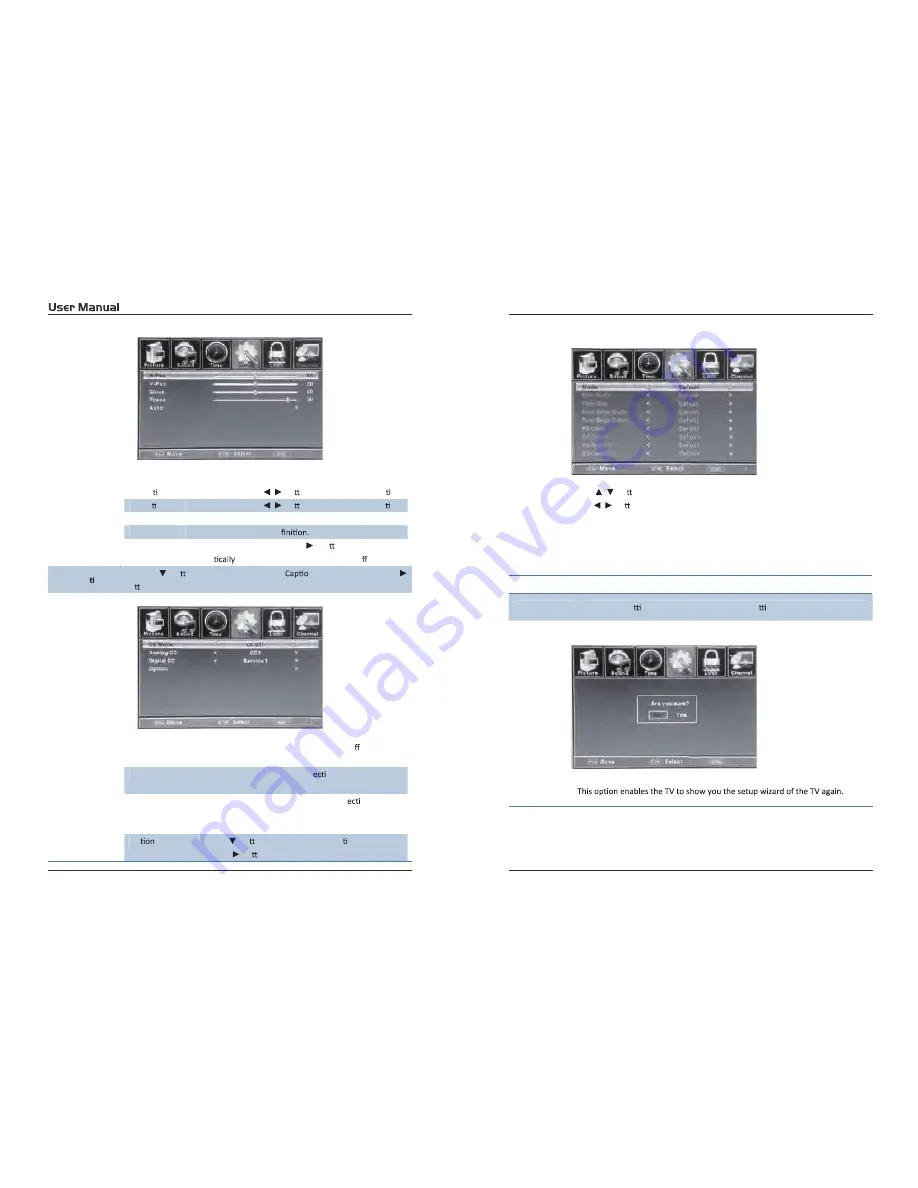
23
H-Posi on
Allow you to use the
/
bu ons to adjustthe H Posi on.
V-Posi on
Allow you to use the
/
bu ons to adjustthe V Posi on.
Clock
Allow you to prolong the image.
Phase
Allow you to adjustthe de
Auto
Select “Auto” and press the
bu on, the unit will
automa
adjust all items to achieve a best e ect.
Close Cap on
Use the
bu on to highlightthe Close
n item, then press the
bu on to enter into the following menu.
CC Mode
Allow you to selectthe CC Mode among:
On
O ,
and CC
on Mute.
Analog CC
Allow you to selectthe basic sel
on among: CC1, CC2,
CC3, CC4, Text1, Text2, Text3 and Text4.
Digital CC
Allow you to selectthe advanced sel
on among:
Service1, Service2, Service3, Service4, Service 5 and
Service6.
Op
Use the
bu on to highlightthe “Op on” item, then
press the
bu on to enter into the following menu.
Exit
Exit
24
Use the
/
bu ons to highlightthe desired item, and
use the
/
bu ons to select.
Restore Default
Restore all se ngs in SETUP menu to factory se ngs.
Exit
Setup Wizard
Please Note:
Closed captioning is only available under AV and TV ports.
Closed captioning depends on your TV program’s support. Sometimes due to the
TV channel or the signal, Closed captioning will no function.
Exit
Summary of Contents for EP5585
Page 1: ...55 EP5585 ...
Page 3: ......
Page 4: ......
Page 6: ...AUDIO OUT Output Audio L R left right 1 USB For Service CH VOL MENU SOURCE POWER ...
Page 9: ...Note Coaxial output ...