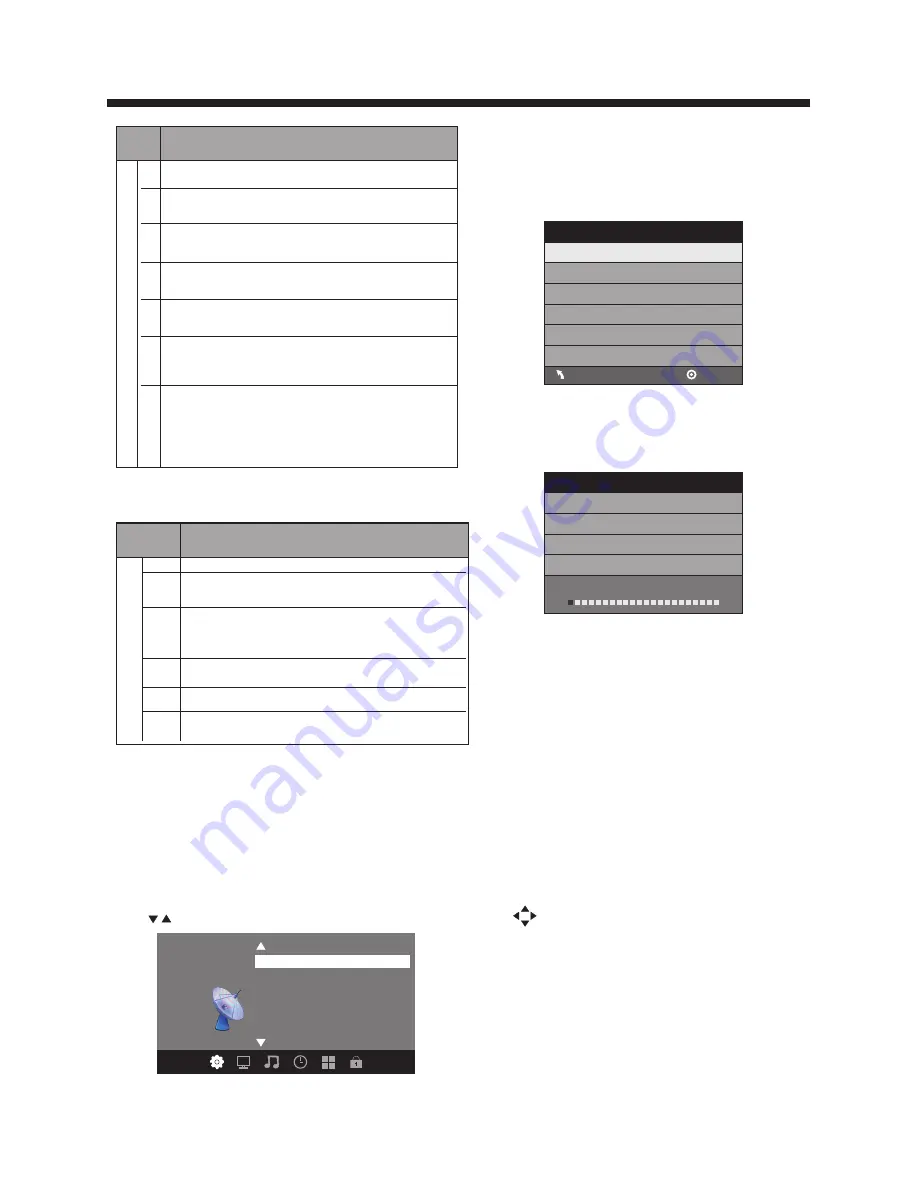
-14-
OPERATION
Rating
Description
Age
E Exempt: Includes news, sports, documents and other information
programming: talk shows, music videos, and variety programming.
C Children: Intended for younger children under the age of 8 years.
Pays careful attention to themes that could threaten their sense of
securityand well-being.
C8+ Children over 8 years old: Contains no portrayal of violence as the
preferred, acceptable, or only way to resolve conflict; nor encourage
children to imitate dangerous acts which they may see on the screen .
G General: Considered acceptable for all age groups, Appropriate
viewing for the entire family, contains very little violence, physical,
verbal or emotional.
PG Parental Guidance: Intended for a general audience, but may not be
suitable for younger children (under the age of 8) because it could
contain controversial themes or issues.
14+ Over 14 Years: Could contain themes where violence is one of the
dominant elements of the storyline But it must be integral to the
devel opment of plot or character. Language usage could be profane
and nudity , present within the context of theme.
18+ Adults: Intended for viewers 18 years and older and might contain
depictions of violence, which while related to the development of
plot, character or themes, are intended for adult viewing. Could
contain graphic language and portrayals of secretary and nudity.
2).Canada French: Switching the French-rating control
level: E, G, 8ANS+, 13 ANS+, 16ANS+, 18ANS+.
Rating
Description
Age
E Exempt programming
G General :All ages and children, contains minimal direct violence,
but may be integrated into the plot in a humorous or unrealistic
manner .
8ans+ General but inadvisable for young children :May be viewed by a
wide public audience, but could contain scenes disturbing to
children under 8 who cannot distinguish between imaginary and
real situations. Recommended for viewing with paren.
13ans+ Over 13 years: Could contain scenes of frequent violent scenes
and in tense violence.
16ans+ Over 16 years: Could contain frequent violent scenes and violence.
18ans+ Over 18 years: Only for adult viewing. Could contain frequent
violent scenes and extreme violence.
5.5 RRT setting
in ATSC digital TV mode, it can be adjusted
5.6 Reset RRT:
Press ENTER button, the screen will be displayed as
follow:
6. Channel MENU
In this menu, you can adjust digital and analog TV
Channels.
Press to select, press ENTER to adjust.
Auto Scan
Favorite
Show/Hide
DTV Signal
Air/Cable Cable
Channel
<
<
6.1 Air/Cable:
Select Air TV signal and cable TV signal.
6.2 Auto Scan:
If it's the first time you use the TV, you should scan all
the TV channels first,
Press ENTER button to confirm, you will see the menu
Press
button to select a scan type,you will see
the message below which indicates auto search is in
process.
ENTER
6.3 Favorite:
Press
button to choose/delete the favorite
channel.
6.4 Show/Hide
Press ENTER button to display or hide current channel.
6.5 DTV signal
Display DTV strength signal. It can't be selected and
adjusted.
ENTER
Auto Scan
DTV+ATV
Found:
Analog:
Digital:
0
0
0
Programme(S)
Programme(S)
Programme(S)
1%... RF CH 2 DTV+ATV
7. USB function
Before starting operation, verify that the USB storage
device is using the FAT32 file system format. This
television does not support NTFS or other formats.
Please use a high-speed USB 2.0 device with a maximum
capacity of 50GB.
1). This USB has the function of picture playing.
Use select the .jpg files or folders,
to
display the photo or open the folder,
EXIT to stop
playing or go to the
menu.
2). This USB also has the funtion of software updating for
service purpose.
press ENTER
press
previous
Auto Scan
Scan all channels
MENU
Digital channel only
Analog channel only
ENTER
Summary of Contents for PLDED3231A-B-RK
Page 19: ...Roku Streaming StickTM High speed Internet What you need Wireless Router 18 ...
Page 21: ......
Page 34: ......
















































