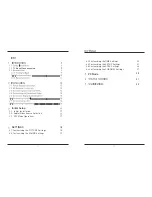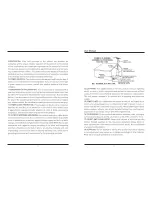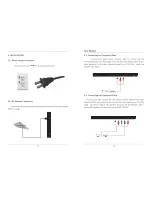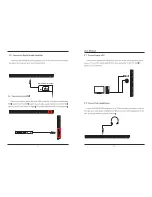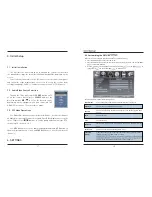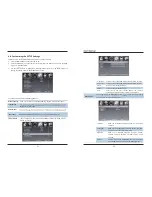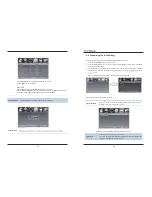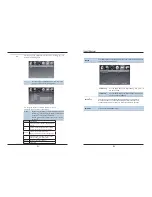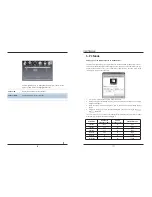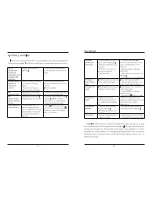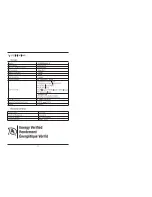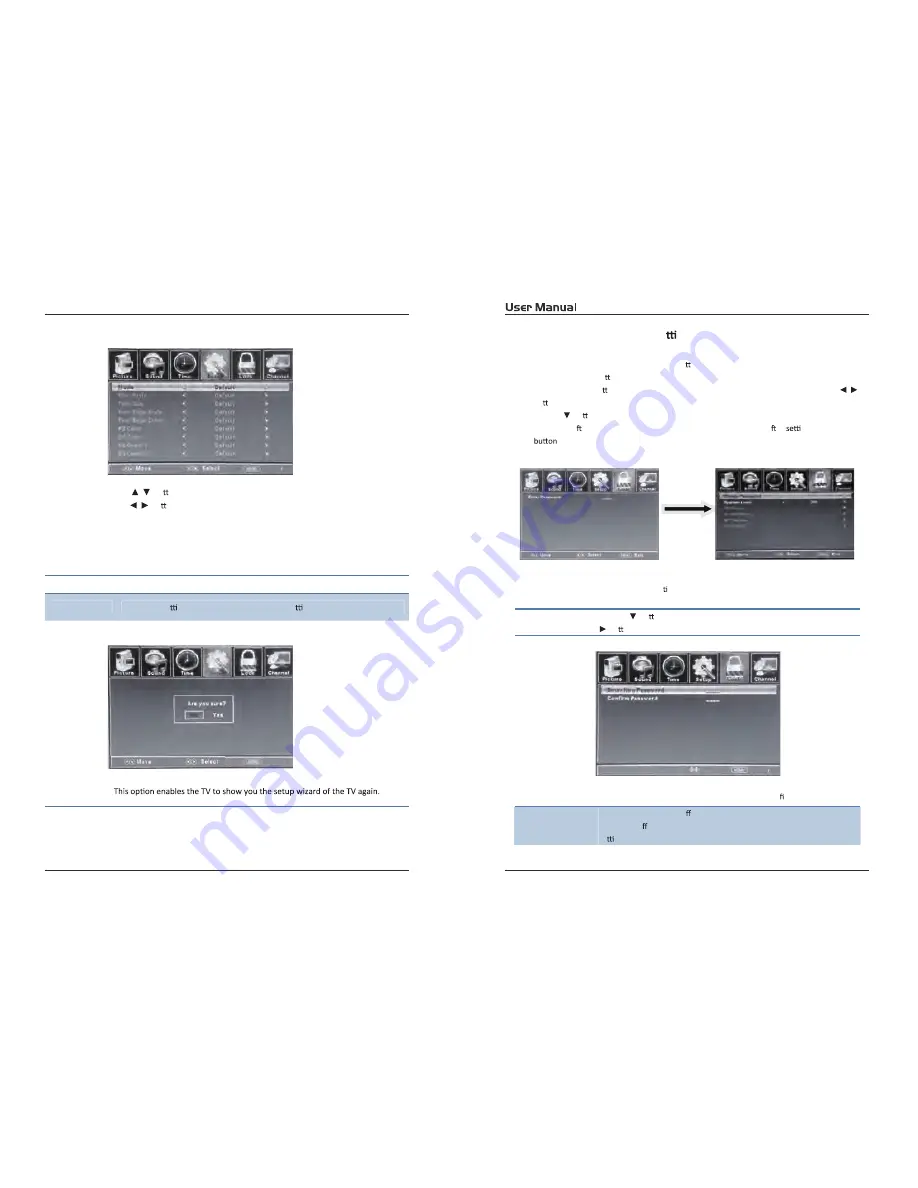
23
24
Customizing the LOCK Se ngs
Select TV source for example. (Press SOURCE bu on to select TV mode)
1. Press the POWER bu on to turn the LED TV on.
2. Press the MENU bu on on the remote control to display the Main menu, and use the
/
bu ons to selectthe LOCK.
3. Use the
bu on to highlight “Enter Password” item, use the numeric keys to input 4-digital
password. A er you that, the screen will display the junior menu. A er
ngs, press menu
to exit.
NOTE: The factory password is 0000. The supervision password is 8899.
4-digital password
Input
The LOCK menu includes the following op ons:
Change Password
Use the
bu on to selectthe “Change Password” item, then press the
bu on to enter into the following menu.
Inputthe new 4-digital password and inputit again to con rm.
System Lock
Allow you to turn on or o the system lock.
If you turn o the system lock, then the following items (US, Canada, RRT
Se ng and Reset RRT) will unable to use.
4.5.
Exit
Use the
/
bu ons to highlightthe desired item, and
use the
/
bu ons to select.
Restore Default
Restore all se ngs in SETUP menu to factory se ngs.
Exit
Setup Wizard
Please Note:
Closed captioning is only available under AV and TV ports.
Closed captioning depends on your TV program’s support. Sometimes due to the
TV channel or the signal, Closed captioning will not be available.
Exit