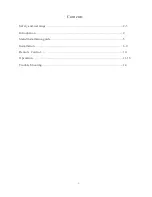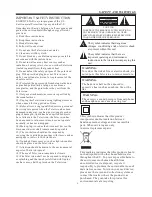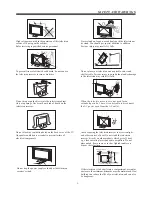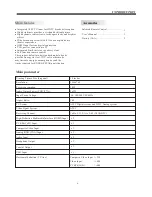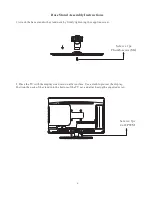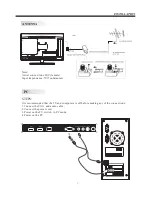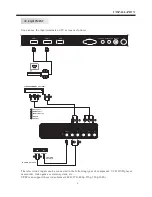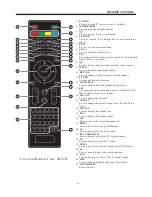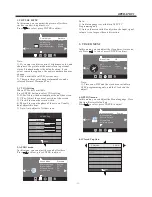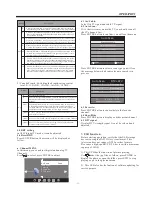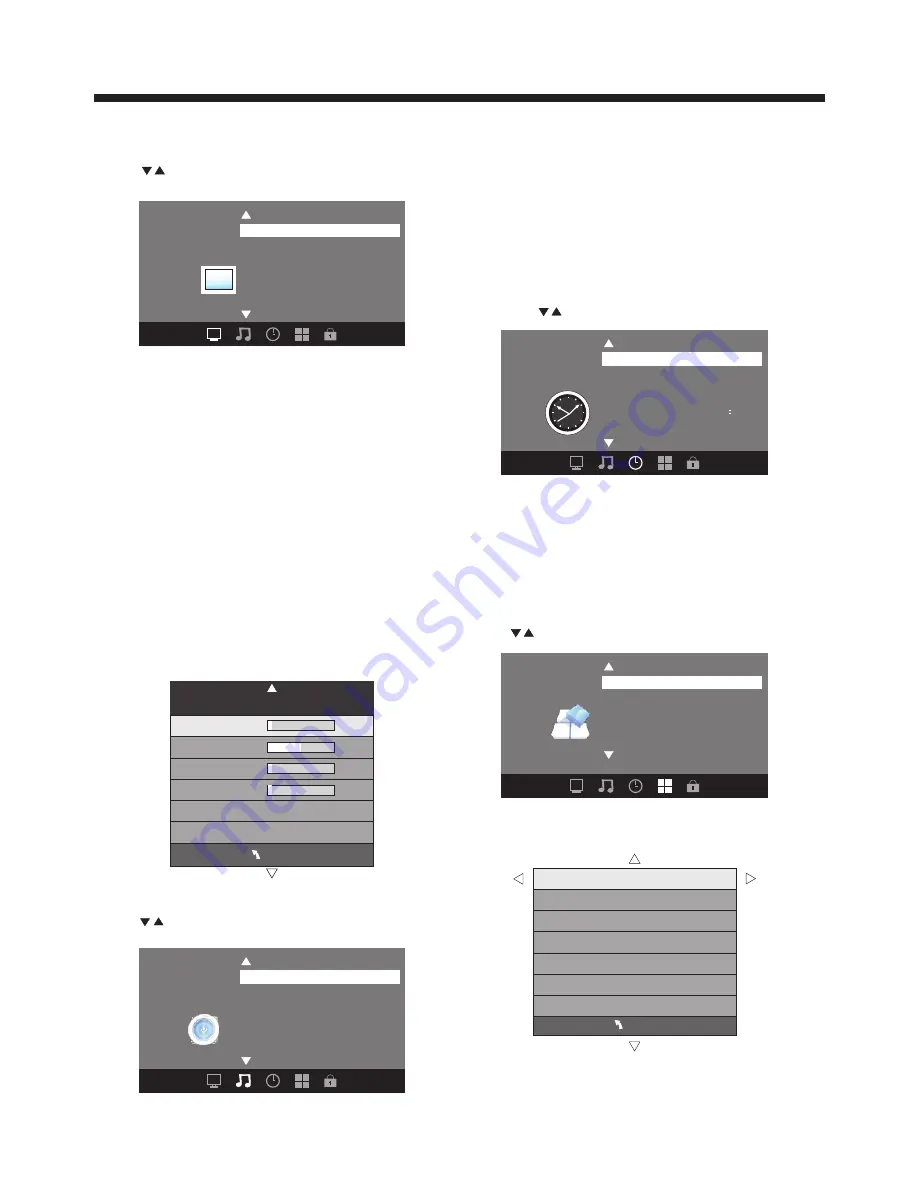
-11-
OPERATION
MENU
CC Mode CC Off
Basic Selection CC1
Advanced Selection Servicel
Option
1. PICTURE MENU
3. TIMER MENU
In this menu,you can adjust the picture effect here,
such as contrast, brightness, etc.
Press to select, press ENTER to adjust.
1.1 VGA Setting
When PC Mode is available.
Press ENTER button to select VGA
setting
1).H-Pos: Adjust the horizontal position of the screen.
2).V-Pos: Adjust the vertical position of the screen.
3).Clock: Fine tune the screen width.
4).Phase: Fine tune the phase of the screen. Usually
don't adjust this item.
5).Auto: Auto adjust to fit the screen.
Note:
1).If you want to adjust contrast, brightness, color, and
sharpness, the picture mode must return to personal
status. Standard mode is the default setting, if you
select some other options, the power consumption may
change.
2).Tint is avaliable in NTSC system only.
3).There are three color temperature modes can be
selected:Normal,Warm and Cool.
2.AUDIO menu
In this menu, you can ajust the sound effect here.
Press to select, press ENTER to adjust.
In this menu, you can adjust the sleep timer, time zone,
etc. Press to select, press ENTER to adjust.
Note:
1). Time zone, DST and the clock are available in
ATSC programming only, and the Clock can't be
adjust.
4.OPTION menu
In this menu, you can adjust the Menu language, Close
Caption, Restore Default etc.
Press to select, press ENTER to adjust.
4.1 Closed Caption
Time Zone
Pacific
DST
Off
Time Format
12-hour
Clock
----/--/-- --
Sleep Timer
Off
<
Time
<
Audio Language English
Digital Output PCM
Surround Sound Off
Auto Volume
Off
Sound Mode Standard
<
Audio
<
Closed Caption
Restore Default
Menu Language
English
<
Option
<
Note:
1).Audio language is available in ATSC/TV
Programming only.
2).Auto volume is available only when the input signal
volume is too large or there is distortion.
Color Temperature Normal
Aspect Ratio Normal
Noise Reduction Middle
Picture Mode Standard
<
>
Picture
MENU
VGA Setting
H-Pos
V-Pos
Clock
Phase
Auto
Setup wizard
Software update
VGA Setting