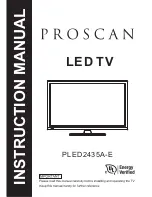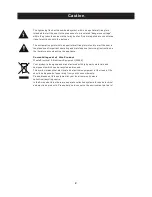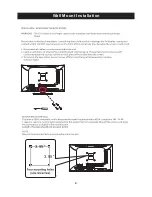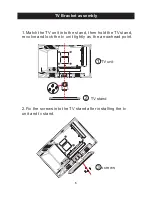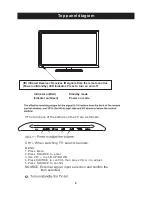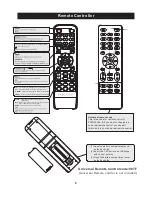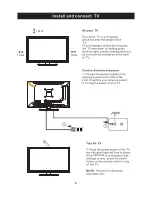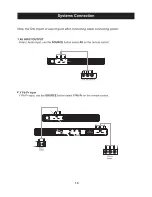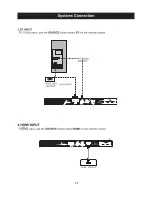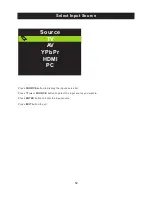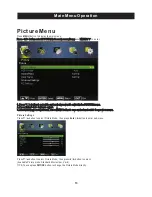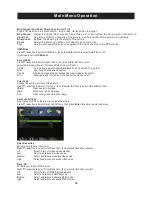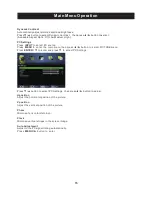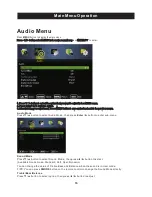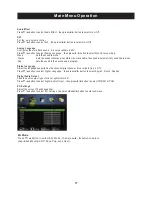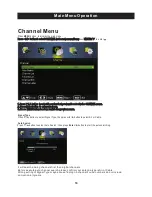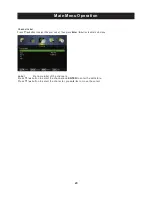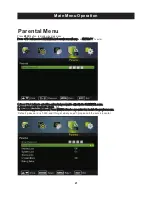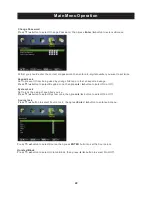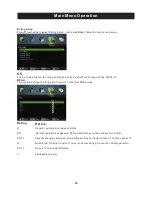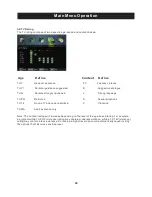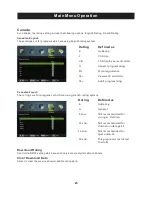Summary of Contents for PLED2435A-E
Page 1: ...PLED2435A E INSTRUCTION MANUAL LED TV ...
Page 4: ...3 ...
Page 5: ...4 8 3 95 3 95 4 3 95 x 3 95 100 100 Wall Mount Installation ...
Page 10: ...3 side indicator 9 10cm 10cm 10cm LED TV ...
Page 11: ...COAXIAL 2 10 COAXIAL Y Pb Pr Service Port ...
Page 12: ...Y Pb Pr Service Port 11 Y Pb Pr Service Port ...
Page 31: ...Help 30 ...