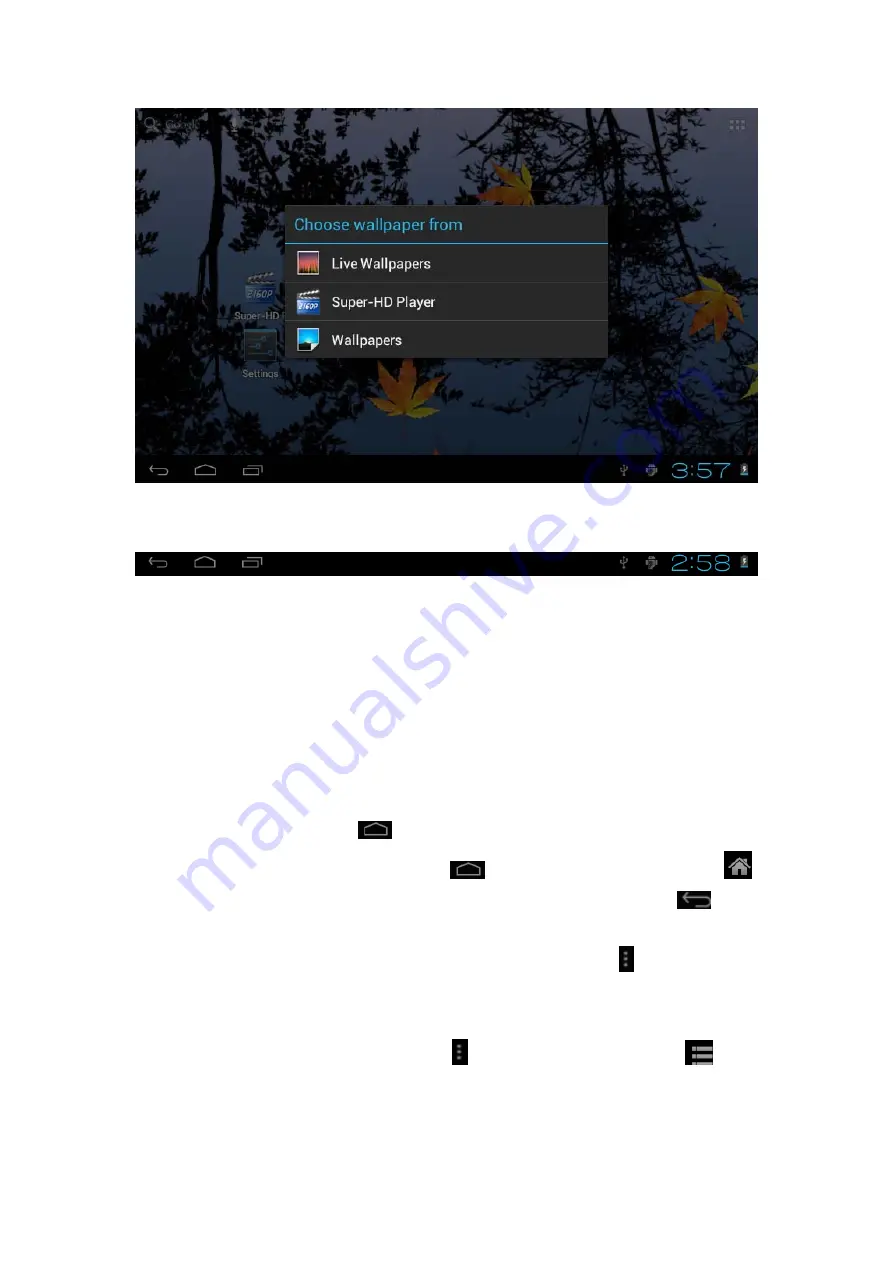
3.2 status bar describe
The status bar above of the screen
Top left display main interface software, T-Flash card, USB connection status and
so on
Top right display the battery, battery charge icons, current time, set time, S
ettings Menu, ESC button.
3.3 Use touch panel
Device equipped with a 7 “ touch screen.
Following the main touch screen area is
described, and describes some of the tips for how to use the touch screen.
No matter which interface you are on the screen, can go back to main screen
through pressing the soft key
on the
bottom right
corner of the main screen.
【
Attention
】
The main screen soft key
functions as the machine back key
In different applications, by tapping the back soft key
on the
bottom right
corner on the touch screen, you can return to its interface on the up floor.
In different applications, by tapping the menu key
on the upper right
corner of touch screen, the screen will appear the operation setting interface as follows,
【
Remark
】
: The main screen soft key
functions as the machine menu































