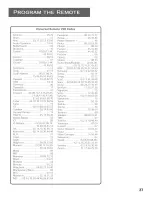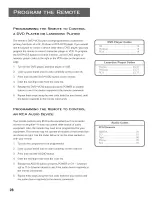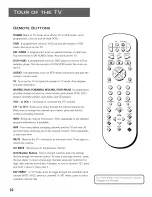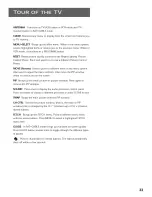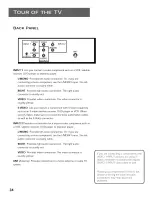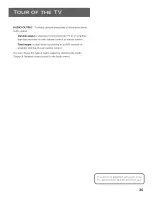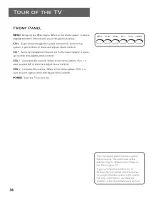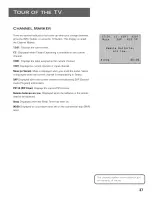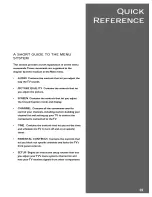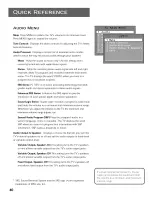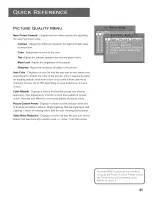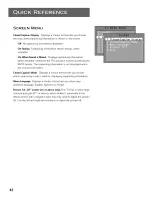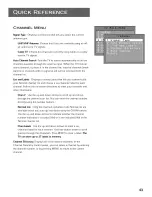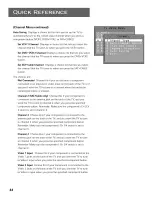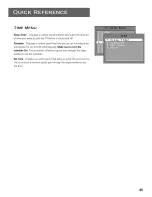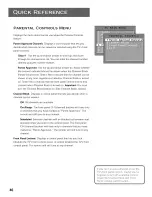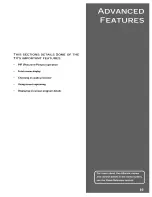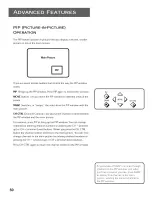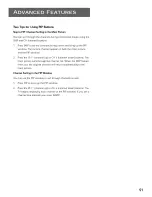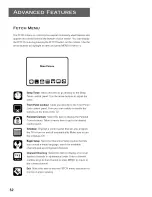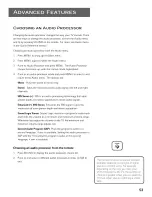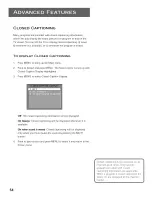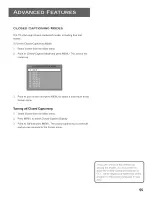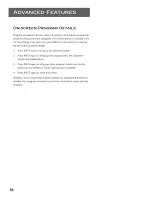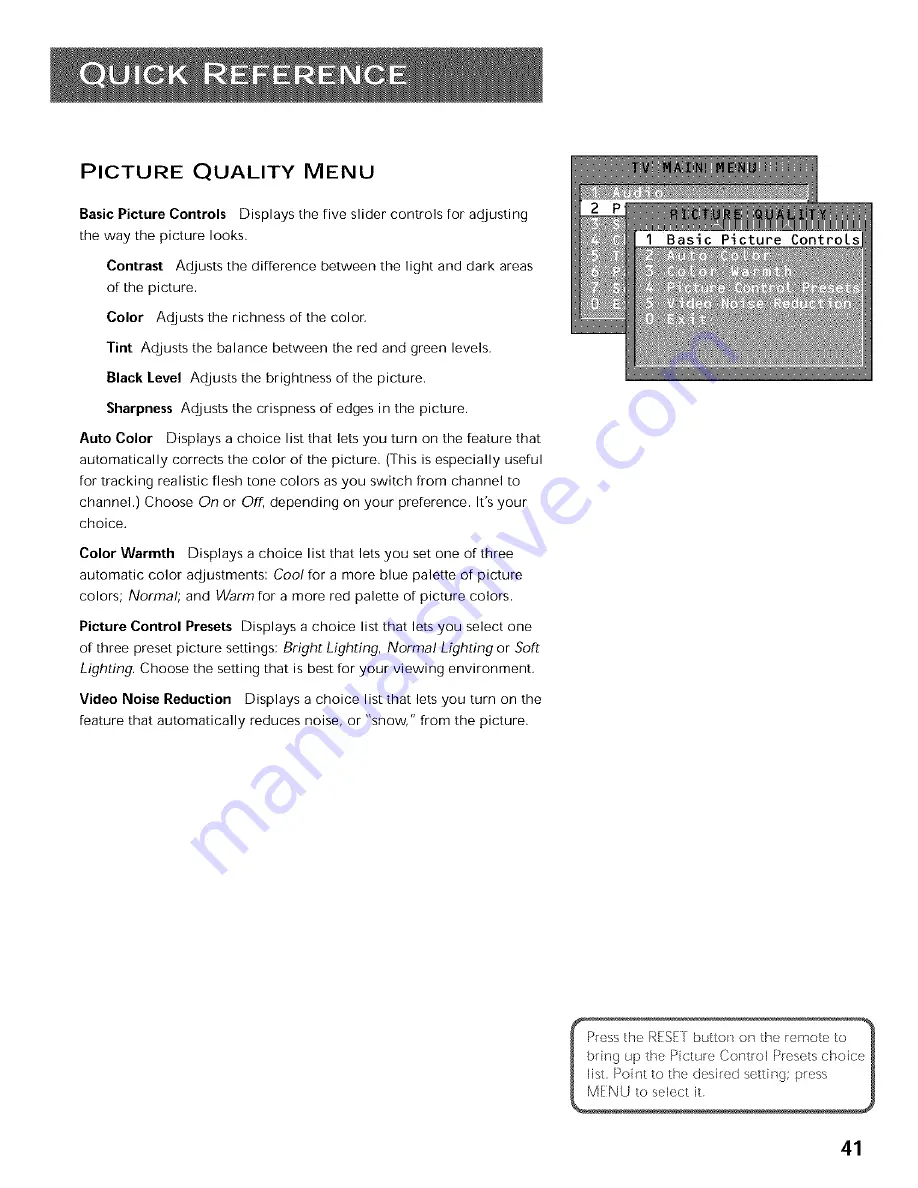Reviews:
No comments
Related manuals for PS27115FE1BC

TY-WK5P1SW
Brand: Panasonic Pages: 11

PHONEBROADBAND TV
Brand: TDS Pages: 37

FDUS50F1A
Brand: Furrion Pages: 29

TV GO
Brand: Disgo Pages: 11

B25A30ZC
Brand: Zenith Pages: 38

WP2213LEDVD
Brand: Walker Pages: 45

6719DC
Brand: Sylvania Pages: 123

U750CV-UMR
Brand: Sceptre Pages: 58

32MT3305/17
Brand: Magnavox Pages: 34

HANNSz.crab HANNSz.crab
Brand: HANNspree Pages: 63

QG-TM-F-014
Brand: QualGear Pages: 6

QG-TM-002-BLK
Brand: QualGear Pages: 6

LCD1933A
Brand: Curtis Pages: 31

P-UB-UBK300-A
Brand: GEM Pages: 3

43UHDADNDT52X
Brand: Nokia Pages: 31

32HC4433
Brand: Strong Pages: 34

LED40HG45RQ
Brand: RCA Pages: 2

Bravia KD-65S8505C
Brand: Sony Pages: 2