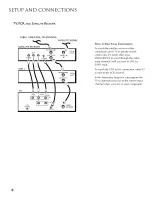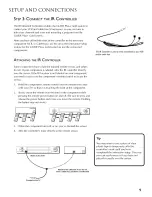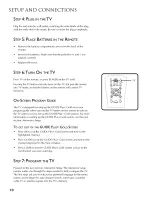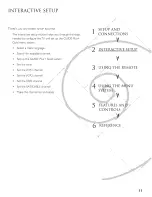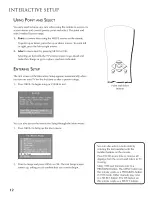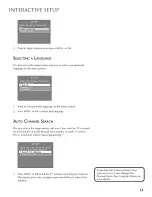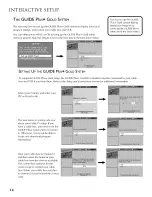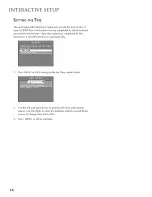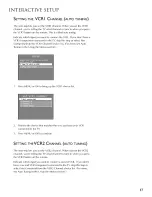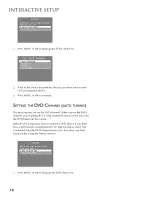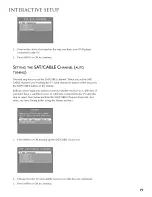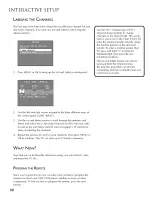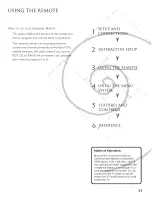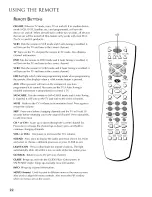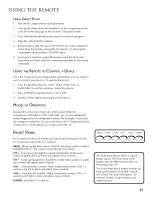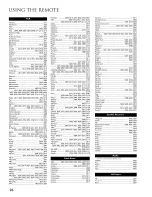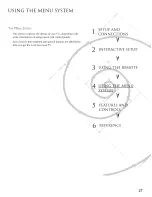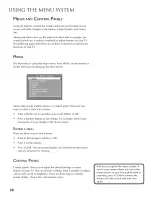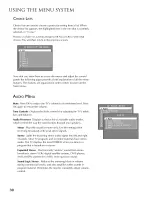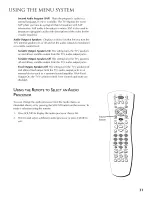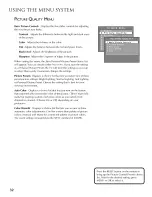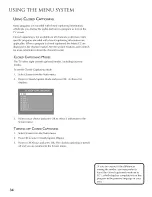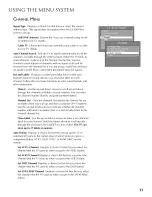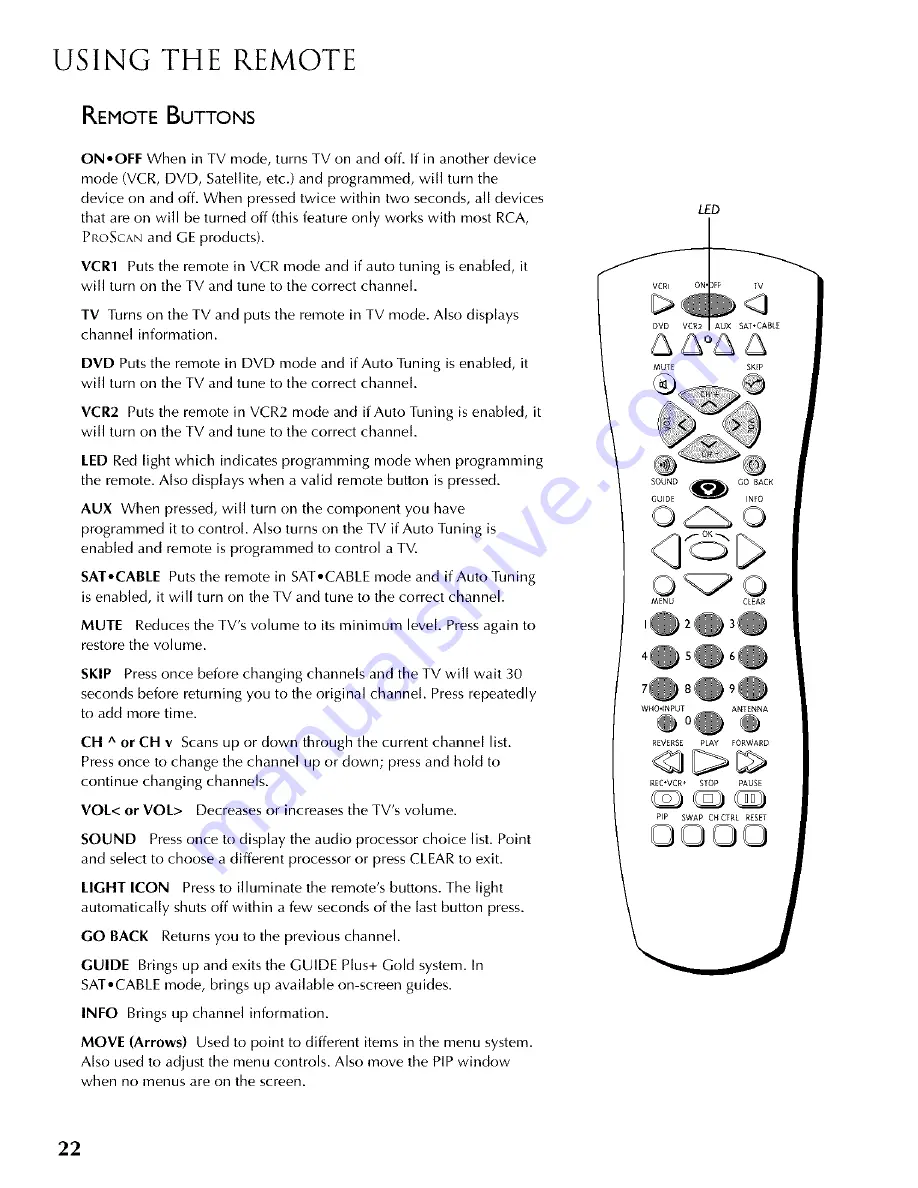Reviews:
No comments
Related manuals for PS27410YX1AX

56-inch
Brand: Gateway Pages: 8

S-Series
Brand: TCL Pages: 14

3498
Brand: Palsonic Pages: 13

LED40189FHDCNTD
Brand: celcus Pages: 30

HURRICANE ACK-HU4301
Brand: CINIOS Pages: 40

W46/58G-GB-1B-FTCU-UK
Brand: UMC Pages: 29

LED19982HDS
Brand: Bush Pages: 44

C27C41T Series
Brand: Zenith Pages: 52

Network_Extender_Business
Brand: Verizon Wireless Pages: 42

FL24114
Brand: F&U Pages: 35

Kamai 7B
Brand: Animo Pages: 2

TH-L55ET5R
Brand: Panaconic Pages: 73

N4200w-1 VS10945-1M
Brand: ViewSonic Pages: 85

PLCD1526A
Brand: ProScan Pages: 18

19-228G
Brand: UMC Pages: 30

DS-VW765-POR
Brand: peerless-AV Pages: 36

62 95 68
Brand: Speaka Professional Pages: 8

BFP6T
Brand: Crest Audio Pages: 3