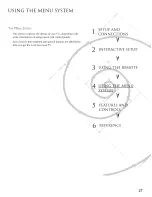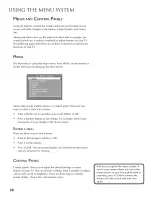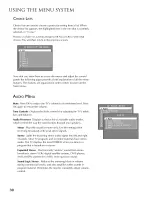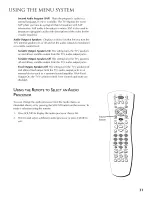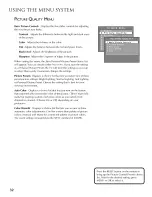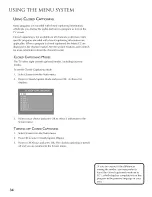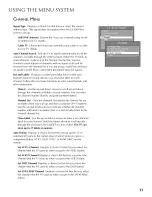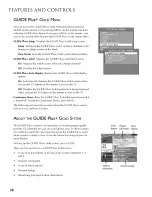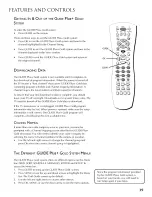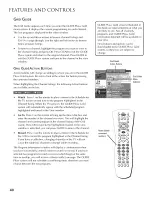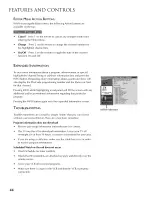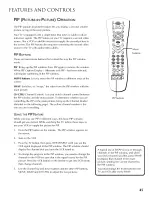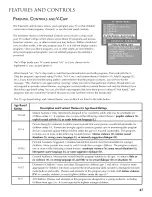Reviews:
No comments
Related manuals for PS27410YX1AX

AT3705-DTV
Brand: Acer Pages: 112

AT3265
Brand: Acer Pages: 2

15MF170V
Brand: Magnavox Pages: 26

27PS55S
Brand: Philips Pages: 4

DTM-28 Series
Brand: Daewoo Pages: 12

BeoVision L 2502
Brand: Bang & Olufsen Pages: 38

X32-69G-GB-TCDUP-UK
Brand: e-motion Pages: 32

MTS Stereo Color TV
Brand: Zenith Pages: 44

OBX-4270-P
Brand: Skyvue Pages: 52

19LA20QW
Brand: ProScan Pages: 26

ULTRAVIEW UV492
Brand: peerless-AV Pages: 72

T5605TR
Brand: Farenheit Pages: 13

24HSB2704
Brand: Salora Pages: 139

Viera TC-L50EM5
Brand: Panasonic Pages: 46

Viera TC-L47WT50
Brand: Panasonic Pages: 27

55 UV8100
Brand: NABO Pages: 110

LE42EC06AU
Brand: Hitachi Pages: 28

LE32E6R9
Brand: Hitachi Pages: 44