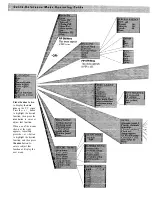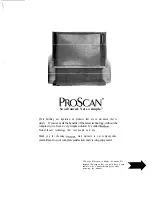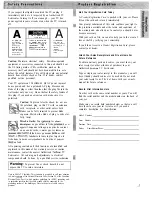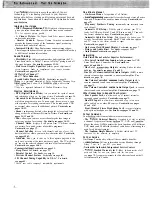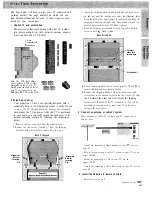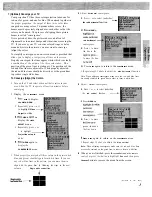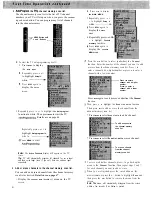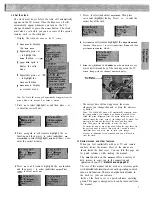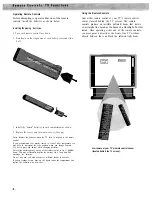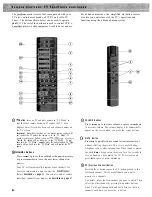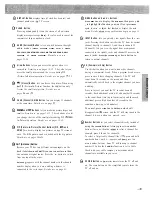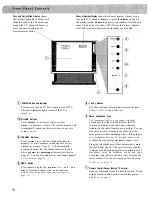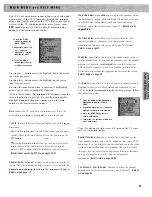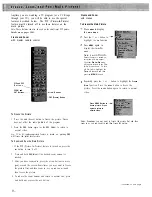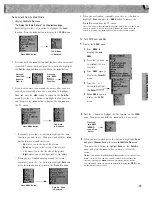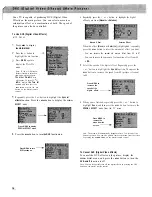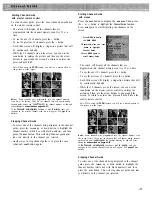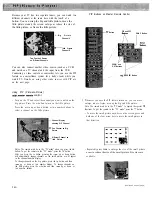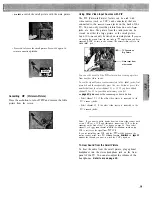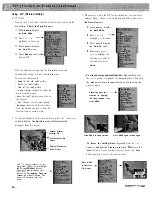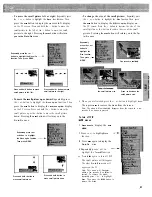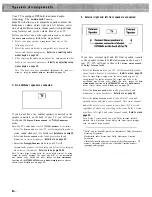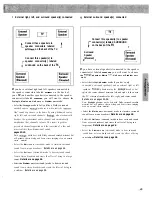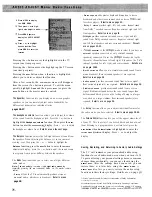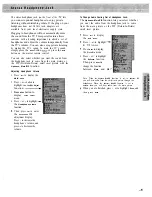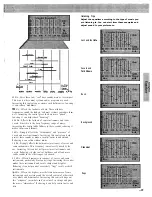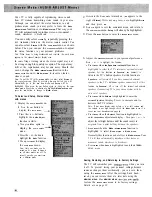Your TV’s advanced menu system allows you to select and
operate any of the TV’s functions through the
MAIN MENU
using either remote control or the TV’s front control panel.
Several of the TV functions (such as mute, freeze, zoom,
PIP,
channel guide, etc.) can be directly accessed using
buttons on the master remote control.
1 Press the MENU
button to display the
MAIN MENU.
2 Repeatedly press the
+ or button to
highlightthe desired
function in white.
3 Press the MENU
button again to enter
or adjust the function.
Pressing the button moves the highlight down the screen
(one item per press).
Pressing the + button moves the highlight up the screen
(one item per press).
Pressing the
MENU
button when a function is highlighted
allows you to enter or change that function.
After a few seconds, the
MAIN MENU
will disappear from the
screen if no button is pressed. To exit the menu quickly,
highlight
Done
and then press
MENU
or press the
CLEAR
button on the master remote control.
Mute
reduces the TV’s sound to a minimum level. Press the
M E N U
button when
M u t e
is highlighted to mute the sound.
The
PIP
(Picture-In-Picture) function displays one of two
P i x
menus.
l
first
P i x - I n - P i x
menu lets you freeze, zoom, pan, and apply
special effects to the main picture. It also lets you turn on the
PIP feature.
l
second
P i x - I n - P i x
menu allows you to swap, freeze, move,
adjust the size of the small inset picture and select which
picture’s (PIP or main) audio the headphone jack will receive.
Details about operating PIP are on pages 18-21.
Channel Guide
continually displays small pictures across the TV
screen. Only the channels (normal or priority) selected with the
Channels: normal/priority
function in the
MAIN MENU
will appear.
Details are on page
The Audio Adjust
menu
allows
you to adjust the equalizer, adjust
the headphone’s volume, adjust right and left balance, select one
of eight different audio modes (each with individual setup
features), and set the volume limit of your TV.
Details are on
pages 23-36.
The Video Adjust
menu allows you to adjust the color, tint,
contrast, brightness, sharpness, color temperature, noise
reduction, and turn auto color on or off for the TV’s picture.
Details are on page 37.
The Setup
menu allows you to select the antenna input, setup a
priority channel scan list, program the scheduler, edit the channel
memory, set the clock,
the scan list, setup your
VCR and cable channels, set cable/air function, and turn on or
off the auto-help screens that appear at the bottom of the screen.
Details begin on page 40.
The
Help
function offers a variety of on-screen instructions and
diagrams to assist you in the operation and connection of your
TV. To enter the
HELP MENU
and display the help screens, follow
the instructions below.
Press the
MENU
button when Help is
highlighted to display the HELP
MENU.
Repeatedly press the + or button to
highlight the desired help function.
Press the MENU button again to
enter a help screen.
Then press + to continue or MENU to
exit a help screen.
Notes: The
HELP
MENU
and help screens will remain on the TV screen
until you exit the
Help
function.
Special functions
allow you to activate the sleep timer, set the
time-reminder feature, and start TV demonstrations (auto, IDTV,
and sleep). You can also save your personalized audio and video
settings to
b e
recalled later or return audio and video to factory
settings.. You can select Closed Captioning to display the audio
portion of a program as text or show current program
information.
Details are on page 38-39.
The Channels: priority/normal
function switches the channel
memory scan list between normal and priority channels.
Details
are on page 42.
Summary of Contents for PS52682
Page 65: ...I I I I I I I I I I t 1 I I I I 1 II 1 I 1 ...
Page 81: ......
Page 85: ......
Page 86: ......