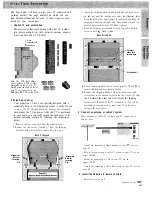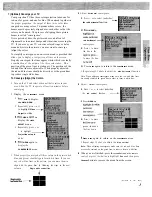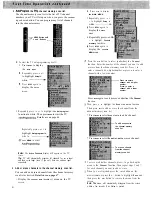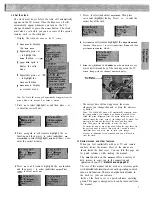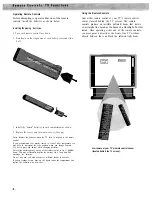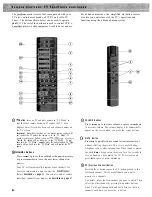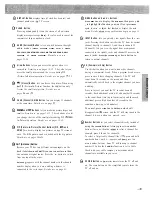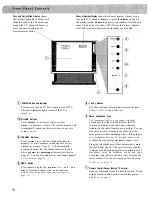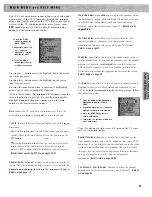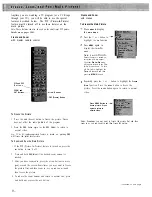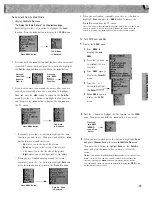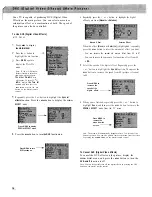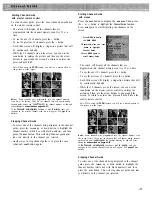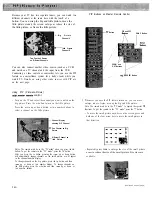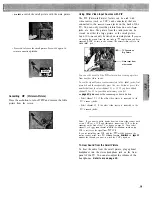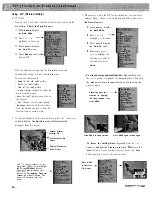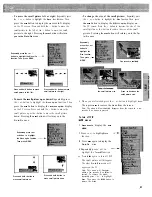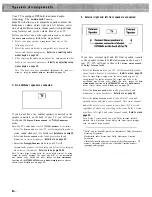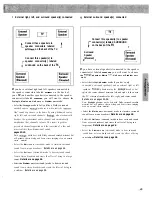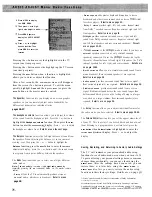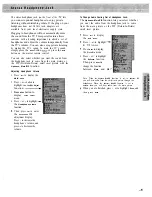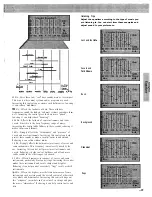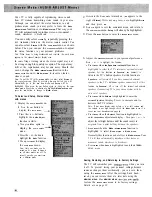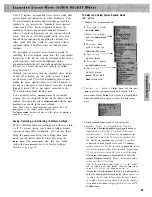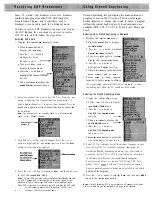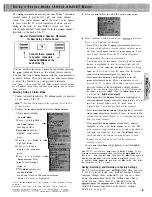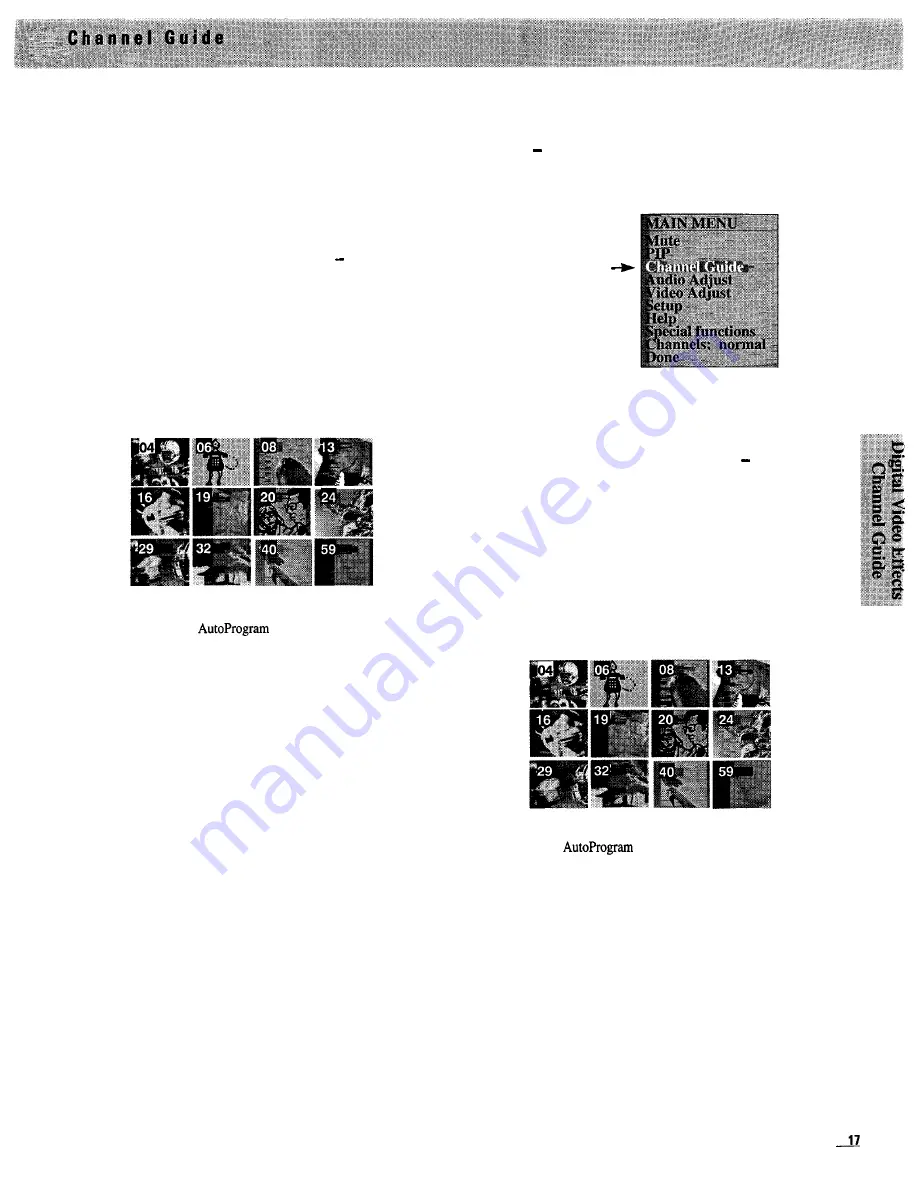
Starting Channel Guide
with master remote control
To start channel guide, press the
CHAN
(channel)
GUIDE
button
on the master remote control.
l
The screen will display all the channels that are
programmed into the channel memory scan list, 12 at a
time.
l
To see the next 12 channels, press the + button.
l
To see the previous 12 channels, press the button.
l
Each little screen will display a stop-action picture that will
be continuously updated.
l
While the 12 channels are on the screen, you can use the
ZOOM
button to enlarge the picture and then use the arrow
buttons to pan around the screen. To return to normal size,
press and hold
OUT.
Note: When using the
ZOOM
feature, you will see a mosaic effect as
the picture is made larger.
Notes:
Some channels were programmed into the channel memory
scan list at the factory. These are the channels that will appear during
channel guide unless you
the channel memory or add and
erase channels
as described on pages 46-47.
If the
Channels: normal/priority
function is
set to priority,
only the
channels in the priority channel scan list will appear. See
page 42 for
details.
Stopping Channel Guide
l
To select one of the channels being displayed in the channel
guide, press the
CHANNEL
up or down button to highlight the
channel number (white box with black numbers), and then
press the
MENU
button. This will stop channel guide and
take you directly to the channel you selected.
l
Another way to stop channel guide is to press the
CHAN
(channel)
GUIDE
button again.
Starting Channel Guide
with menus
Press the
MENU
button to display the
MAIN MENU
.
Then press
the + or button to highlight the
Channel Guide
function.
Press
MENU
again to start displaying the channels on the
screen.
1
Press MENU to display
the MAIN MENU.
2 Repeatedly press the
-button to highlight
Channel Guide.
3 Press MENU again to
start Channel Guide.
l
The screen will display all the channels that are
programmed into channel memory scan list, 12 at a time.
l
To see the next 12 channels, press the + button.
l
To see the previous 12 channels, press the button.
l
Each little screen will display a stop-action picture that will
be continuously updated.
l
While the 12 channels are on the screen, you can use the
ZOOM
button on the master remote control to enlarge the
picture and then use the arrow buttons to pan around the
screen. To return to normal size, press and hold
OUT
on the
master remote control.
Note: When using the
ZOOM
feature, you will see a mosaic pattern as
the picture is made larger.
Notes:
Some channels were programmed into the channel memory scan
list at the factory. These are the channels that will appear during channel
guide unless you
the channel memory or add and erase
channels
as described on pages 46-47.
If
the Channels: normal/priority
function is
set to priority,
only the
channels in the priority channel scan list will appear. See
page 42 for
details.
Stopping Channel Guide
To select one of the channels being displayed in the channel
guide, press the
CHANNEL
up or down button to highlight the
channel number (white box with black numbers), and then
press the
MENU
button. This will stop channel guide and take
you directly to the channel you selected.
Summary of Contents for PS52682
Page 65: ...I I I I I I I I I I t 1 I I I I 1 II 1 I 1 ...
Page 81: ......
Page 85: ......
Page 86: ......