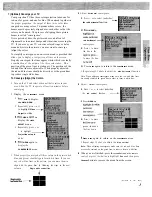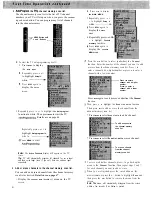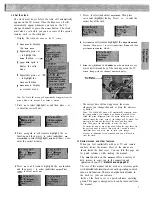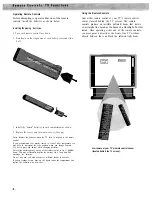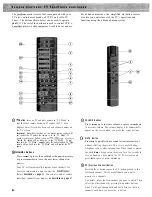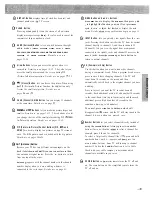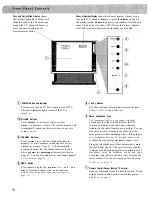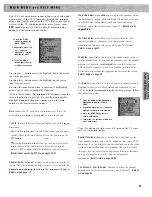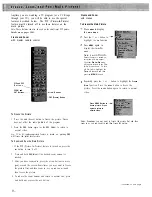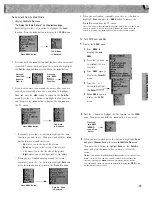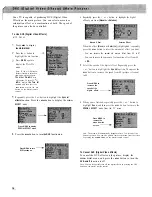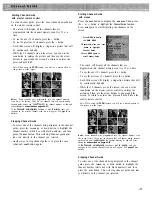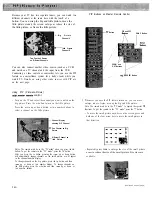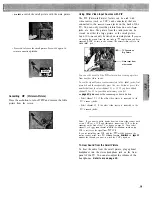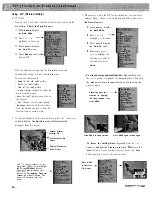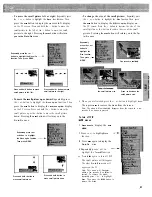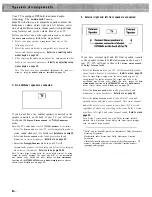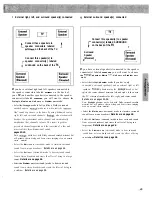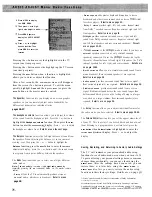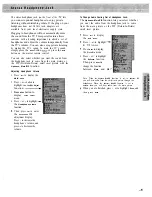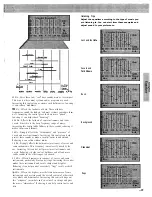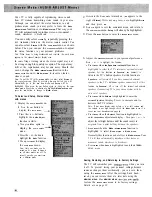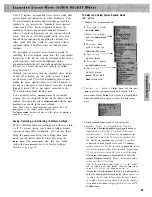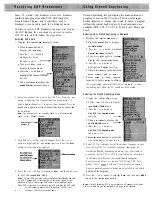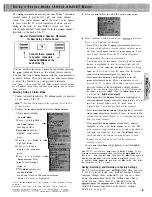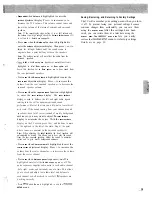Because your TV has two separate tuners, you can watch two
different channels at the same time with the touch of a
button. You can swap the big and little picture, move the
little picture around the screen, enlarge or reduce the size of
the little picture, or freeze the little picture.
f - - B i g P i c t u r e
Channel 6
little Picture
Channel
Two Football Games
on Different Channels
You can also connect another video source (such as a VCR)
and watch one TV channel and the input from the VCR.
Connecting a video camera or camcorder lets you use the PIP
feature as a surveillance system for a baby’s room while you
watch TV.
Details on using other video sources with PIP are
on the next page.
Using PIP (Picture-In-Picture)
control
1
Turn on the TV and select the channel you want to watch on the
big picture. Press the
P I P
button to turn on the little picture.
Press the
C H A N N E L
up or down button or two number buttons to
select a channel on the little picture.
Channel Display
showing PIP Channel
One Channel on Big
Picture
Different Channel on
little Picture
Notes: The remote must be in the “TV mode” when you press the
PIP
button. To put the remote in the “TV mode”, press the
button.
After you press the
PIP
button, pressing the
CHANNEL
up or down button
will automatically change channels on the small picture.
PIP
will appear
in the channel number display.
To change channels on the big picture, press the
button and then
CHANNEL
up or down or two number buttons. To change channels on
the little picture, press the
PIP
button and then
CHANNEL
up or down or
two number buttons.
I & -
PIP Buttons on Master Remote Control
Button
PIP and OFF
SWAP Button
ZOOM end
OUT Buttons
.
.
.
. . . . . . . .
. . .
. . . .
. . . . . . . .
. . . .
(FREEZE) Button
. . . .
.
2
Whenever you have the PIP feature turned on, you can move,
enlarge, reduce, freeze, or swap the big and little picture.
Note: The remote must be in the “TV mode” to operate the special PIP
functions. To put the remote in the “TV mode”, press the
button.
l
To move the small picture anywhere on the screen, press and
hold one of the four arrow keys to move the small picture in
that direction.
l
Repeatedly press
Z O O M
to enlarge the size of the small picture
or
OUT
to reduce the size of the small picture. Five sizes are
available.
( c o n t i n u e d o n n e x t p a g e )
Summary of Contents for PS52682
Page 65: ...I I I I I I I I I I t 1 I I I I 1 II 1 I 1 ...
Page 81: ......
Page 85: ......
Page 86: ......