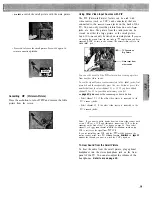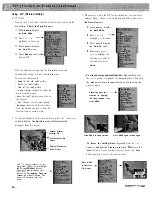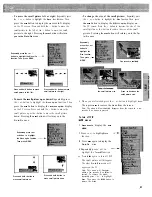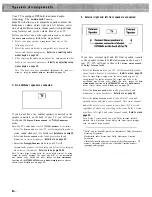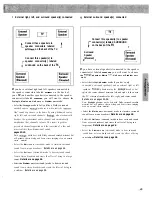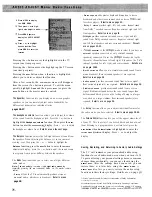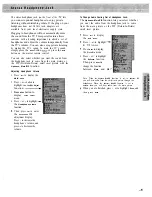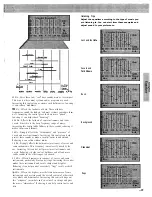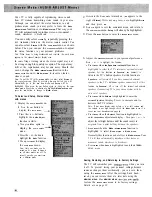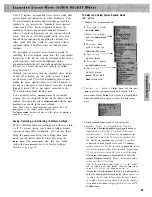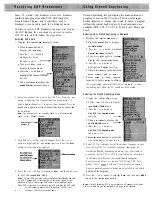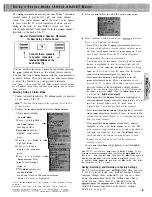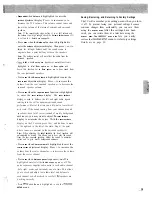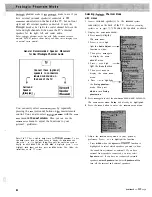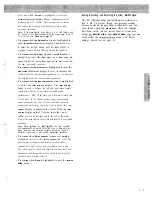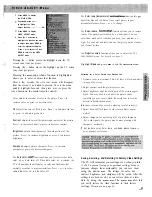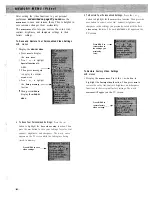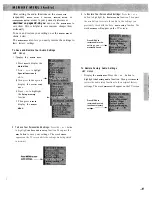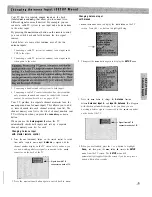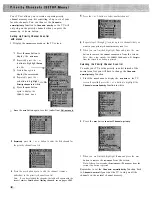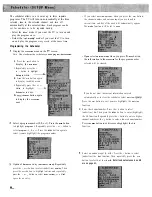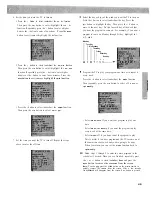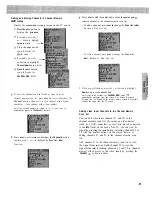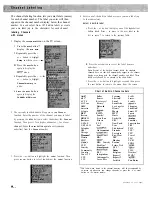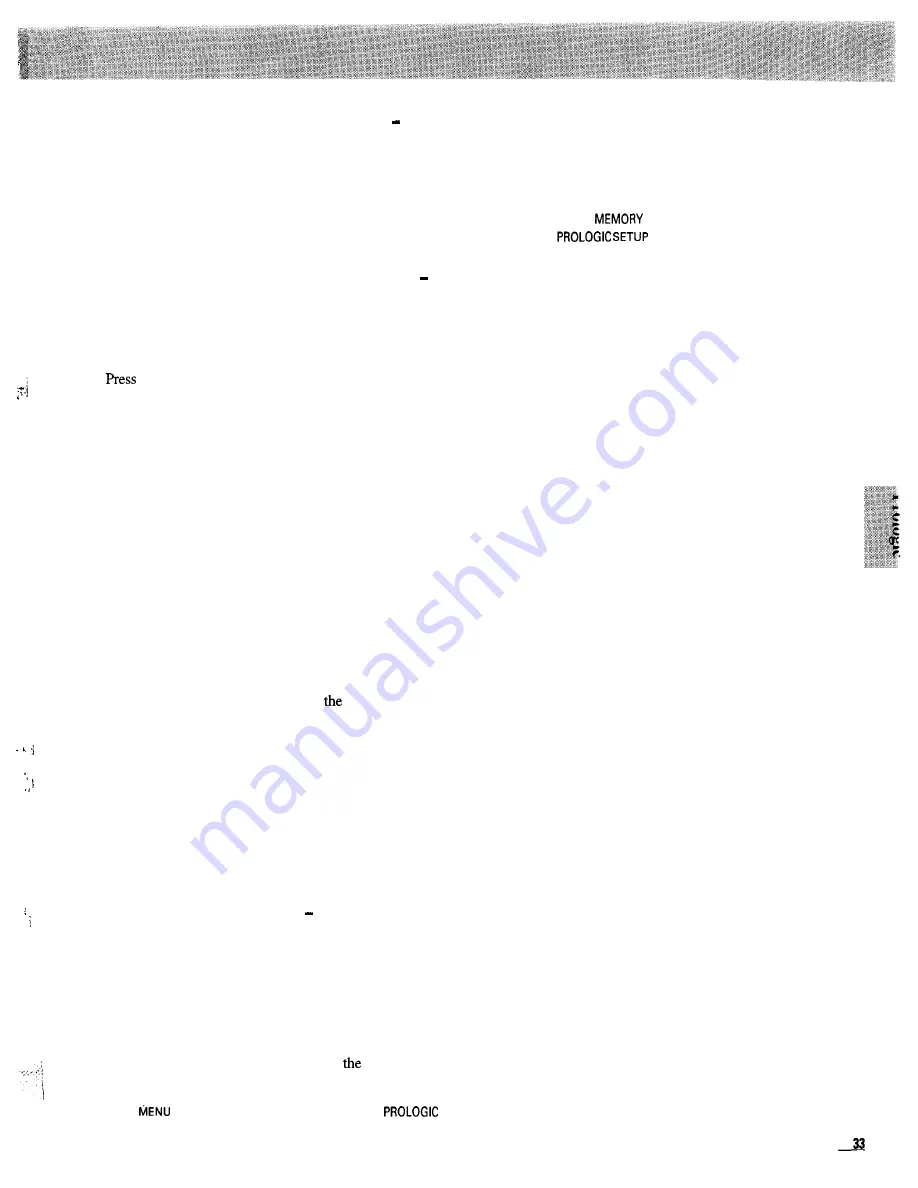
l
Press
MENU
when
Volume
is highlighted to enter the
VOLUME
adjustment display. Press + to increase or to
decrease the TV’s volume. This volume control raises and
lowers the volume of the internal, external, and surround
speakers.
Note:
If the
VOLUME
display stops before it is at full volume and
the volume is not high enough, check the
Volume limiter to see
if it
is set too low.
Details are on page 24.
l
Press
MENU
when the
Balance
function is highlighted to
enter the
BAL
A
NCE
adjustment display. Then press + or to
adjust the left/right balance until the sound seems to
originate from a point halfway between the speakers.
Note:
The balance control will not affect the audio from the
surround speakers.
l
M E N U
when
R e a r s p k r s
(speakers):
o n / o f f
function is
highlighted to select
Rear spkrs: on
or
Rear spkrs: off.
Leave this function set
to Rear spkrs: on
to hear sound from
the rear (surround) speakers.
l
Press
MENU
when
Rear volume
is highlighted to enter the
REAR VOLUME
adjustment display. Press + to increase the
volume from the rear surround speakers or-to decrease the
surround speaker volume.
l
Press
MENU
when the
Input balance
function is highlighted
to enter the
INPUT BAL
A
NCE
display. The
INPUT BAL
A
NCE
display is used to balance the left and right audio signals
coming into the set for optimum surround sound
performance. Most of the time you will want to leave this at
mid scale. If the sound coming from your surround sound
speaker(s) has a lot of voices (instead of mostly background
ambience), you may want to adjust
INPUT
B
AL
A
NCE
display to minimize the voices. With the
INPUT BAL
A
NCE
display on the TV screen, press the + and -buttons to move
to the right and to the left of the scale. Stop at the point
where voices are minimal in the surround speaker(s).
Note:
When adjusting the
INPUT BALANCE,
the front speakers will
automatically be muted. This allows you to hear only the sound
from the rear surround speakers. Adjust the sound to minimize
voices and to give mostly background ambience.
l
Press
MENU
when
Center volume
is highlighted to enter the
CENTER VOLUME
adjustment display. Press + to increase the
volume from the center channel or to decrease the volume
from the center channel.
l
Press
MENU
when
Noise seqncer
(sequencer): on/off is
highlighted
t o
select either
N o i s e s e q n c e r : o n
or off. The
noise sequencer supplies audio noise to each audio channel
(left, right, center, and surround) one at a time. This allows
you to check and adjust the volume level and balance to
each channel as well as check to see if all
speakers are
working correctly.
l
Press
when
D o n e
is highlighted to exit the
SETUP
menu.
Saving, Restoring, and Returning to Factory Settings
The TV will
remember your settings-even when you turn
it off. To prevent losing your personal settings because
someone changes them accidentally, you can save them
using the
MEMORY MENU
.
After the settings have been
saved, you can restore them at a later date using the
MEMORY MENU
. The
MENU
also
lets you easily
restore the
menu to its factory settings.
Details are on page 39.
Summary of Contents for PS52682
Page 65: ...I I I I I I I I I I t 1 I I I I 1 II 1 I 1 ...
Page 81: ......
Page 85: ......
Page 86: ......