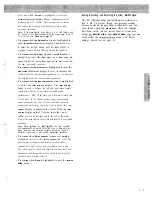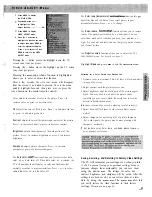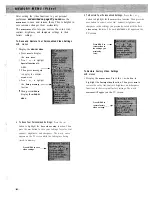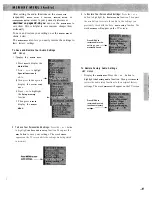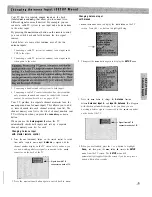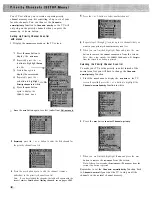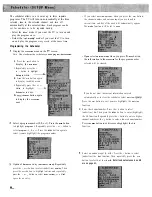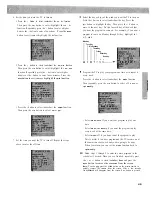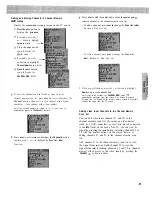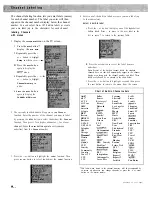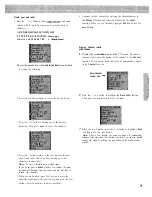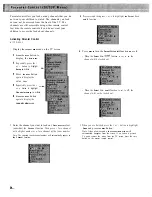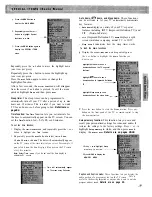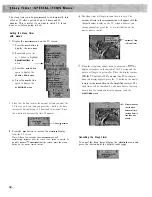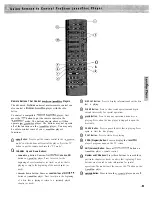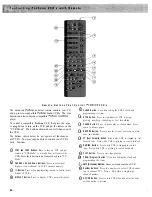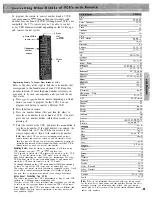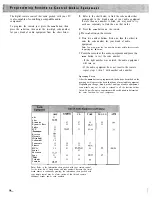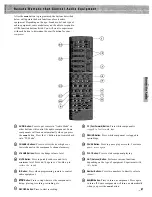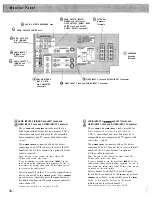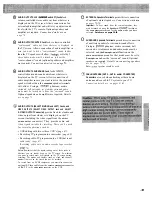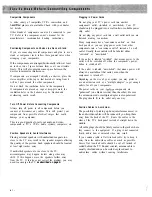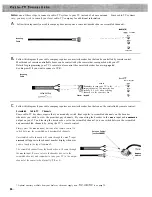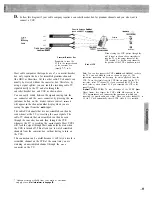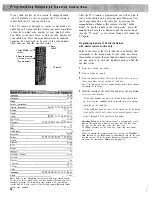Create your own label
1
Press the + or button to select
and create
your own label (up to five characters) using the built-in
characters.
A B C D E F G H I J K L M N O P Q R S T
l m n o p q r
s t u v w x y z 0 1 2 3 4 5 6 7 8 9 .
1
Press the
MENU
button when
Label: You Enter
is underlined
to display the following.
2 Press the
M E N U
button again to select the first position.
3 Press the + or -button to display one of the built-in
characters. Then press
M E N U
to enter the character.
4 Press the + button to move to the next position. Repeat
steps 2 and 3 above until you have entered up to five
characters in your label.
Notes:
To erase a character, enter a blank space.
If you do not press
a button
within a few seconds, the
CHANNEL
MEM
menu will disappear from the screen and you will have to
re-enter the characters.
5 When you are finished, press the + button to move the
underline highlight to the asterisk
and press the
M E N U
button (remove underline) to enter your label.
6 Continue to label channels by entering the channel number in
the
Channel
function and selecting a label with the
Label
function. When you are finished, highlight
Done
and press the
MENU
button.
Erasing Channel labels
with menus
Display the
CHAN
N
EL
MEM
menu on the TV screen. To erase a
channel’s label, enter the number of the channel in the
Channel
function. The currently tuned channel will automatically appear
in the
Channel
function.
Enter channel
number here
Press the + or
button to highlight the
Erase Label
function.
Then press the
M E N U
button to erase the label.
When you are finished, press the + or-button to highlight
Done
and then press the
M E N U
button.
Note:
After a few seconds, the
CHANNEL MEM
menu will automatically
disappear from the screen if no button is pressed. You can also quickly
remove the menu by pressing the
CLEAR
button on the master
remote
control.
Summary of Contents for PS52682
Page 65: ...I I I I I I I I I I t 1 I I I I 1 II 1 I 1 ...
Page 81: ......
Page 85: ......
Page 86: ......