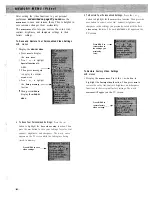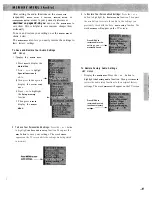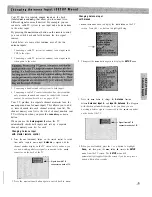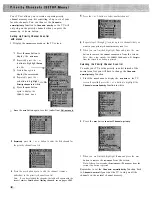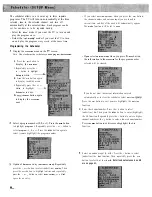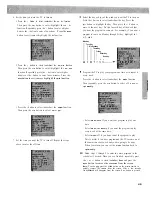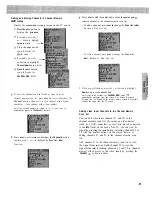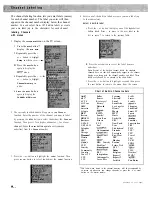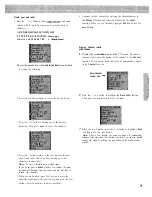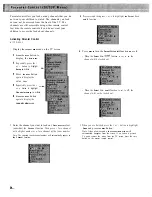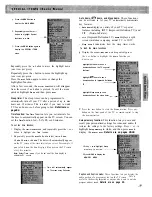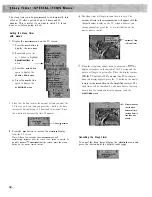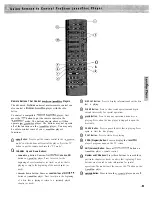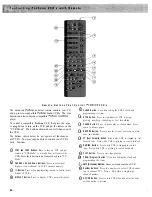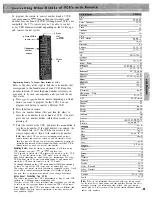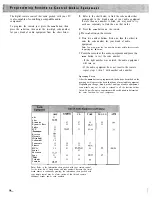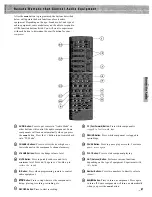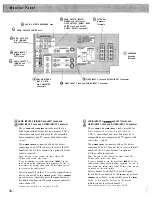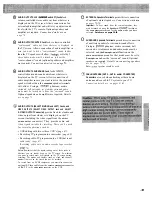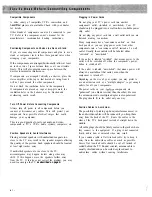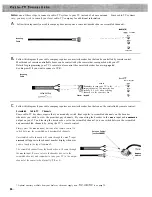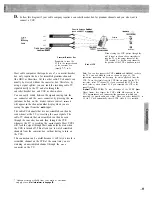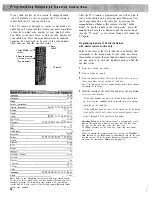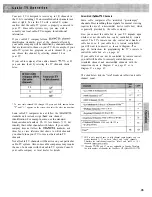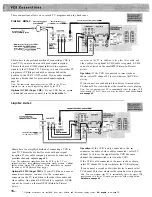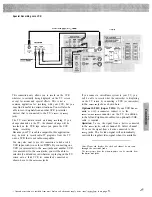The sleep timer can be programmed to automatically turn
off your TV after a period of up to 9 hours and 30
minutes. This is useful if you want to watch TV for an
hour or so before going to bed.
Setting the Sleep Timer
with menus
1
Display the
SLEEPTIMER
menu on the TV screen.
Press the
MENU
button to
display the
MAIN MENU
.
Repeatedly press the +
or
button to highlight
Special functions
in
white.
Press the
MENU
button
again to display the
SPECIAL ITEMS menu.
Press the
MENU
button
again to display the
SLEEPTIMER menu.
2
Press the + button to enter the amount of time you want the
TV to stay on. Every time you press the + button, the time
increases 30 minutes (up to 9 hours and 30 minutes). Press
the button to decrease the time 30 minutes.
1 hour, minutes
3
Press the
MENU
button to remove the
SLEEPTIMER
display
from the TV screen.
Note: After a few seconds, the
SLEEPTIMER
menu will
automatically disappear from the screen if no button is pressed. To
quickly remove
SLEEPTIMER
from the screen, press the
CLEAR
button on the master remote control.
The sleep timer will begin to count down to zero. The
amount of time in the
SLEEPTIMER
menu will appear with the
channel number display on the TV screen whenever you
change channels or press the
T
V
or
D I S P L A Y
button on the
master remote control.
Amount of Time
in Sleep Timer
When the sleep timer counts down to one minute
a
display will appear on the bottom of the TV screen and the
picture will begin to get smaller. When the display reaches
the TV will
off. If you want the TV to stay on
when this display appears, press the
T V
button on the master
remote (or the
MENU
button on the simplified remote). The
sleep timer will be cancelled. To add more time to the sleep
timer when the countdown display appears, reset the
SLEEPTIMER menu.
Picture reduces
in size when
amount of time
in sleep timer is
less than one
minute.
Cancelling the Sleep Timer
To cancel the sleep timer, display the
SLEEPTIMER
menu and
press the -button until the display reads
Summary of Contents for PS52682
Page 65: ...I I I I I I I I I I t 1 I I I I 1 II 1 I 1 ...
Page 81: ......
Page 85: ......
Page 86: ......