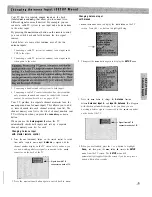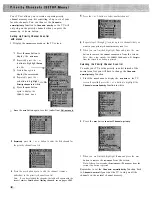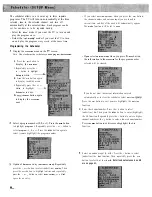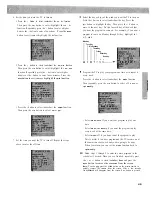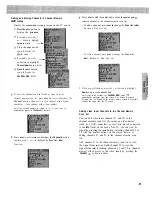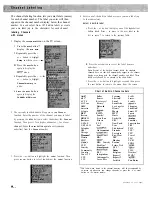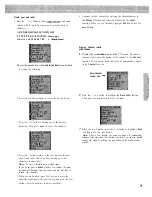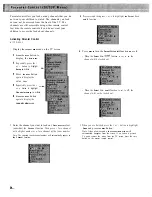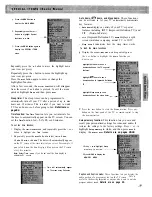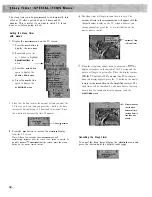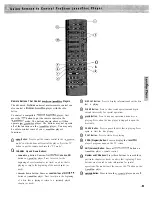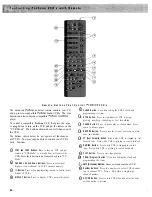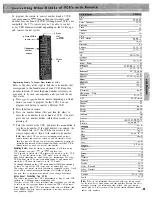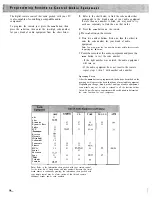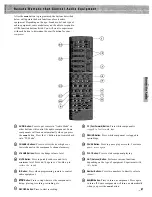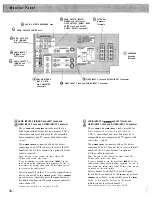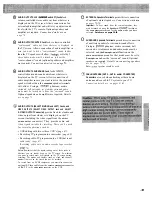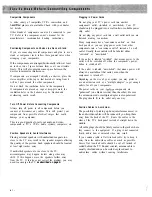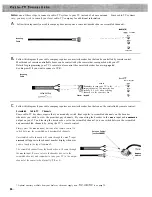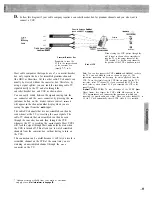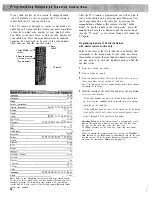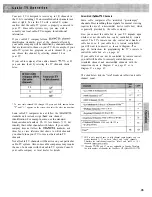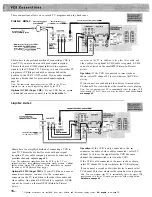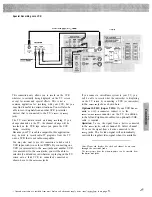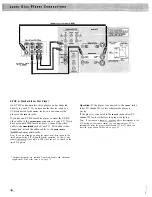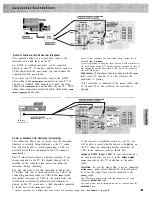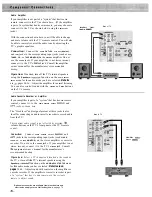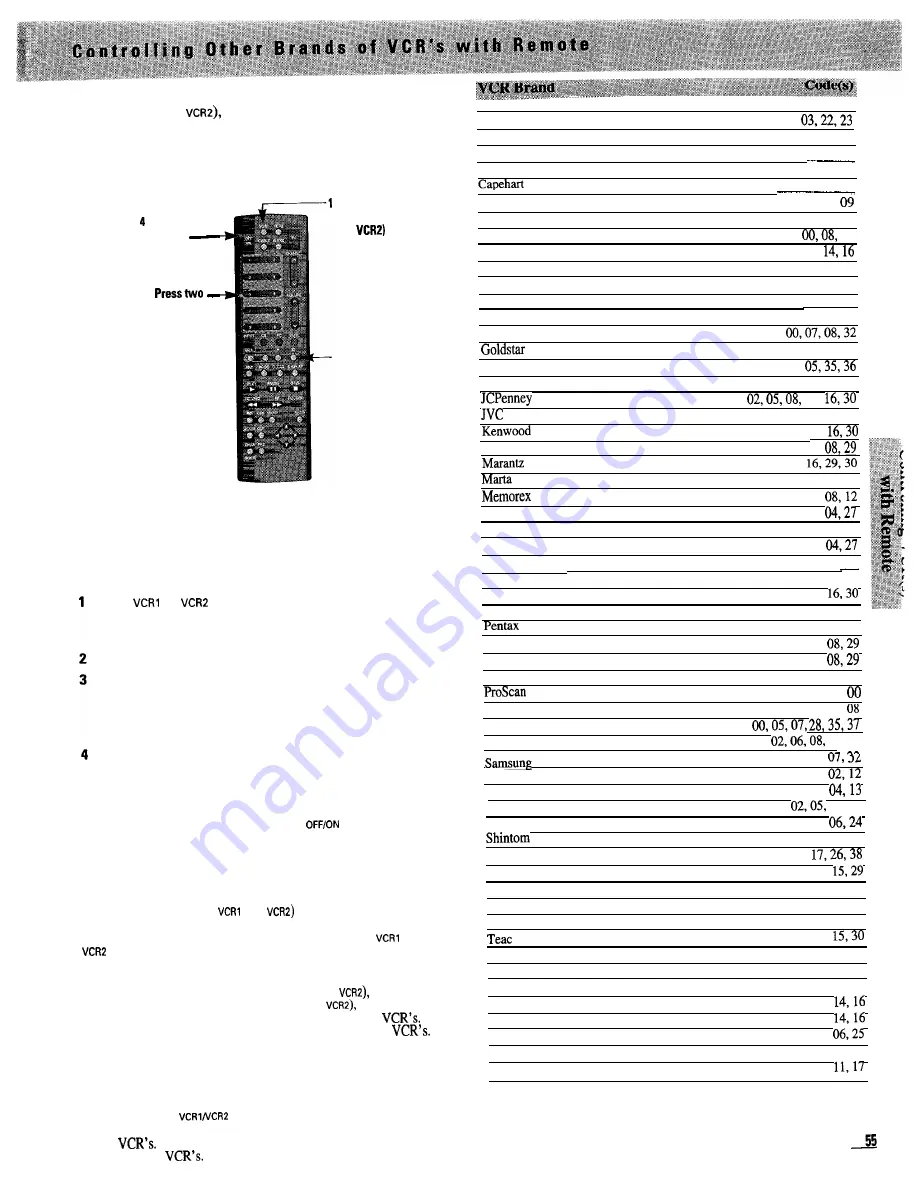
To program the remote to control another brand of VCR,
just press
VCRI
(or
then
ID
,
then the two-digit code
number for your brand of VCR. Although most VCR’s are
compatible, the TV’s remote may not be able to control
every VCR brand and model depending on the VCR’s age
and remote control system.
Press
Press OFF/ON
to test
3
number
buttons
V C R 1
(or
2
Press
ID
Programming Remote To Control Other Brands of VCR’s
Refer to the chart at the right to find the code number that
corresponds to the brand name of your VCR. Keep this
number in mind. If more than one number is listed, you
may need to try each one separately until you find the one
that works.
Press
or
button on remote (depending on which
button you want to program for that VCR). You can
program each button to control a different VCR.
Press
ID
button on remote.
Press two number buttons (first one, then the other) to
enter the code number for your brand of VCR. You must
press the two number buttons within three seconds of
pressing
ID.
Point the remote at the VCR, and press the
OFF
/
ON
button to
test the code number. If the right number was entered, the
VCR should turn on. If the VCR does not react to the
remote, repeat steps 1 thru 4 with another code number.
Note:
Some older VCR’s do not have an
switch on their
remote controls and cannot be turned on and off remotely. If you
have this type of VCR, you can test the code number by pressing the
CHANNEL
button instead of the
OFF
/
ON
button. Make sure the VCR is
already turned on when you test the code number.
Operating Notes:
After the remote is programmed, it will turn on me
VCR whenever you press
(or
and then
OFF
/
ON
.
You’ll
be
able to control the VCR whenever the remote is in the “VCR
mode”. To put the remote in the “VCR mode”, press the
or
button (depending on which button you programmed). The other
VCR buttons (such as
PL
A
Y
,
PAUSE
, STOP,
REWIND
,
FF
,
and
RECORD
)
will
control the VCR when the remote is in the “VCR mode”.
To change channels on the VCR, press
VCR1
(or
then
CHANNEL
up
or down. To turn off the VCR, press
VCR1
(or
then
OFF
/
ON
.
This remote will control the basic functions of compatible
It will
not be able to control the advanced functions of all brands of
You may have to reprogram your remote if you change its batteries.
Notes About Controlling Two VCR’s
This remote can control two VCR’s independently as long as each VCR
operates on a different remote transmitting code.
If neither of your VCR’s have switchable code capabilities, you still may
be able to use the
feature to control two VCR’s of the same
brand since many older VCR’s
use
remote codes that are different than
newer
You may want to experiment to see what works with
your particular
Aiwa
Akai
Audio Dynamics
Broksonic
Canon
Citizen
Craig
Curtis Mathes
dbx
Dimensia
Emerson
Fisher
Funai
G E
Hitachi
Instant Replay
Magnavox
MGA
Minolta
Mitsubishi
Montgomery Ward
Multitech
NEC
Panasonic
Philco
Philips
Pioneer
1 5
14, 16
1 0
08
01
1 2
15
00
10, 20, 34
12, 18, 19
1 5
09
08
14,
02, 14, 16, 30
02, 14,
02, 14,
09
05
06
07, 15.32
02, 14,
08
05
05
Quasar
R C A
Realistic
1’
2
,
Sanyo
Scott
Sears
18, 19
Sharp
3 1
Sony
Sylvania
08,
Symphonic
1 5
Tashiko
09
Tatung
30
Technics
08
Tekniia
21
Toshiba
05.13
Vector Research
Video Concepts
Wards
Yamaha
02, 14, 16.30
Zenith
Note:
Refer to the information sheet packed with your remote control
for the latest list of brand names and code numbers. Because this list is
constantly growing, the information sheet packed with your remote
control may be. a later version of this list and contain additional brands
and/or code numbers.
Summary of Contents for PS52682
Page 65: ...I I I I I I I I I I t 1 I I I I 1 II 1 I 1 ...
Page 81: ......
Page 85: ......
Page 86: ......