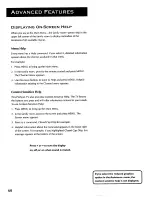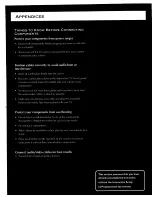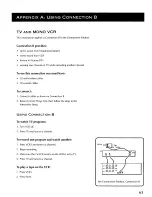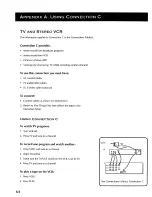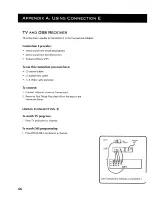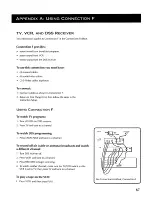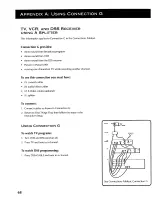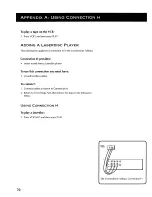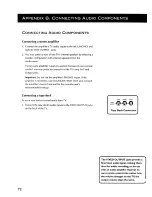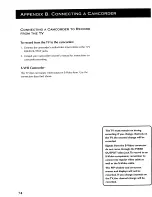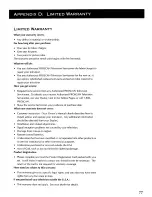Summary of Contents for PS60690
Page 1: ...USER MANUAL ...
Page 7: ...FIRST THINGS FIRST 1 ...
Page 11: ...USING THE MENU SYSTEM 2 ...
Page 21: ...INTERACTIVE SETUP 3 ...
Page 25: ...PROGRAMMING THE REMOTES 4 ...
Page 35: ...TOUR OF THE TV ...
Page 43: ...QUICK REFERENCE ...
Page 55: ...ADVANCED FEATURES ...
Page 65: ...APPENDICES ...