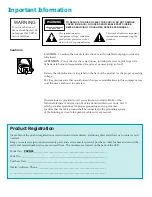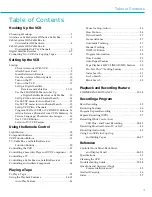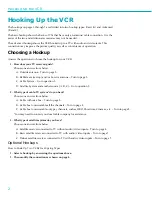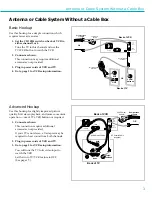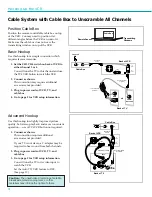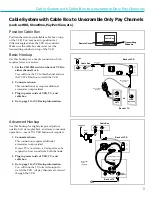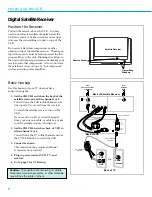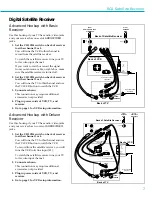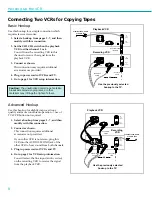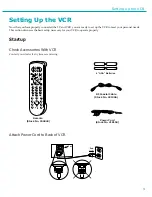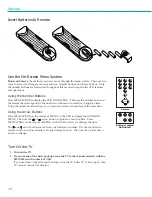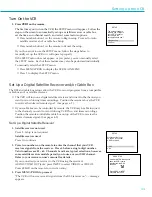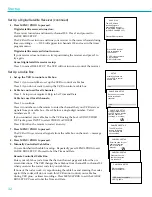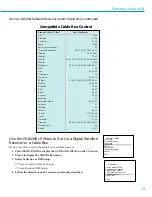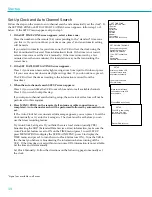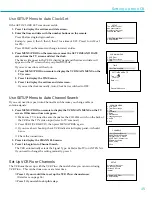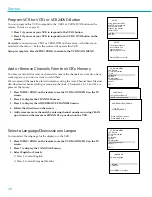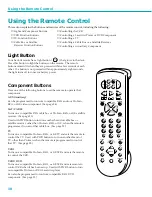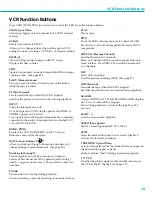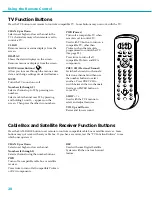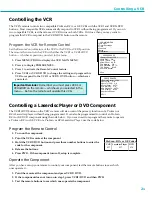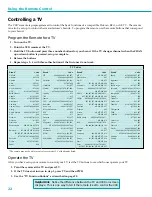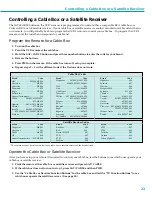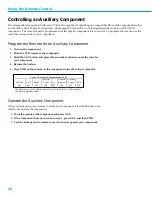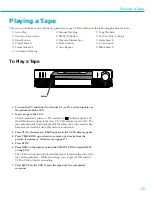10
Startup
Insert Batteries In Remote
Use the On-Screen Menu System
Point and Select
is the method you use to move through the menu system. There are two
ways to access (or change) a menu or feature: number buttons and arrow buttons. Only
the number buttons are referenced throughout this manual to explain the VCR features
and operations.
Using the Number Buttons
Press MENU¥PROG to display the VCR MAIN MENU. Then use the number button on
the remote that corresponds to the number on the menu to select (or change) an item.
Using the number button allows you to point and select a menu item at the same time.
Using the Arrow Buttons
Press MENU¥PROG on the remote or MENU on the VCR to display the VCR MAIN
MENU. Then use the
or
arrow button to point to a menu or item. Press
MENU¥PROG on the remote or MENU on the VCR to select (or change) the item.
The
and
arrow buttons move from one location to another. Use these buttons to
select a function such as minutes or hours during clock set. Then use the up and down
arrows to change.
Turn On the TV
1. Turn on the TV.
2. If you use one of the basic hookups, tune the TV to the channel selected with the
CH3 CH4 switch on back of VCR.
If you used one of the advanced hookups, tune the TV to the TVÕs video input. (See
TV ownerÕs manual for details.)
MENU
PROG
•
6
1
4
7
3
9
2
5
8
0
M
MOVE
Remote
Buttons Located
Behind Left
MENU
CLEAR CHANNEL
DISPLAY
TRACK ING
Summary of Contents for PSVR65
Page 1: ...Model PSVR65 USER MANUAL ...