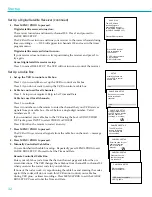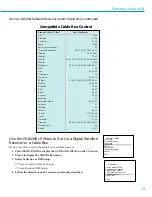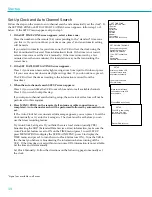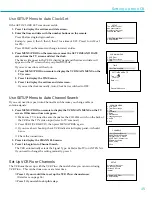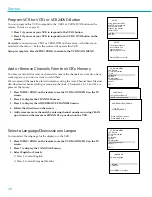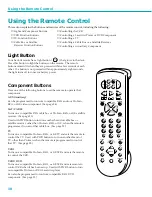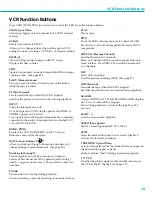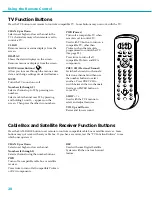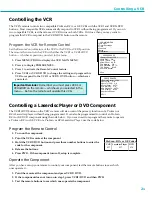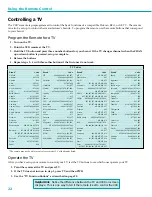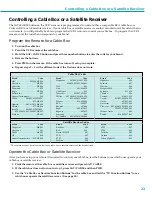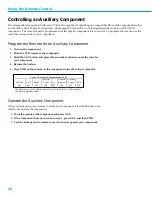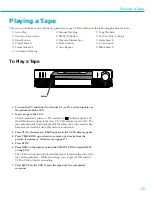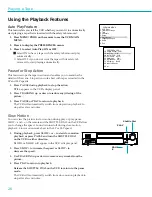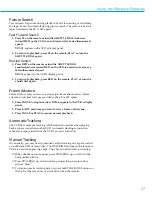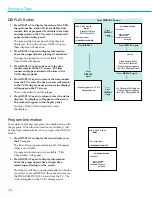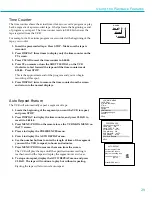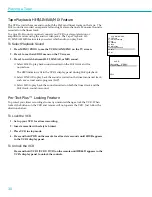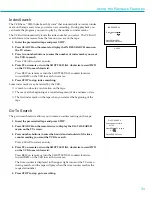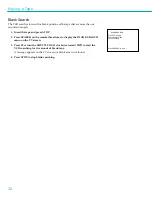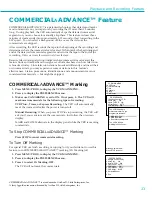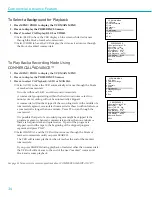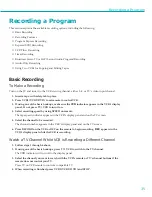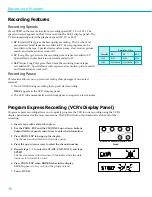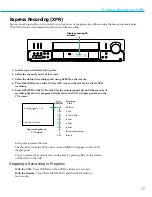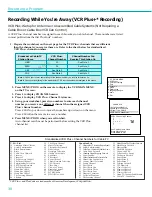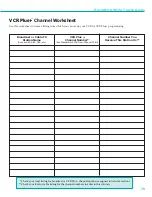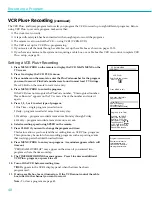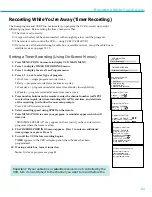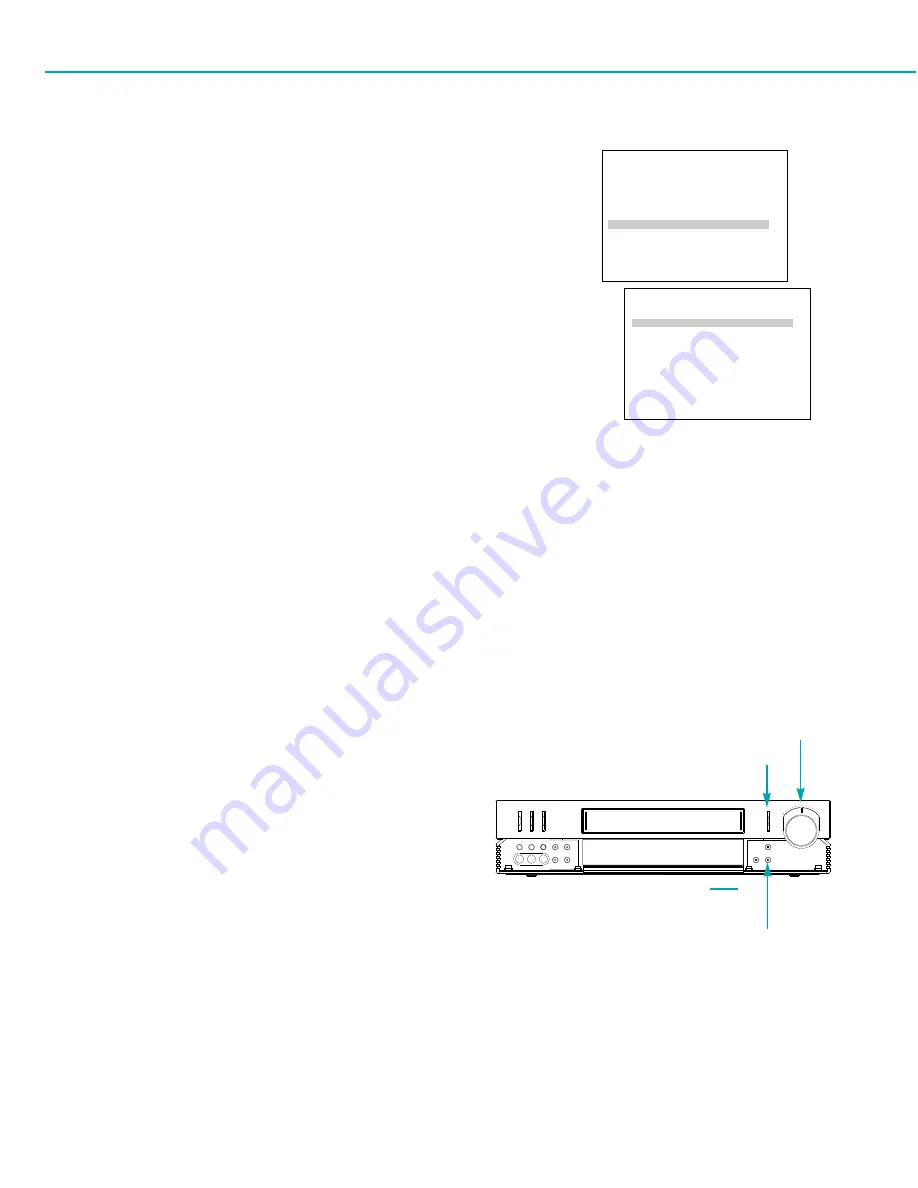
26
Playing a Tape
Auto Play Feature
This feature lets you tell the VCR whether you want it to automatically
start playing a tape that is inserted with the safety tab removed.
1. Press MENU¥PROG on the remote to see the VCR MAIN
MENU.
2. Press 6 to display the PREFERENCES menu.
3. Press 2 to select Auto Play: ON or OFF.
■
■
Select ON to have a tape with the safety tab removed play
automatically.
■
Select OFF if you do not want the tape with its safety tab
removed to start playing automatically.
Pause for Stop Action
This feature stops the tape in action and enables you to examine the
details of the scene. Stop action works best with tapes recorded in the
SP and SLP speeds.
1. Press PAUSE during playback to stop the action.
STILL
appears in the VCRÕs display panel.
2. Press TRACKING up or down to reduce any jittering of the
picture.
3. Press PAUSE or PLAY to return to playback.
The VCR will automatically switch from stop-action playback to
stop after a few minutes.
Slow Motion
You can view the picture in slow motion during play or play pause.
SLOW Ð and + on the remote and the SHUTTLE DIAL on the VCR allow
you to change the speed. Sound is turned off during slow-motion
playback. Slow motion works best in the SP or SLP speed.
1. During playback, press SLOW + or Ð to start slowÐmotion
playback or press PAUSE and turn the SHUTTLE DIAL
on the VCR in either direction.
SLOW+
or
SLOW-
will appear in the VCRÕs display panel.
2. Press SLOW + to increase the speed or SLOW Ð to
decrease the speed.
3. Use TRACKING up or down to remove any streaks from the
picture.
4. Press PLAY to return to playback.
Release the SHUTTLE DIAL on the VCR to return to the pause
mode.
The VCR will automatically switch from slow-motion playback to
stop after a few minutes.
Using the Playback Features
Shuttle Dial
P
O W E R
E
J E C T
T
V ¥
V
C R
P
L A Y
R
E
W
F
W
D
S TOP
PAUSE
RECORD
VIDEO INMONO
L
¥ AUDIO IN ¥
R
INPUT PROG. EXP
MENU
CLEAR CHANNEL
DISPLAYTRACKING
PAUS
E
PLAY
VCR MAIN MENU
1 VCR Plus+
2 Timer Recordings
3 Time
4 Channels
5 Setup
6 Preferences
7 Language/Langue
8 Audio
0 Exit
PREFERENCES
1 Remote Control: VCR1
2 Auto Play: ON
3 Auto TV/VCR: ON
4 Front Panel: AUTO
5 CA Marking: ON
6 CA Playback: AUTO
7 CA Display: BLUE
8 Set Auto Repeat
0 Exit
Summary of Contents for PSVR65
Page 1: ...Model PSVR65 USER MANUAL ...