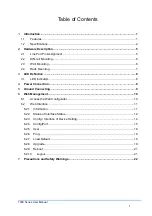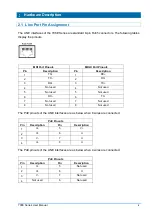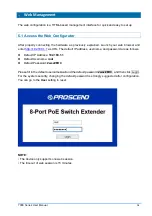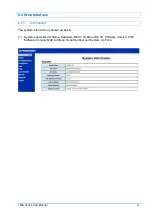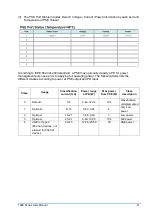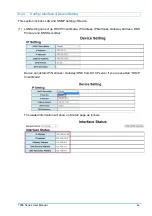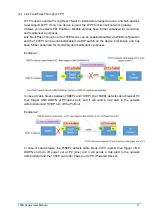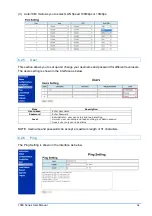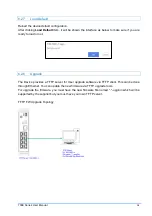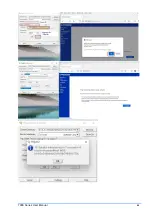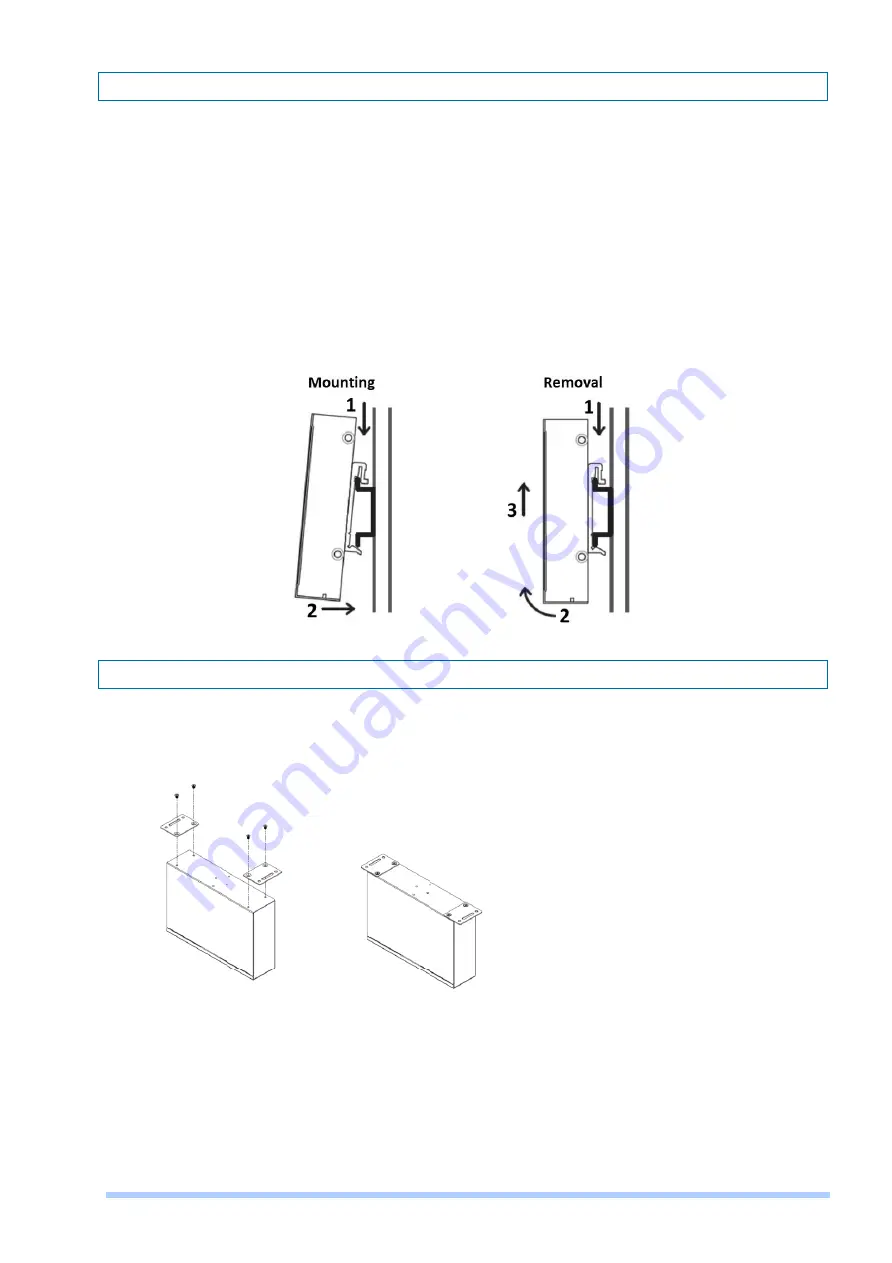
708E Series User Manual
6
2.2 DIN-rail Mounting
The DIN-rail mounting is only for the 708EPI-DC.
Mounting Step
STEP 1: Hook the unit over the DIN-rail.
STEP 2: Push the bottom of the unit towards the DIN-rail until it snaps into place.
Removal Step
STEP 1: Push the unit down to free the bottom of the DIN-rail.
STEP 2: Rotate the bottom of the unit away from the DIN-rail.
STEP 3: Unhook top of unit from DIN-rail.
2.3 Wall Mounting
The wall mounting is only for the 708EPI-DC.
STEP 1: At the bottom side of the device, use two screws to install each bracket.
NOTE: Each screw type is flat head M3 x 4 mm.
STEP 2: Use the screws to attach the bracket of the device for wall mounting.
NOTE: These screws are not included in the package. The head of each screw is less than 7 mm in
diameter, the shaft is less than 3 mm in diameter, and the length is less than 10 mm in diameter.