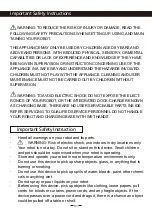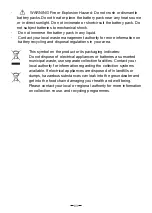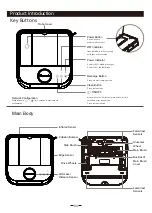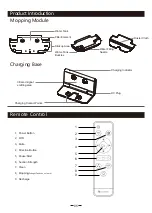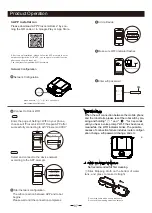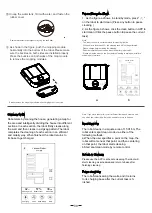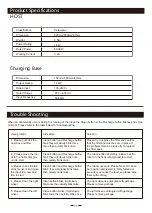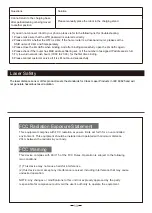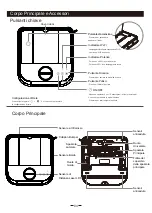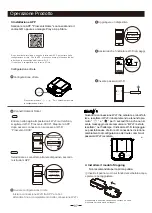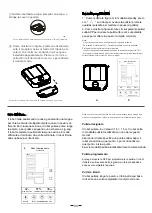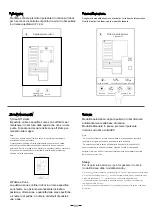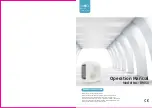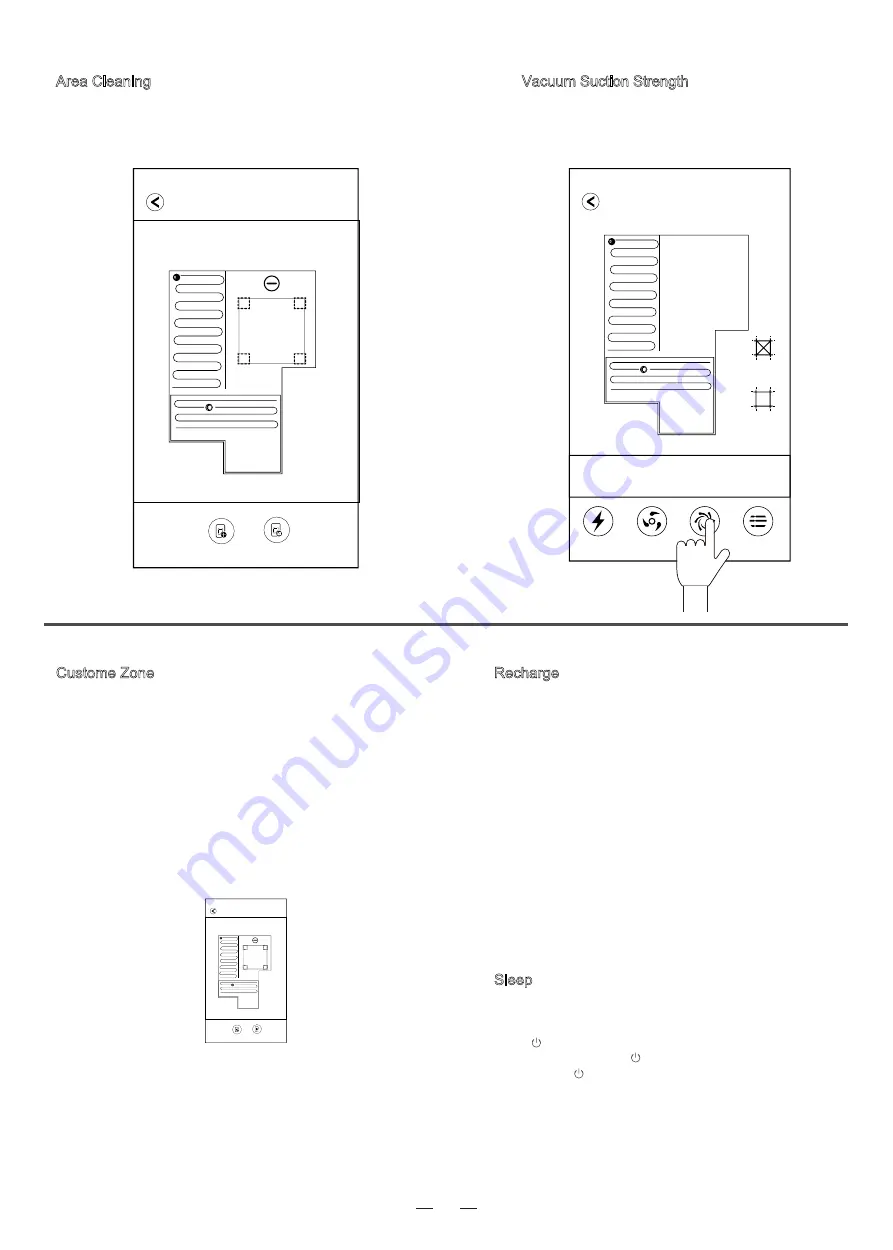
09
Area Cleaning
Press and hold the recharge button on the robot for 3
seconds. Centering on the start point, the robot cleans
in a square area of 2m*2m.
Recharge
Automatic Mode: After cleaning, the robot will au-
tomatically return to the charging base.
Manual Mode: In the pause state, press the rechar-
ge Button on the robot or the APP.
Note:
·If the robot fails to return to its charging base when it completes its
cleaning, please pick it up and place it on its base.
·If mid-cleaning the battery power of your robot falls under 20% , it will
return to base to charge. As the battery level approaches 80%, it will auto-
matically return to finish cleaning where it left off.If mid-cleaning the bat-
tery power of your robot falls under 20% , it will return to base to charge.
As the battery level approaches 80%, it will automatically return to finish
cleaning where it left off.
Custome Zone
2)Zone Cleaning
Zone cleaning confines the robot to a specific area
on-demand. Customized options include: the pos-
ition, the size , and the quantity of spicific areas, and
number of clean times. The default number of clean
times is once or twice.
1) Off-Limits Areas
Set a specific area as an Off-Limits Area to keep the
robot out of the place you don't want to be cleaned .
You can draw permanent off-limits areas in the map.
Note:
·The robot may enter the off-limits area due to positioning errors,
sensor anomalies, etc.
·The setting of permanent off-limits area may be invalid due to great
changes of the location of charging base and furniture. Therefore,
please do not interfere or move your robot mid-cycle.
·Rebuilding the map will result in the loss of the setting of permanent
off-limits areas.
Robot Vacuum
Add a Off-Limits Area Save
Robot Vacuum
Add a Off-Limits Area Save
Vacuum Suction Strength
Choose quiet, standard, or strong mode by app or remote
control. The default is standard mode.
Sleep
In order to save power, you can turn the robot into sleep mode
from standby mode.
a.Press on the remote control to make robot enter or exit sleep mode.
b.You can also press and hold on the robot surface to make robot enter sleep
mode, and press on the robot surface to make robot exit sleep
mode.
c.Robot will automatically enter sleep mode if no command is received for
more than 5 minutes.
d.The robot will not automatically enter sleep mode while being charged by
charging base.
42
㎡
Cleaning Area
57%
Battery Level
38
min
Clean Time
Charging
Clean
Charging
Vacuum Robot
Silent Mode
More
Summary of Contents for LDS D500
Page 72: ...01 8 HOME BASE...
Page 73: ...02 Proscenic Proscenic Proscenic...
Page 74: ...03...
Page 75: ...04 3 LDS 20 20 Wi Fi Wi Fi Wi Fi 10 3...
Page 76: ...05 1 2 3 4 6 7 8 9 5 1 2 Wi Fi 3 4 5 6 7 8 9...
Page 77: ...06 1 2 HEPA 1 2 1 1 4 1 1 0 5 1 5 2 b 20 a b c d e f meter meter meter a b 1...
Page 79: ...08 1 a 2 b 20 5 a b 42 57 38min 42 57 38min 1 5 1 5 a b...
Page 80: ...42 57 38min 09 3 2 2 20 80 2 1 a b c 5 d...
Page 81: ...10 1 2 22 00 7 00 5 6 12 1 2 3 4 3 3...
Page 84: ...13 I 60825 1 WIFI 2 2 4 SSID 2 4 5 3 4G 4G 4 MAC IP 5 18 00 23 00 6 FCC 20 FCC 15 FCC 1 2 FCC...