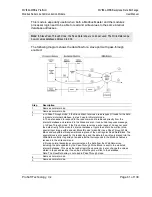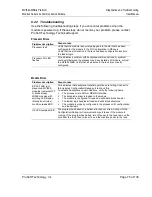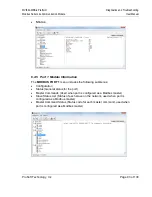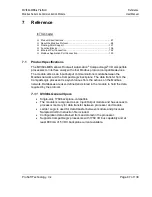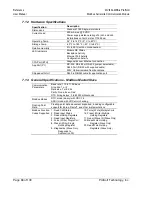Diagnostics and Troubleshooting
MVI69L-MBS ♦ Platform
User Manual
Modbus Serial Lite Communication Module
Page 74 of 130
ProSoft Technology, Inc.
6.2
LED Status Indicators
The LEDs indicate the module’s operating status.
LED
Status
Indication
ETH
On
Ethernet communications are ok
Off
No Ethernet cable connected
P1
Green
Data is being transferred between the module and the Modbus
network on Port 1
Red
Communication error detected
Off
No Modbus network activity detected
CFG
Green
Configuration is ok
Yellow
Module is reading configuration
Red
Error setting up Modbus protocol driver, failed startup, or module
shutting down
Off
Processor is in Program mode
BP
Green
The LED is on when the module is performing a write operation on
the backplane. Under normal operation, the LED should blink
rapidly on and off.
Red
Major fault or module shutting down
OK
Green
Module is ok
Red
The program has detected an error or is being configured. If the
LED remains red for over 10 seconds, the program has probably
halted.
During module configuration, the OK LED is red and the BP ACT LED is on. If
the APP, BP ACT and OK LEDs blink at a rate of every one-second, this
indicates a serious problem with the module. Call ProSoft Technology Technical
Support to arrange for repairs.
6.2.1 Clearing a Fault Condition
Typically, if the OK LED on the front of the module remains RED for more than
ten seconds, a hardware problem has been detected or the program has exited.
To clear the condition, follow these steps:
1
Turn off power to the rack.
2
Remove the card from the rack.
3
Verify that all jumpers are set correctly.
4
If the module requires a Compact Flash card, verify it is installed
correctly.
5
Re-insert the card in the rack and turn the power back on.
6
Verify correct configuration data is being transferred to the module from
the CompactLogix controller.
If the module's OK LED does not turn GREEN, verify that the module is inserted
completely into the rack. If this does not cure the problem, contact ProSoft
Technology Technical Support.