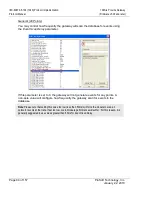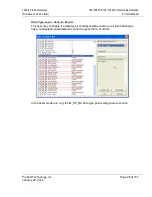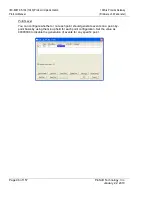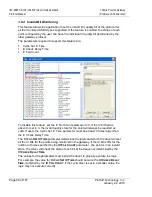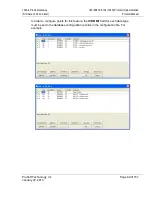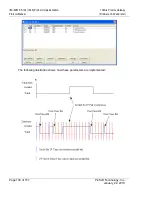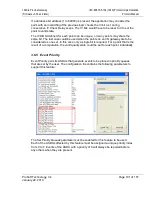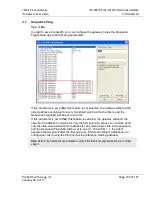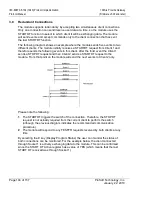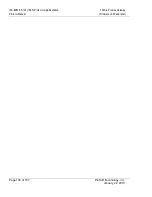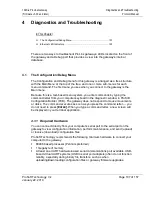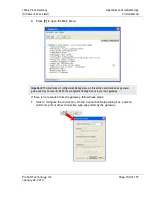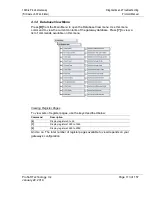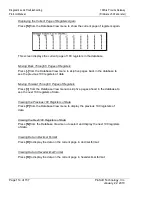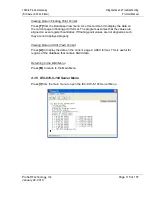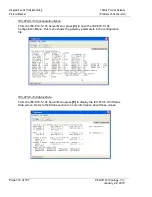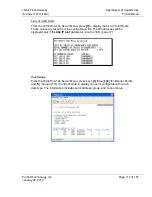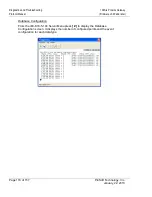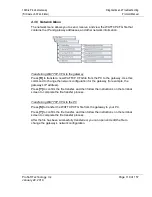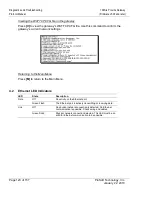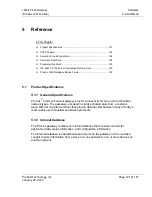104S
♦
ProLinx Gateway
Diagnostics and Troubleshooting
(Firmware v3.00 and later)
Protocol Manual
ProSoft Technology, Inc.
Page 107 of 157
January 22, 2010
4
Diagnostics and Troubleshooting
In This Chapter
The Configuration/Debug Menu........................................................ 107
Ethernet LED Indicators ................................................................... 120
There are two ways to troubleshoot ProLinx gateways: LEDs located on the front of
the gateway and a Debug port that provides a view into the gateway's internal
database.
4.1
The Configuration/Debug Menu
The Configuration and Debug menu for this gateway is arranged as a tree structure,
with the Main Menu at the top of the tree, and one or more sub-menus for each
menu command. The first menu you see when you connect to the gateway is the
Main menu.
Because this is a text-based menu system, you enter commands by typing the
command letter from your computer keyboard in the diagnostic window in ProSoft
Configuration Builder (PCB). The gateway does not respond to mouse movements
or clicks. The command executes as soon as you press the command letter — you
do not need to press
[E
NTER
].
When you type a command letter, a new screen will
be displayed in your terminal application.
4.1.1 Required
Hardware
You can connect directly from your computer’s serial port to the serial port on the
gateway to view configuration information, perform maintenance, and send (upload)
or receive (download) configuration files.
ProSoft Technology recommends the following minimum hardware to connect your
computer to the gateway:
80486 based processor (Pentium preferred)
1 megabyte of memory
At least one UART hardware-based serial communications port available. USB-
based virtual UART systems (USB to serial port adapters) often do not function
reliably, especially during binary file transfers, such as when
uploading/downloading configuration files or gateway firmware upgrades.
Summary of Contents for ProLinx 104S
Page 4: ......