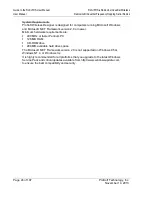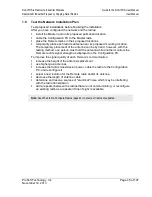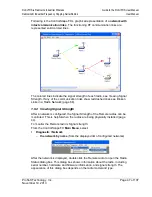RLX-IFHS ♦ RadioLinx Industrial Wireless
Guide to the RLX-IFHS User Manual
RadioLinx® Industrial Frequency Hopping Serial Radios
User Manual
ProSoft Technology, Inc.
Page 37 of 107
November 19, 2013
1.6.6 Add Repeaters
The following illustration shows how to
Add a Repeater
to the Network. After
selecting the add repeater function from the menu, a repeater icon will appear on
the Graphical User Interface (GUI).
The repeater radio will have a link point (black dot) on both the right and left side
of each repeater radio. The remote radio has only one link point located on the
left side of the radio. As with all new radios, it will show the radio needs to be
updated.
Initially, a new network will start out with a Master radio and a Remote radio
connected by the RF link. To add a Repeater, the RF link (page 38) between the
Master and Remote will need to be deleted. After the Repeater is in place and
RF links are connected, the Repeater's setting can be adjusted.
Important:
The items on this dialog box depend on what type of radio you select. The example in
this topic shows a RadioLinx IFHS (Industrial Frequency Hopping Serial) radio. Refer to the user
manual for your radio for an explanation of each configuration item.
Summary of Contents for RadioLinx RLX-IFHS
Page 6: ......