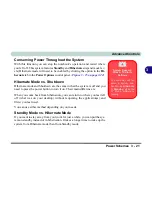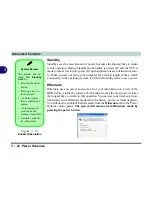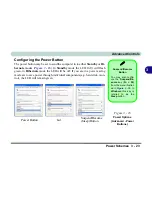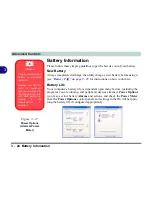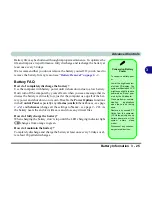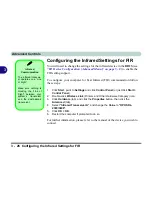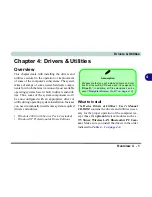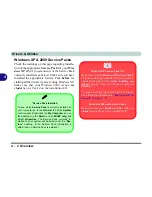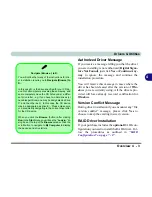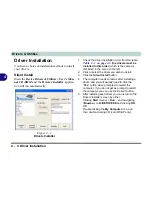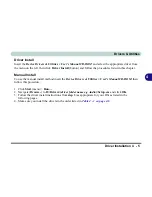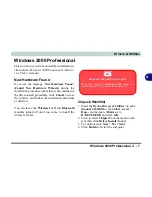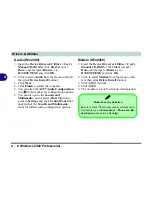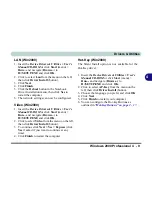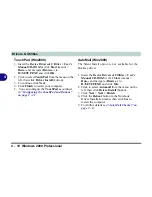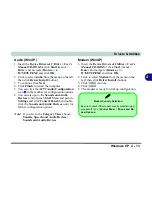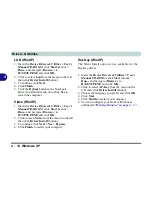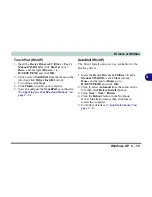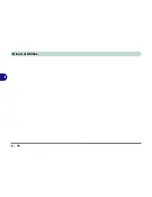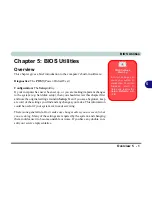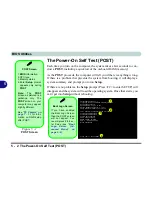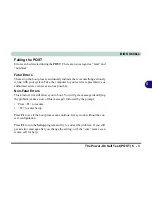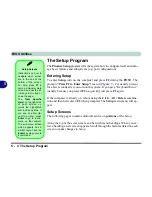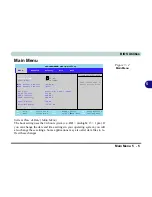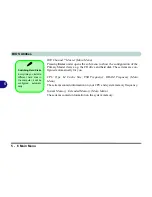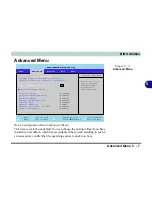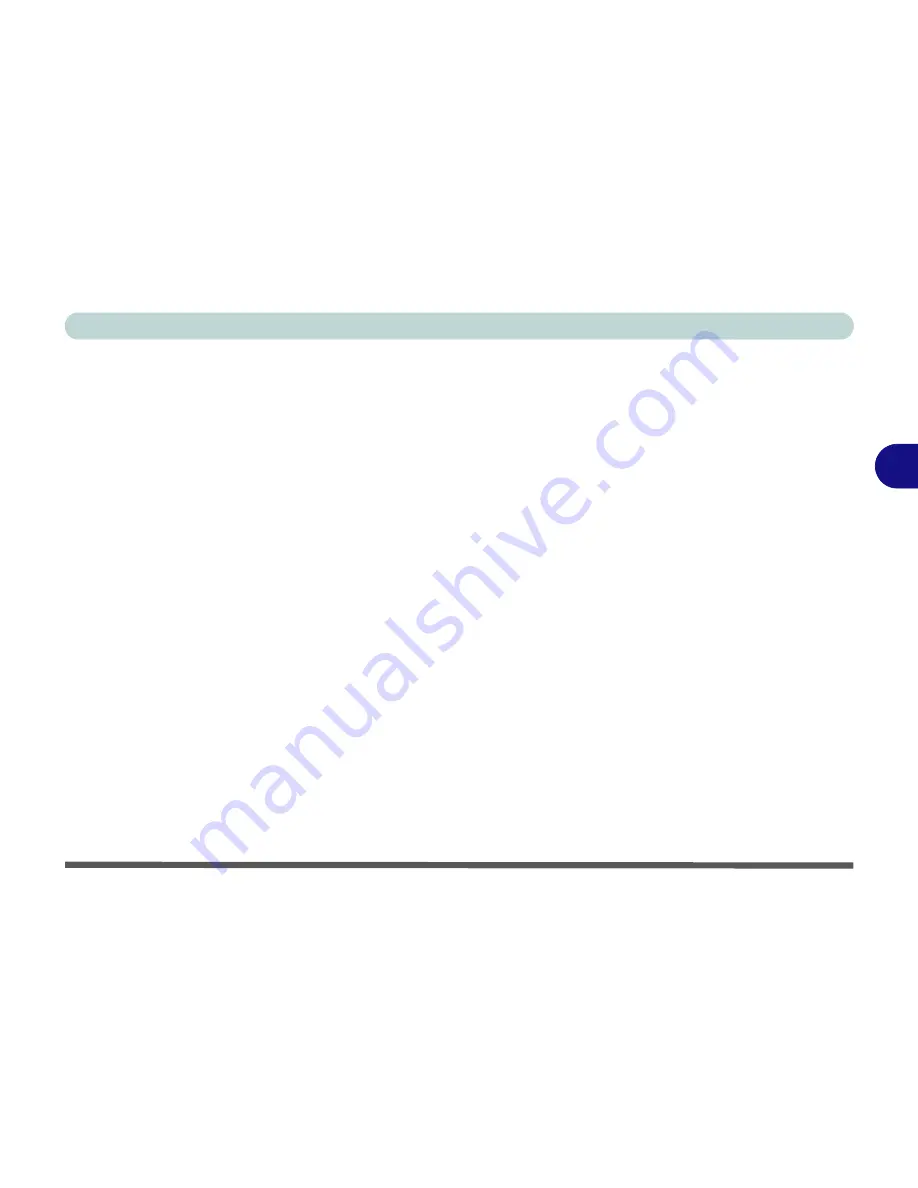
Drivers & Utilities
Windows 2000 Professional 4 - 9
4
LAN (Win2000)
1. Insert the
Device Drivers & Uti User’s
Manual CD-ROM
or click
Start
(menu) >
Run
...
and
navigate (
Browse..
) to
D:\SETUP.EXE
and click
OK
.
2. Click to select
Lan
from the menu on the left,
then click
Driver Install
(button).
3. Click
Next
.
4. Click
Finish
.
5. Click the
Reboot
button in the Notebook
Driver Installation menu, then click
Yes
to
restart the computer.
6. The network settings can now be configured.
Video (Win2000)
1. Insert the
Device Drivers & Uti User’s
Manual CD-ROM
or click
Start
(menu) >
Run
...
and
navigate (
Browse..
) to
D:\SETUP.EXE
and click
OK
.
2. Click to select
Video
from the menu on the left,
then click
Driver Install
(button).
3. To continue click
Next > Yes > Express
(click
Yes
if asked if you want to continue at any
time).
4. Click
Finish
to restart the computer.
Hot-Key (Win2000)
The Silent Install option is not available for the
Hot-Key driver.
1. Insert the
Device Drivers & Uti User’s
Manual CD-ROM
or click
Start
(menu) >
Run
...
and
navigate (
Browse..
) to
D:\SETUP.EXE
and click
OK
.
2. Click to select
AP-Key
from the menu on the
left, then click
Driver Install
(button).
3. Choose the language you prefer and click
OK
.
4. Click
Next
.
5. Click
Finish
to restart your computer.
6. You can configure the Hot-key Buttons as
outlined in
“Hot-Key Buttons” on page 2 - 17
.
Summary of Contents for D87P
Page 1: ......
Page 2: ......
Page 20: ...XVIII Preface ...
Page 44: ...Introduction 1 24 1 ...
Page 68: ...Using The Computer 2 24 2 ...
Page 110: ...Drivers Utilities 4 16 4 ...
Page 136: ...Upgrading The Computer 6 12 6 ...
Page 143: ...Options The Wireless LAN Module 7 7 7 Figure 7 3 Wireless LAN Screens WinXP ...
Page 146: ...Options 7 10 The Bluetooth Module 7 Figure 7 4 Bluetooth Control Panel My Bluetooth Places ...