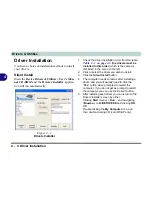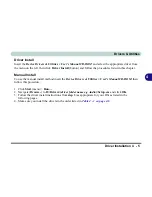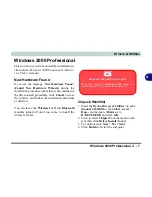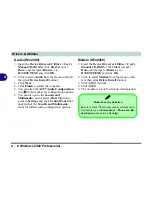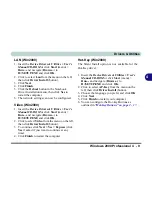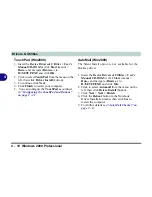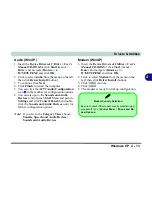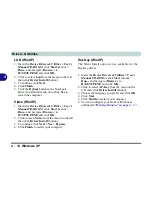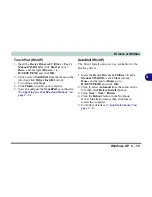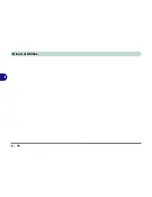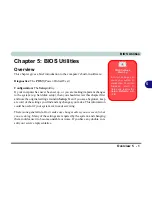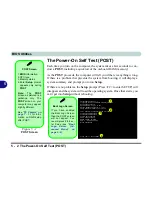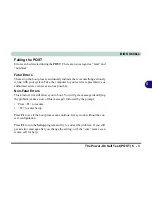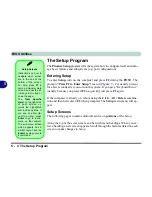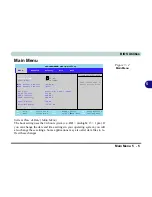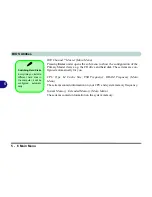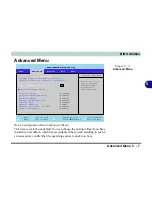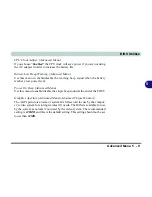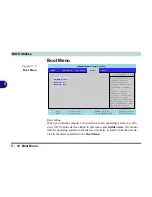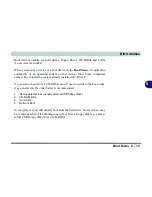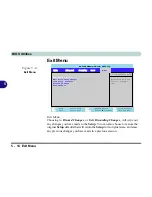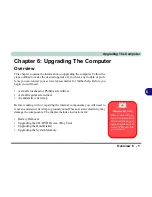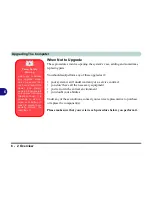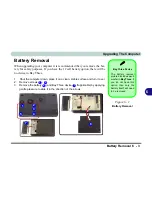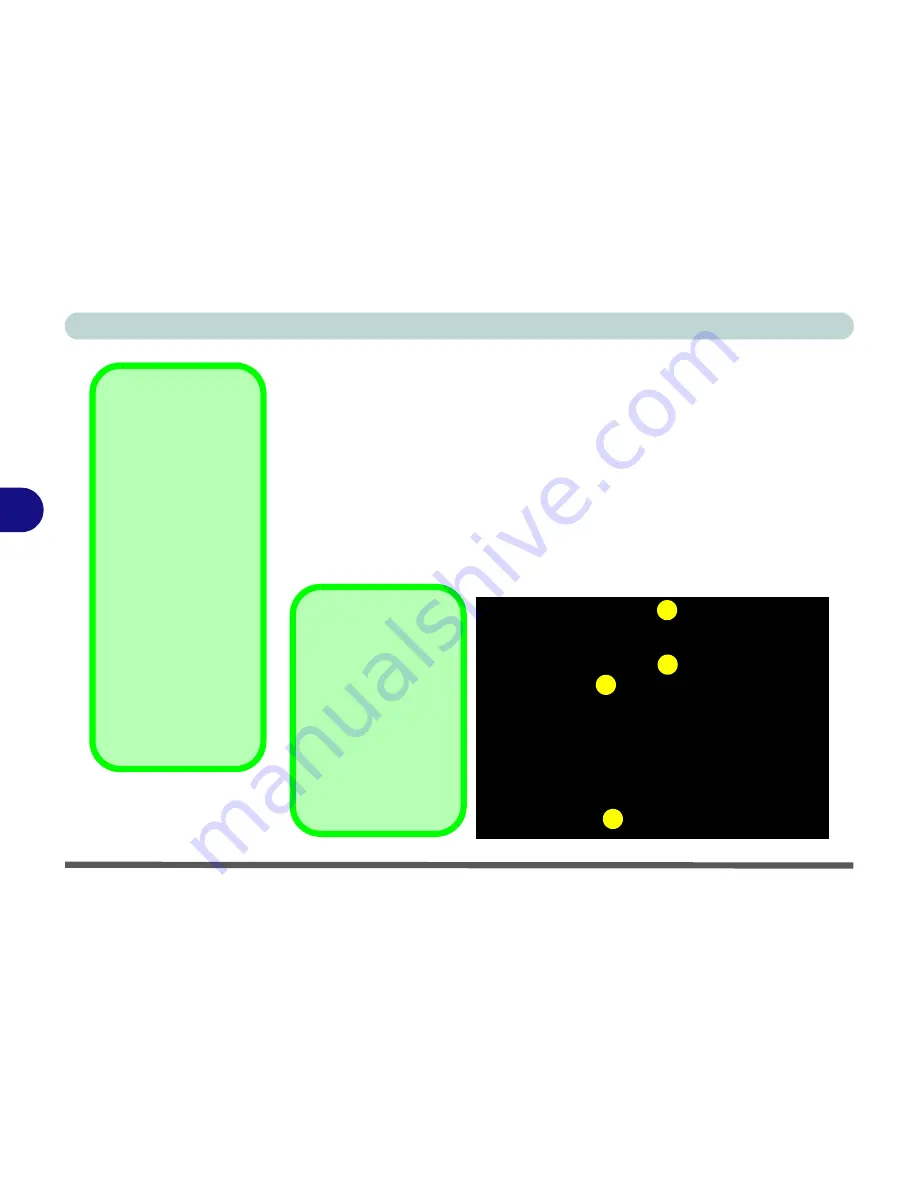
BIOS Utilities
5 - 2 The Power-On Self Test (POST)
5
The Power-On Self Test (POST)
Each time you turn on the computer, the system takes a few seconds to con-
duct a
POST
, including a quick test of the on-board RAM (memory).
As the
POST
proceeds, the computer will tell you if there is anything wrong.
If there is a problem that prevents the system from booting, it will display a
system summary and prompt you to run
Setup
.
If there are no problems, the
Setup
prompt (Press <F2> to enter SETUP) will
disappear and the system will load the operating system. Once that starts, you
can’t get into
Setup
without rebooting.
POST Screen
1.
BIOS
information
2.CPU type
3.Memory status
4.Enter
Setup
prompt
appears only during
POST
Note:
The
POST
screen as pictured is a
guideline only. The
POST
screen on your
computer may appear
slightly different.
See
“PC Camera” on
page 7 - 11
for infor-
mation on RAID setup
after POST.
Figure 5 - 1
POST Screen
PhoenixBIOS Release 6.0
Copyright 1985-2003 Phoenix Technologies Ltd.
All Rights Reserved
BIOS Revision: V122 1.00.E07
KBC/EC Firmware Revision: 1.00.P1
VBIOS Revision: VER008.011.001.068
CPU = Intel(R) Pentium(R) 4 CPU 2.80GHz
511M System RAM Passed
512K Cache SRAM Passed
System BIOS shadowed
Video BIOS shadowed
ATAPI CD-ROM: DV-W22E
USB: Y - E DATA USB-FDU
Mouse Intialized
Press <F2> to enter SETUP
1
2
3
4
Boot Logo Screen
If you have enabled
the Boot Logo Screen
then the POST screen
will not appear. You
can still press
F2
to en-
ter Setup (see
“Boot
Logo Screen (Ad-
vanced Menu)” on
page 5 - 8
).
Summary of Contents for D87P
Page 1: ......
Page 2: ......
Page 20: ...XVIII Preface ...
Page 44: ...Introduction 1 24 1 ...
Page 68: ...Using The Computer 2 24 2 ...
Page 110: ...Drivers Utilities 4 16 4 ...
Page 136: ...Upgrading The Computer 6 12 6 ...
Page 143: ...Options The Wireless LAN Module 7 7 7 Figure 7 3 Wireless LAN Screens WinXP ...
Page 146: ...Options 7 10 The Bluetooth Module 7 Figure 7 4 Bluetooth Control Panel My Bluetooth Places ...