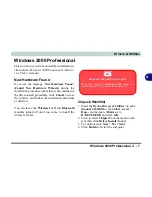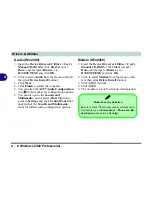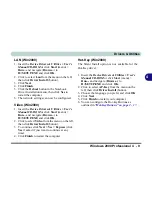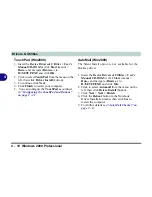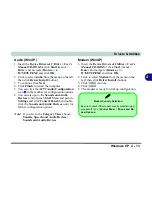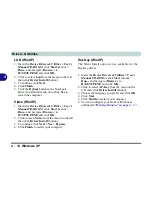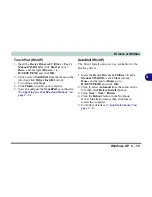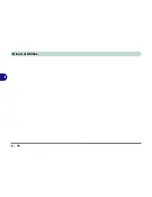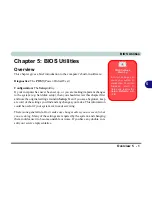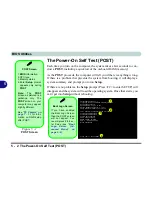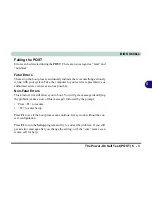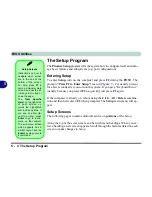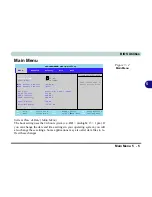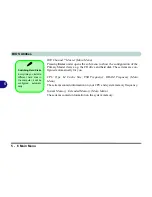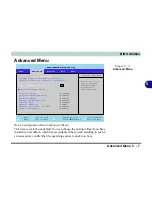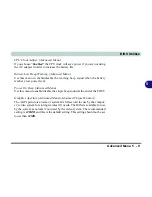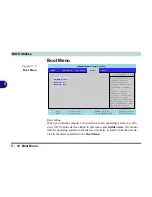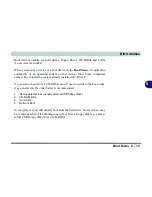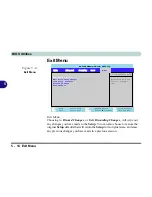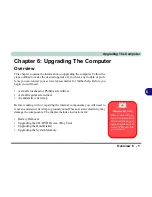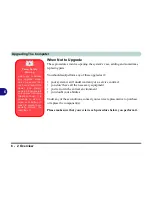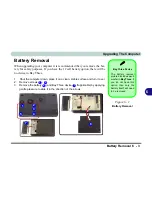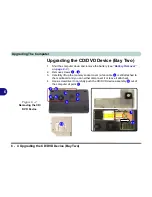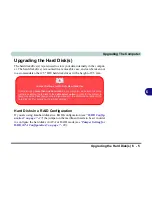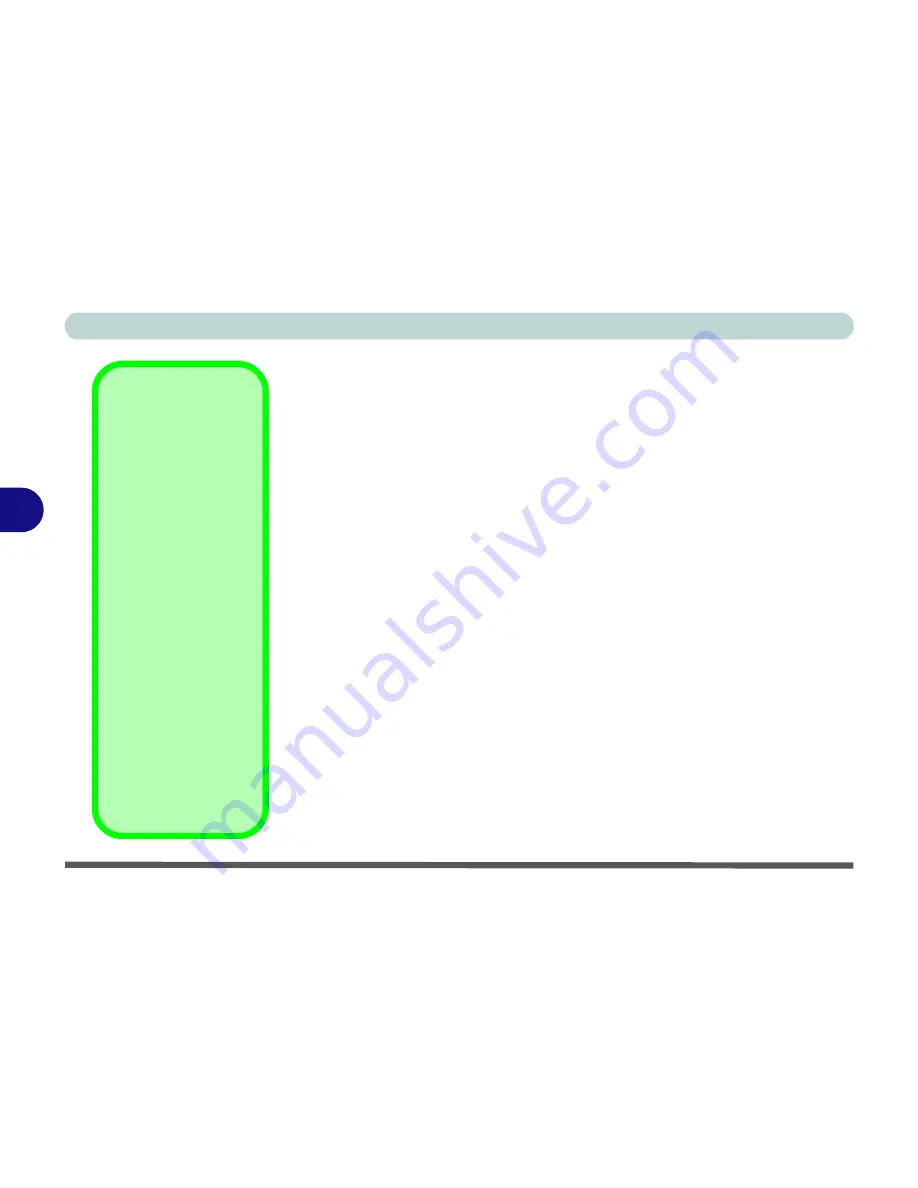
BIOS Utilities
5 - 4 The Setup Program
5
The Setup Program
The
Phoenix Setup
program tells the system how to configure itself and man-
age basic features and subsystems (e.g. port configuration).
Entering Setup
To enter
Setup
, turn on the computer and press
F2
during the
POST
. The
prompt (
“Press F2 to Enter Setup”
) seen in
Figure 5 - 1
is usually present
for a few seconds after you turn on the system. If you get a “Keyboard Error”,
(usually because you pressed
F2
too quickly) just press
F2
again.
If the computer is already on, reboot using the
Ctrl + Alt + Delete
combina-
tion and then hold down
F2
when prompted. The
Setup
main menu will ap-
pear.
Setup Screens
The following pages contain additional advice on
portions
of the
Setup
.
Along the top of the screen is a menu bar with menu headings. When you se-
lect a heading, a new screen appears. Scroll through the features listed on each
screen to make changes to
Setup
.
Setup Screens
Instructions on how to
navigate each screen
are in the box at the
bottom of the screen.
For help, press
F1
to
call up a General Help
screen, and use the ar-
row keys to scroll up or
down the page.
The “
Item Specific
Help
” on the right side
of each screen ex-
plains the highlighted
item and its options. If
you see an arrow (
X
)
next to an item, press
Enter
to go to a sub-
menu on that subject.
The sub-menu screen
which appears has a
similar layout but the
Enter
key may execute
a command.
Summary of Contents for D87P
Page 1: ......
Page 2: ......
Page 20: ...XVIII Preface ...
Page 44: ...Introduction 1 24 1 ...
Page 68: ...Using The Computer 2 24 2 ...
Page 110: ...Drivers Utilities 4 16 4 ...
Page 136: ...Upgrading The Computer 6 12 6 ...
Page 143: ...Options The Wireless LAN Module 7 7 7 Figure 7 3 Wireless LAN Screens WinXP ...
Page 146: ...Options 7 10 The Bluetooth Module 7 Figure 7 4 Bluetooth Control Panel My Bluetooth Places ...