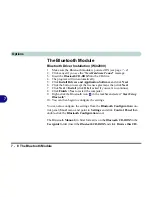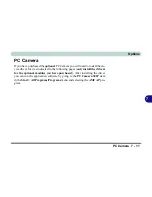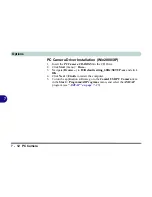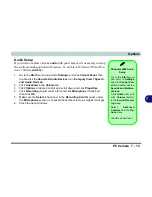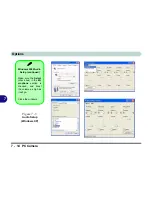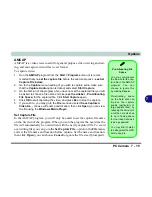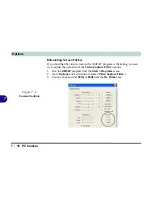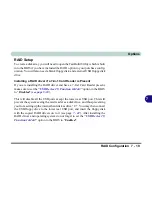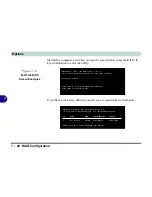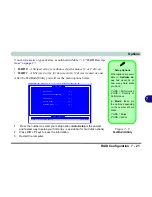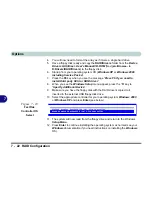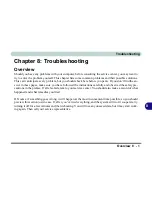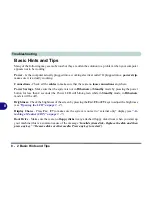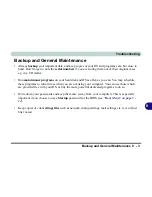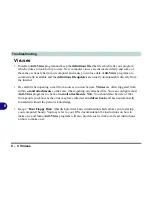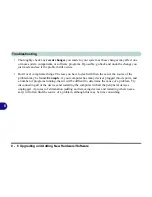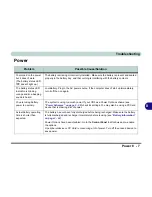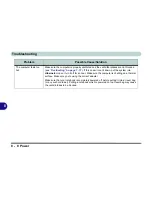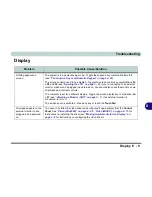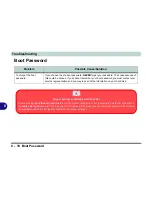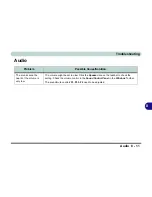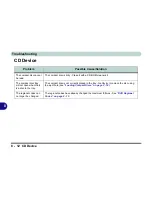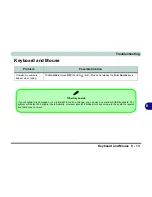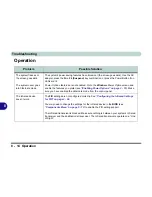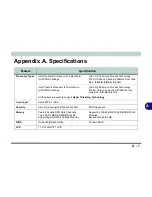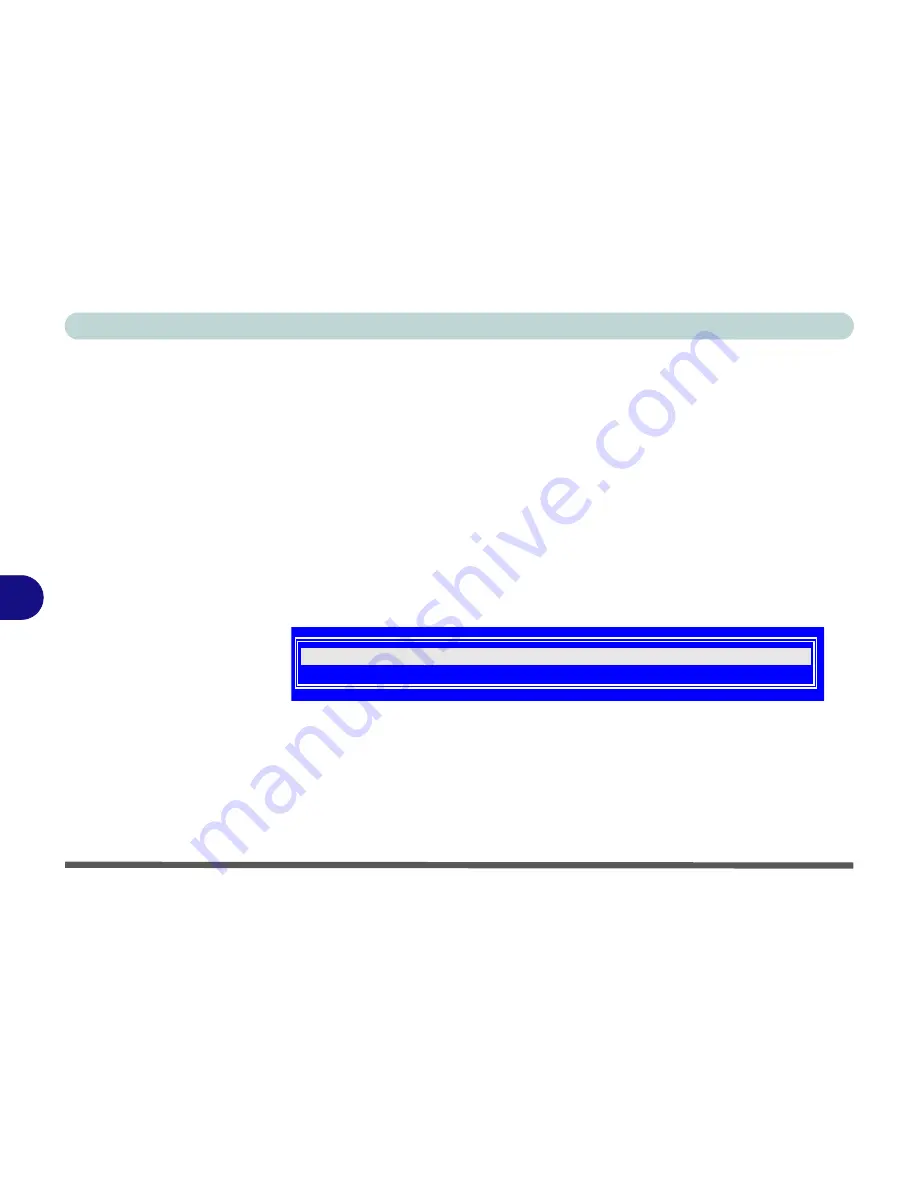
Options
7 - 22 RAID Configuration
7
4.
You will now need to format the array as if it were a single hard drive.
5.
Have a floppy disk ready and copy the
RAID\Drivers
folder from the
Device
Drivers & Uti User’s Manual CD-ROM
(Navigate/
Browse..
to
D:Drivers\RAID\Drivers
) to the floppy disk.
6.
Startup from your operating system CD (
Windows XP
or
Windows 2000
including Service Pack 4
).
7.
Press the
F6
key when you see the message “
Press F6 if you need to
install third party SCSI or RAID driver
”.
8.
When you see the
Windows
Setup
menu appear, press the “
S
” key to
“
Specify Additional Device
”.
9.
Make sure you have the floppy disk with the RAID drivers copied to it
inserted in the external USB floppy disk drive.
10. Select the appropriate controller for your operating system
Windows 2000
or
Windows XP
and press
Enter
(see below).
11. The system will now read from the floppy drive and return to the Windows
Setup Menu
.
12. Press
Enter
to continue installing the operating system as normal (see your
Windows
documentation if you need instructions on installing the
Windows
OS).
Figure 7 - 10
FastTrak
Controller OS
Select
Win2000 Promise FastTrak100 (tm) Lite Controller
WinXP Promise FastTrak100 (tm) Lite Controller
Summary of Contents for D87P
Page 1: ......
Page 2: ......
Page 20: ...XVIII Preface ...
Page 44: ...Introduction 1 24 1 ...
Page 68: ...Using The Computer 2 24 2 ...
Page 110: ...Drivers Utilities 4 16 4 ...
Page 136: ...Upgrading The Computer 6 12 6 ...
Page 143: ...Options The Wireless LAN Module 7 7 7 Figure 7 3 Wireless LAN Screens WinXP ...
Page 146: ...Options 7 10 The Bluetooth Module 7 Figure 7 4 Bluetooth Control Panel My Bluetooth Places ...