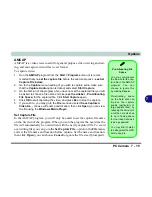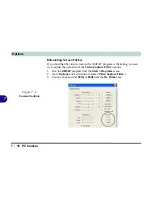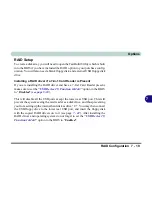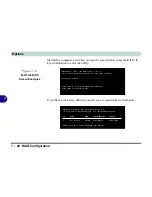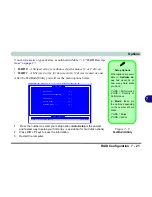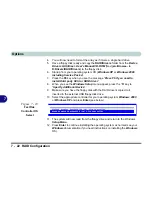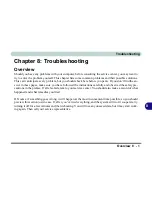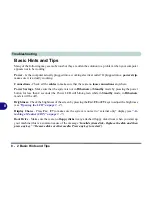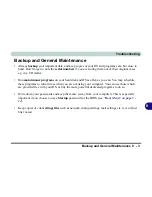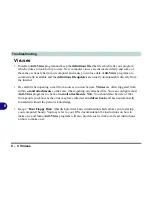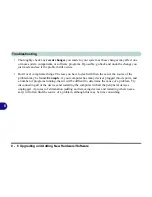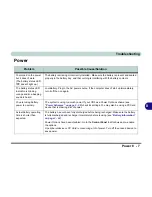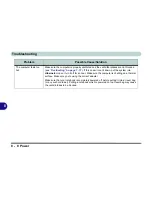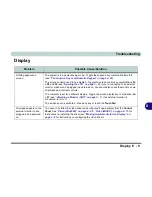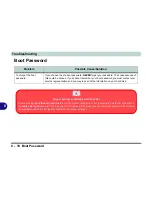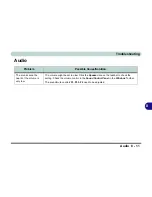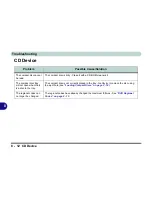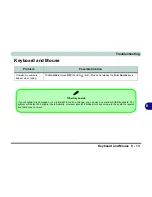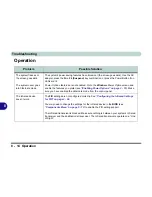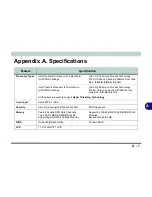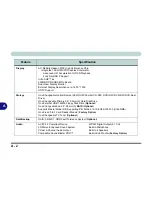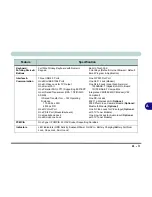Troubleshooting
Power 8 - 7
8
Power
Problem
Possible Cause/Solution
You turned on the power
but it doesn’t work.
(The battery status LED
, doesn’t light up.)
The battery is missing or incorrectly installed - Make sure the battery is present and seated
properly in the battery bay, and that nothing is interfering with the battery contacts.
The battery status LED
indicator, is blinking
orange and/or a beeping
sound is heard.
Low Battery.
Plug in the AC power source. If the computer doesn’t start up immediately,
turn it off then on again.
You are losing battery
power too quickly.
The system is using too much power.
If your
OS
has a
Power Options
scheme (see
“Power Schemes” on page 3 - 20
) check its settings. You may also be using a PC Card
device that is drawing a lot of power.
Actual battery operating
time is shorter than
expected.
The battery has not been fully discharged before being recharged.
Make sure the battery
is fully discharged and recharge it completely before reusing (see
“Battery Information”
on page 3 - 24
).
Power Options have been disabled.
Go to the
Control Panel
in
Windows
and re-enable
the options.
A peripheral device or PC Card is consuming a lot of power.
Turn off the unused device to
save power.
Summary of Contents for D87P
Page 1: ......
Page 2: ......
Page 20: ...XVIII Preface ...
Page 44: ...Introduction 1 24 1 ...
Page 68: ...Using The Computer 2 24 2 ...
Page 110: ...Drivers Utilities 4 16 4 ...
Page 136: ...Upgrading The Computer 6 12 6 ...
Page 143: ...Options The Wireless LAN Module 7 7 7 Figure 7 3 Wireless LAN Screens WinXP ...
Page 146: ...Options 7 10 The Bluetooth Module 7 Figure 7 4 Bluetooth Control Panel My Bluetooth Places ...