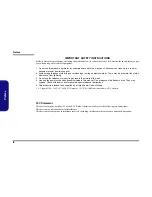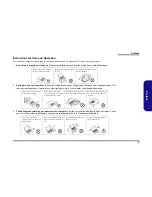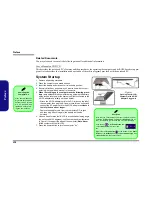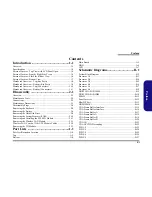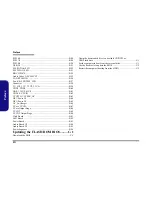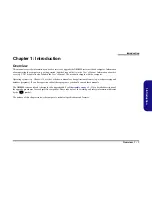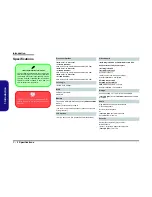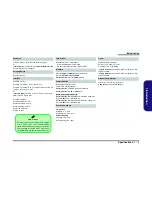Preface
VIII
Preface
Related Documents
You may also need to consult the following manual for additional information:
User’s Manual on CD/DVD
This describes the notebook PC’s features and the procedures for operating the computer and its ROM-based setup pro-
gram. It also describes the installation and operation of the utility programs provided with the notebook PC.
System Startup
1. Remove all packing materials.
2. Place the computer on a stable surface.
3. Insert the battery and make sure it is locked in position.
4. Securely attach any peripherals you want to use with the com-
puter (e.g. keyboard and mouse) to their ports.
5.
When first setting up the computer use the following proce-
dure
(as to safeguard the computer during shipping, the battery
will be locked to not power the system until first connected to the
AC/DC adapter and initially set up as below):
• Attach the AC/DC adapter cord to the DC-In jack on the left of
the computer, then plug the AC power cord into an outlet, and
connect the AC power cord to the AC/DC adapter and
leave it
there for 6 seconds or longer
.
• Remove the adapter cord from the computer’s DC-In jack,
and then plug it back in again; the battery will now be
unlocked.
6. Use one hand to raise the lid/LCD to a comfortable viewing angle
(do not exceed 135 degrees); use the other hand (as illustrated
in Figure 1) to support the base of the computer (
Note
:
Never
lift the computer by the lid/LCD).
7. Press the power button to turn the computer “on”.
Powering the
Computer On
After every disassem-
bly, make sure that the
bottom case’s screws
are all inserted and
tightened before turn-
ing the computer on.
Figure 1
Opening the Lid/LCD/
Computer with AC/DC
Adapter Plugged-In
130°
Shut Down
Note that you should always shut your computer down by
choosing the
Shut down
command in
Windows
(see be-
low). This will help prevent hard disk or system problems.
Click the icon
in the
Start Screen
and
choose
Shut down
from the menu.
Or
Right-click the
Start button
at the bottom of the
Start
Screen
or the
Desktop
and choose
Shut down or sign out
> Shut down
from the context menu.
Summary of Contents for N850HL
Page 1: ...N850HL...
Page 2: ......
Page 3: ...Preface I Preface Notebook Computer N850HL Service Manual...
Page 11: ...Preface IX Preface...
Page 12: ...Preface X Preface...
Page 26: ...Introduction 1 12 1 Introduction...
Page 42: ...Disassembly 2 16 2 Disassembly...
Page 45: ...Top A 3 A Part Lists Top Figure A 1 Top...
Page 46: ...A 4 Bottom A Part Lists Bottom Figure A 2 Bottom...
Page 47: ...Main Board A 5 A Part Lists Main Board Figure A 3 Main Board...
Page 48: ...A 6 HDD A Part Lists HDD Figure A 4 HDD...
Page 49: ...LCD A 7 A Part Lists LCD Figure A 5 LCD...
Page 50: ...A 8 A Part Lists...