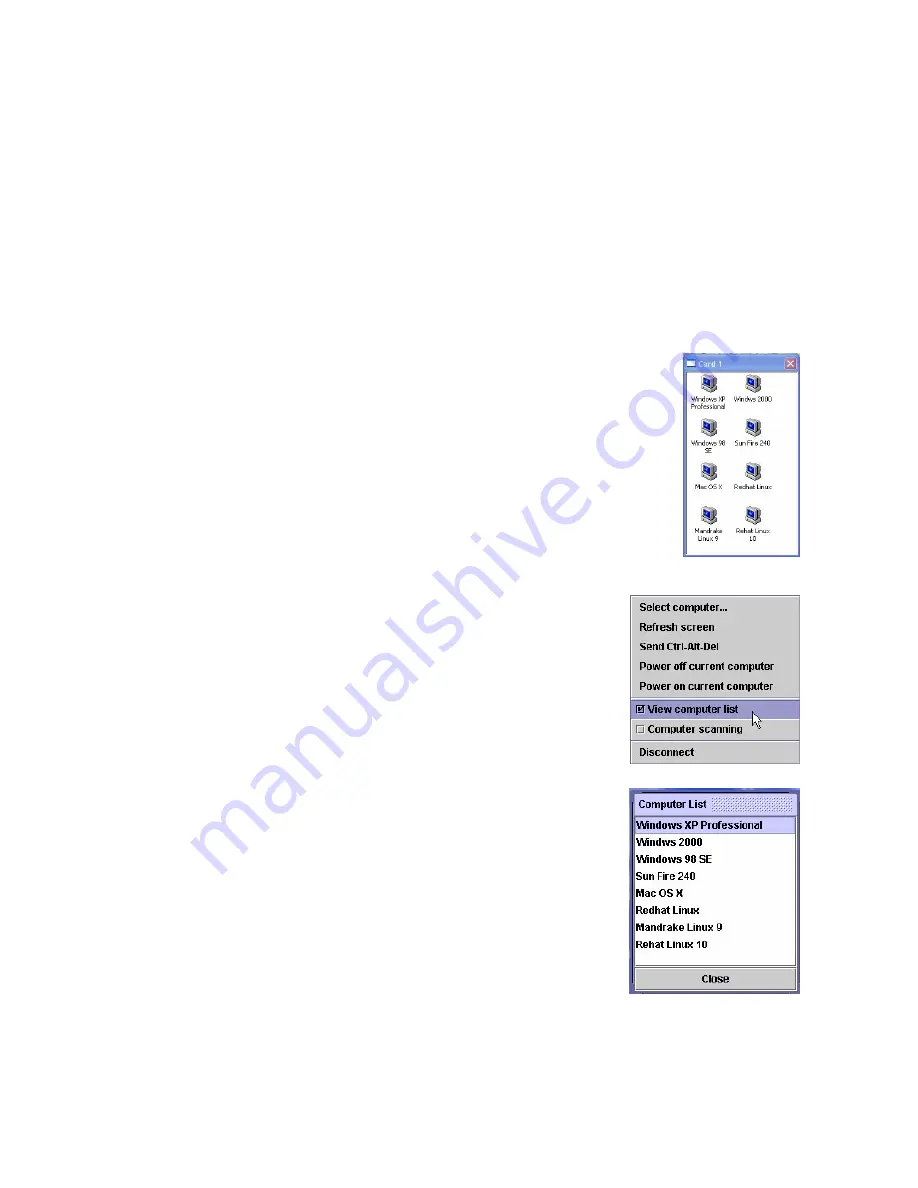
- 34 -
3.8
The Select Computer Box
3.8.1
Win32 Viewer
The
Select Computer
box allows the user to perform intuitive Click-and-Switch operation without
memorizing the varying port-switching hotkey commands of all kinds of KVM switches possibly installed
behind PRIMA IP. However, to use the click-and-switch feature provided by it, you must first configure the
KVM switching hotkey commands for that KVM switch model via the web management Interface. Please
refer to Section
Error! Reference source not found.
, KVM Server/KVM Switch Database – Keeping and
adding your KVM Data Base
The
Select Computer
box shows always on top of your screen once the PRIMA IP viewer connection is
successfully made. On the box, you can see the computer icons together with the computer names you have
already specified for each of them using the web management interface.
Click-and-Switch
: To switch to a computer, just click a computer icon on the box.
Note that those computer icons represents only the computer names you have already
registered using PRIMA IP Web management interface, not indicating any status of its
connection such as whether it is in powered-on or powered-off state.
3.8.2
Java Viewer
To bring up the
Select Computer
box, click the
View Computer List
option on
the Quick Menu. For the java viewer, the
Select Computer
box will not appear
by default.
To switch to specific computer, just click any item on the listing …
















































