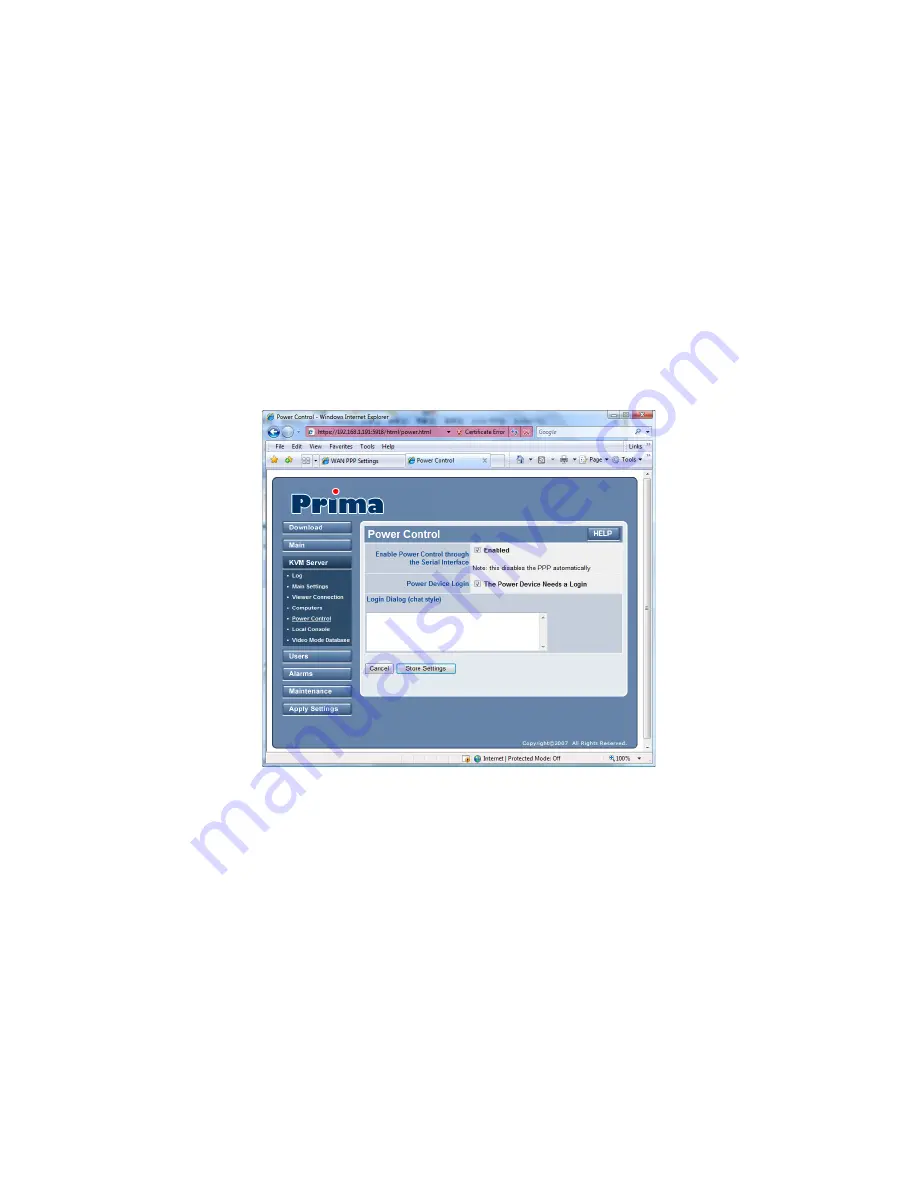
- 58 -
4.12
KVM Server/Power Control – Enable the power
control
The
Power Control
page allows you to enable or disable the power control feature via the serial port on the
back panel of your PRIMA IP. You can also specify the login script of your power control device, if it
requires a login script.
After you have made all modifications, click
Store Settings
to save your settings and then hit
Apply
Settings/Restart Servers
to validate these new settings.
No change you have made on this page will apply until you
hit Apply Settings/Restart Servers
!
Enable Power Control through the Serial Interface:
Check the
Enabled
option to activate the remote
power control support feature via the back panel serial port of the PRIMA IP. Once this option is checked, a
subsequent
Power Device Login
option will appear for you to decide whether to enter the login script.
Simple Users Can Control Power:
Check this box if you want that simple users be able to power on and
power off the computers.
Power Device Login:
Depending on the Serial Power control device you used behind PRIMA IP, sometimes
you will need a login script to login or initialize your power control device. If that is the case, just check the
Power Device Needs a Login
option, and a
Login Dialog
field will appear for you to enter your login script.
Login Dialog (chat style):
This editable field is where you should enter the login script for your power
control device, if it is required by your power control device. You should refer to the user guide of your
power control device for correct information. A script consists of one or more "expect-send" pairs of strings,
separated by spaces as in the following example:
login: myid
password: mypass
This script indicates that the
Prima IP
should expect the string "login:". Once it received "login:" ,
Prima IP
sends the string "myid" and then expects "password:". When it receives the prompt for the password, it sends
















































