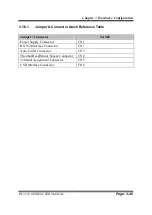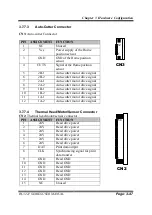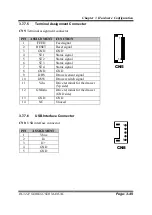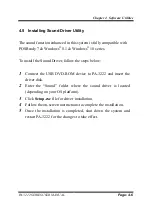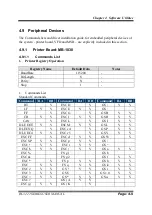Chapter 4 Software Utilities
PA-3222 SERIES USER MANUAL
Page: 4-4
4.3 Installing VGA Driver Utility
The VGA interface embedded with PA-3222 can support a wide
range of display types. You can have dual displays via CRT & LVDS
interfaces work simultaneously.
To install the Graphics driver, follow the steps below:
1
Connect the USB DVD-ROM device to PA-3222 and insert the
driver disk.
2
Enter the “VGA” folder where the VGA driver is located
(depending on your OS platform).
3
Click
Setup.exe
file for driver installation.
4
Follow the on-screen instructions to complete the installation.
5
Once the installation is completed, shut down the system and
restart PA-3222 for the changes to take effect.
4.4 Installing LAN Driver Utility
PA-3222 is enhanced with LAN function that can support various
network adapters.
To install the LAN Driver, follow the steps below:
1
Connect the USB DVD-ROM device to PA-3222 and insert the
driver disk.
Summary of Contents for PA-3222
Page 1: ...USER MANUAL PA 3222 10 1 POS Terminal Powered by Intel Celeron J1900 Quad Core PA 3222 M1...
Page 11: ...viii Configuring WatchDog Timer B 10 Flash BIOS Update B 13...
Page 24: ...Chapter 2 Getting Started PA 3222 SERIES USER MANUAL Page 2 10 2 3 6 Side View 147 75...
Page 26: ...Chapter 2 Getting Started PA 3222 SERIES USER MANUAL Page 2 12 2 4 3 Top View...
Page 163: ...Chapter 4 Software Utilities PA 3222 SERIES USER MANUAL Page 4 78...
Page 221: ...Appendix A System Diagrams PA 3222 SERIES USER MANUAL Page A 4...
Page 247: ...Appendix B Technical Summary PA 3222 SERIES USER MANUAL Page B 14...