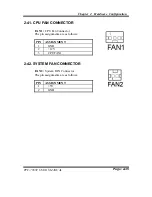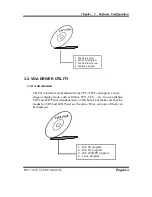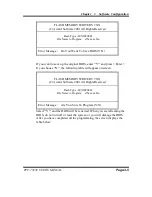Chapter 3 Software Configuration
Page:3-4
PPC-7365F USER
′
S MANUAL
3-3-2. Installation of VGA Driver
1. Install VGA Driver to Windows 98/2000/XP
(1).
Place insert the Driver CD into CD ROM drive.
(2).
Under Windows 98/2000/XP system, go to the directory where
VGA driver is located.
(3).
Click
Setup.exe
file for VGA driver installation.
(4).
Follow the instructions on the screen to complete the installation.
(5).
Once installation is completed, shut down the system and restart
in order for the changes to take effect.
2. Install VGA driver to Windows NT 4.0
(1).
To install Driver CD to Windows NT4.0 is as you normally
would. Click START, then SETTINGS, then CONTROL
PANEL of the operating system.
(2).
Select the DISPLAY icon to start the DISPLAY PROPERTIES
window, then choose the SETTING tab, then DISPLAY TYPE.
(3).
In the CHANGE DISPLAY TYPE window, click on the
CHANGE button in the ADAPTER TYPE, this will bring up the
SELECT DEVICE window.
(4).
In the CHANGE DISPLAY window, click on Have Disk.
Follow the instructions appearing on the screen until you
complete the whole installation.
(5).
Once installation is completed, the system must be shut down
and restarted for the new drivers to take effect.
3-4. FLASH BIOS UPDATE
3-4-1. Introduction
Users of PPC-7365F can use the program “Awdflash.exe” contained in the
Utility Disk for system BIOS update.
3-4-2. Installation of system BIOS
1. Copy “Awdflash.exe” from Driver Disk to Drive C.
2. Type the path to Awdflash.exe and execute the system BIOS
AWDFLASH s55xxxxx.bin
3. The screen will display the table below:
Summary of Contents for PPC-7365F
Page 1: ...USER S MANUAL PPC 7365F VIA Eden Low Power 15 Panel PC System PPC 7365F M1 ...
Page 9: ...Chapter 1 Introduction PPC 7365F USER S MANUAL Page 1 3 1 2 CASE ILLUSTRATION ...
Page 91: ...Appendix A System Assembly Page A 4 PPC 7365F USER S MANUAL STEP 2 Wall 374 2 mm 271 2 mm ...
Page 96: ...Appendix B Technical Summary Page B 2 PPC 7365F USER S MANUAL BLOCK DIAGRAM ...