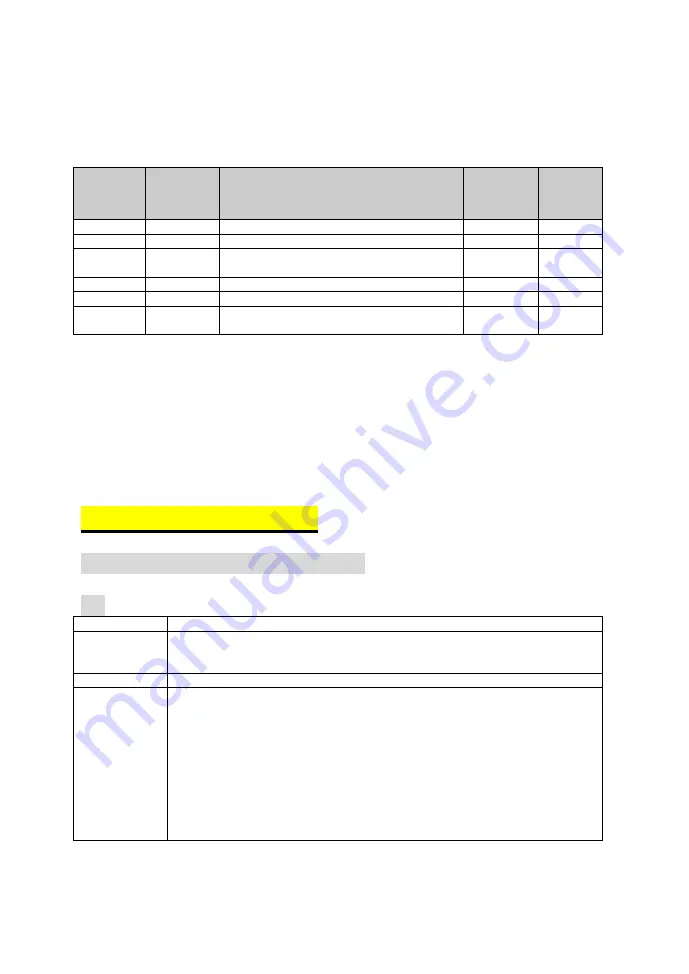
Kanji Control Commands
(when the Japanese, Simplified Chinese, Traditional Chinese, or Korean model
is used)
Control
Codes
Hexadec
-imal
Codes
Function
Stand
-ard
Mode
Page
Mode
<FS !>
1C 21
Set print mode(s) for Kanji characters
V
V
<FS &>
1C 26
Select Kanji character mode
V
V
<FS ->
1C 2D
Turn underline mode on/off for Kanji
characters
V
V
<FS .>
1C 2E
Cancel Kanji character mode
V
V
<FS S>
1C 53
Set Kanji character spacing
V
V
<FS W>
1C 57
Turn quadruple-size mode on/off for Kanji
characters
V
V
Command classification
Executing : Printer executes the command, which does not then affect the following data.
Setting : Printer uses flags to make settings, and those settings affect the following data.
○
: Enabled.
◎
: Enabled only when the command is set at the beginning of a line.
●
: Enabled only when data is not present in the printer buffer.
▲
: Only value setting is possible.
Disabled: Parameters are processed as printable data.
Ignored: All command codes including parameters are ignored and nothing is executed.
COMMAND DETAILS
STANDARD COMMAND DETAILS
HT
[Name]
Horizontal tab
[Format]
ASCII HT
Hex. 09
Decimal 9
[Range]
N/A
[Description]
Moves print position to next horizontal tab position.
This command is ignored if the next tab is not set.
If the next tab position exceeds the print region, the print position is moved
to [print 1].
The horizontal tab position is set by ESC D (Set/cancel horizontal tab
position).
When the print position is at the [print region + 1] position and this
command is received, the current line buffer full is printed and a horizontal
tab is executed from the top of the next line.
The initial value of the horizontal tab position is every 8 characters of Font
A (the 9th, 17th, 25
th
positions, etc.)
Page.69
Summary of Contents for PA-6722
Page 1: ...MANUAL PA 6722 M6 PA 6722 15 POS Terminal Powered by Intel Celeron J1900 Quad Cord...
Page 5: ...Page 5 Panel PC...
Page 7: ...Page 7 Small Stand Adjustable angle 0 70 degrees...
Page 8: ...Page 8 PRINTER Stand...
Page 9: ...Caution The correct method of Closing Printer Door Please refer to below drawings Page 9...
Page 25: ...Jumper diagrams Jumper settings Page 25...
Page 124: ...c Example 1 MAGTEK USB HID d Example 2 PROMAG MSR MJR PART NO Keyboard mode Page 124...
Page 131: ...c Example 1 MAGTEK USB HID d Example 2 PROMAG MSR MJR PART NO Keyboard mode Page 131...
Page 132: ...e Example 3 PROMAG MSR PART NO HID mode Page 132...
Page 175: ...Page 175...
Page 185: ...Easy Maintenance_Memory Step 1 To separate Panel PC Stand Page 185...
Page 186: ...Step 2 Release 2 screws Step 3 Follow arrow direction to remove back cover 1 2 Page 186...
Page 187: ...Step 4 Memory colud be taken out Page 187...
Page 189: ...EXPLODED DIAGRAM FOR PANEL PC Cable cover Page 189...
Page 190: ...Back thermal cover Page 190...
Page 191: ...SATA DOM Page 191...
Page 192: ...HDD 22 282 30008031 Page 192...
Page 193: ...Page 193...
Page 194: ...Page 194...
Page 195: ...Touchscreen NON BEZEL FREE Non Bezel Free Page 195...
Page 196: ...BEZEL FREE 1 2 3 4 2 2 1 1 Item Bezel Free 5 6 5 6 ABON ELO Page 196...
Page 197: ...Back cover WIFI antenna GTOC Page 197...
Page 198: ...LCD front cover RFID antenna Page 198...
Page 199: ...Item LCD Panel its cable Page 199...
Page 200: ...Inside Case Page 200...
Page 201: ...Option_COM4 kit Page 201 Option_Printer Power port kit PN PA 6722RZ 12A...
Page 202: ...Page 202 PN PA 6722RZ 12B...
Page 203: ...Option_RFID board kit Page 203...
Page 204: ...EXPLODED DIAGRAM FOR STAND Easy Stand Item Page 204...
Page 205: ...Page 205...
Page 206: ...Page 206...
Page 207: ...Page 207...
Page 208: ...Normal Stand Page 208...
Page 209: ...Rotation Part Page 209...
Page 210: ...Bottom Case Page 210...
Page 211: ...Page 211...
Page 212: ...Big Stand Page 212...
Page 214: ...Page 214...
Page 215: ...Bottom Case 12 13 3 4 5 7 9 6 Page 215...
Page 217: ...1 2 3 4 5 6 7 8 9 10 11 12 13 14 15 16 Page 217...
Page 220: ...Print Stand Page 220...
Page 223: ...Thermal Printer Page 223...
Page 225: ...Top view Bottom view 5 4 5 5 5 Separation view 3 2 1 Page 225...
Page 227: ...3 Inch Printer Assembly 1 2 3 3 3 3 4 Step 1 Step 2 Step 3 3 6 7 8 9 5 5 3 Page 227...
Page 232: ...Vertical i Button kit_GIGA TMS Page 232...
Page 233: ...Vertical i Button kit_SYSKING CHAPTER 4 Page 233...
Page 234: ...Vertical Fingerprint only kit Page 234...
Page 235: ...Fingerprint Page 235...
Page 236: ...Vertical MSR Fingerprint kit Page 236...
Page 237: ...MSR Page 237...
Page 238: ...MSR Fingerprint Page 238...
Page 239: ...Vertical RFID MSR SMART Card Reader kit Page 239...
Page 240: ...Vertical SMART Card Reader MSR kit Page 240...
Page 241: ...Page 241...
Page 244: ...Second Display Page 244...
Page 245: ...Page 245...
Page 246: ...Panel PC system with packing Page 246...
Page 247: ...Easy Stand system with packing Page 247...
Page 248: ...Normal Stand system with packing Page 248...
Page 249: ...Big Stand system with packing Page 249...
Page 250: ...Easy Stand spare part 94 016 00311353 94 016 00312353 94 002 01401353 94 001 01407353 Page 250...
Page 251: ...Normal Stand spare part Normal Stand Page 251...
Page 252: ...Print Stand spare part 94 016 00309353 94 016 00310353 94 001 01405353 Print Stand Page 252...















































