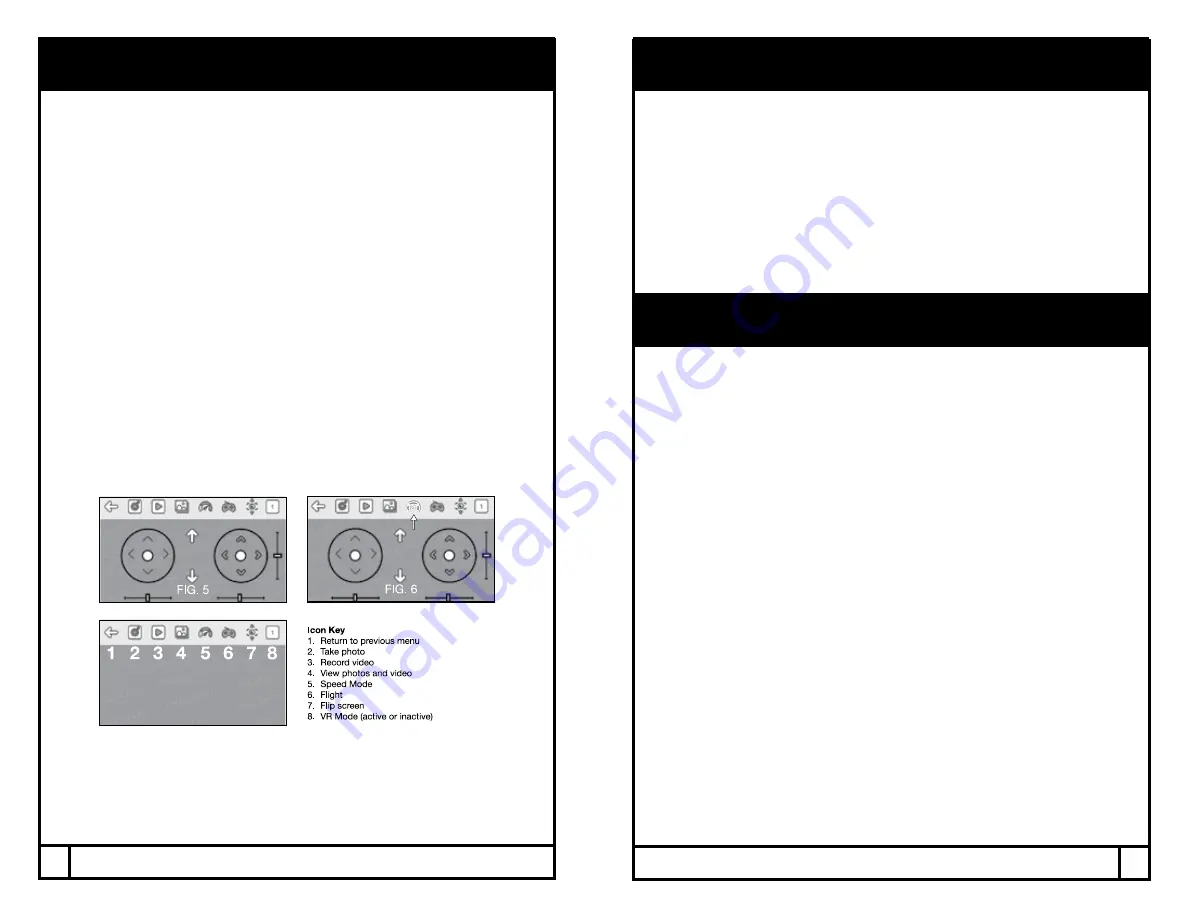
REPLACEMENT PARTS
Thank you for your purchase of Protocol’s Dronium III AP with Camera.
We know that accidents can sometimes happen and that is why we offer
spare parts kits on our website: www.ProtocolNY.com.
At Protocol, we’re dedicated to bringing you innovative and well-designed
products that make living fun and easy. We stand behind all of our products
and warrant this to be free from defects in workmanship and materials for 30
days from the date of purchase. The warranty does not cover transportation
damage, misuse, accident, or similar events. Specific legal rights pertaining
to this warranty may vary by state.
For service claims or questions please consult our website
www.ProtocolNY.com.
LIMITED WARRANTY
WI-FI & APP
Flying the Drone through the APP (optional)
*This is for advanced users. Make sure you are comfortable flying the drone
through the remote control before using the App.
1. The screen on the App is set up to work like the remote control interface
(Fig. 5). Press the remote icon to turn on the remote functions.
2. Slide the throttle and the direction stick to the lower left and lower right
corners respectively to go into idle mode.
3. Press the up arrow to launch the drone.
4. Slide the throttle and direction sticks to control the drone as you would
with the remote.
5. To trim the drone, slide the indicated trimmers.
6. To change the speed, tap the speed icon to change between low,
medium, and high speeds (Fig. 6).
7. Press the down arrow to land the drone.
Troubleshooting:
If the drone doesn’t respond to the APP while connected to the Wifi, then
you need to re-sync the drone and APP. Turn everything off and reconnect
to the APP.
20
21
Summary of Contents for dronium III AP
Page 1: ...INSTRUCTION MANUAL dronium III AP DRONE with camera TM WWW PROTOCOLNY COM...
Page 14: ......
Page 15: ......






























