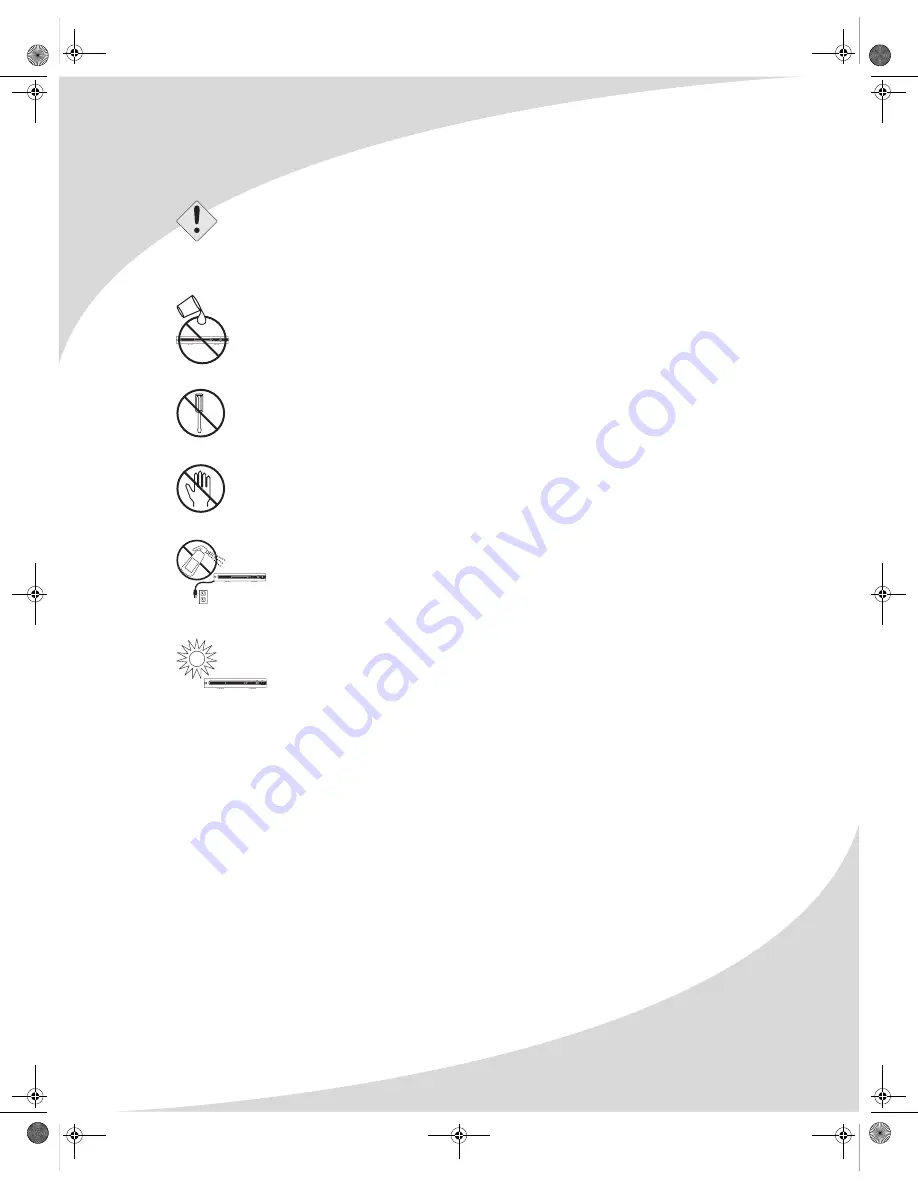
i
Product Cautions
TO PREVENT POSSIBLE DANGER, ELECTRIC SHOCK, AND OTHER INJURIES WHEN
HANDLING YOUR DVD RECORDER, PLEASE BE AWARE OF OF ALL WARNINGS AND
SAFETY PRECAUTIONS LISTED BELOW.
Never spill any liquid of any kind on the device.
Never insert anything into the device, where objects can come into contact with
high voltage nodes or damage internal components.
Do not attempt to service the device yourself. Opening or removing covers
exposes high voltage nodes and other hazards. Refer all servicing to qualified
service personnel.
Do not touch the device or antenna during thunderstorms. Unplug the device
during thunderstorms or if it will not be used for extended periods. Failure to
do so may result in electric shock or fire.
Before cleaning the device, unplug it from the wall. Use a damp cloth for
cleaning. Never use liquid or aerosol cleaners.
To prevent overheating and ensure reliable operation, place the device only in a
well ventilated location. Avoid cramped or inadequately ventilated locations.
Note:
Read all safety and operating instructions before operating your new DVD recorder.
R
E
C
S
O
U
R
C
E
PL
AY/PAUSE
P
R
E
V
N
E
X
T
STOP
OPEN/CLOSE
STANDBY/ON
R
E
C
S
O
U
R
C
E
PL
AY/PAUSE
P
R
E
V
N
E
X
T
STOP
OPEN/CLOSE
STANDBY/ON
R
E
C
S
O
U
R
C
E
PL
AY/PAUSE
P
R
E
V
N
E
X
T
STOP
OPEN/CLOSE
STANDBY/ON
OMPDDVR100.book Page i Monday, September 19, 2005 8:35 AM

































