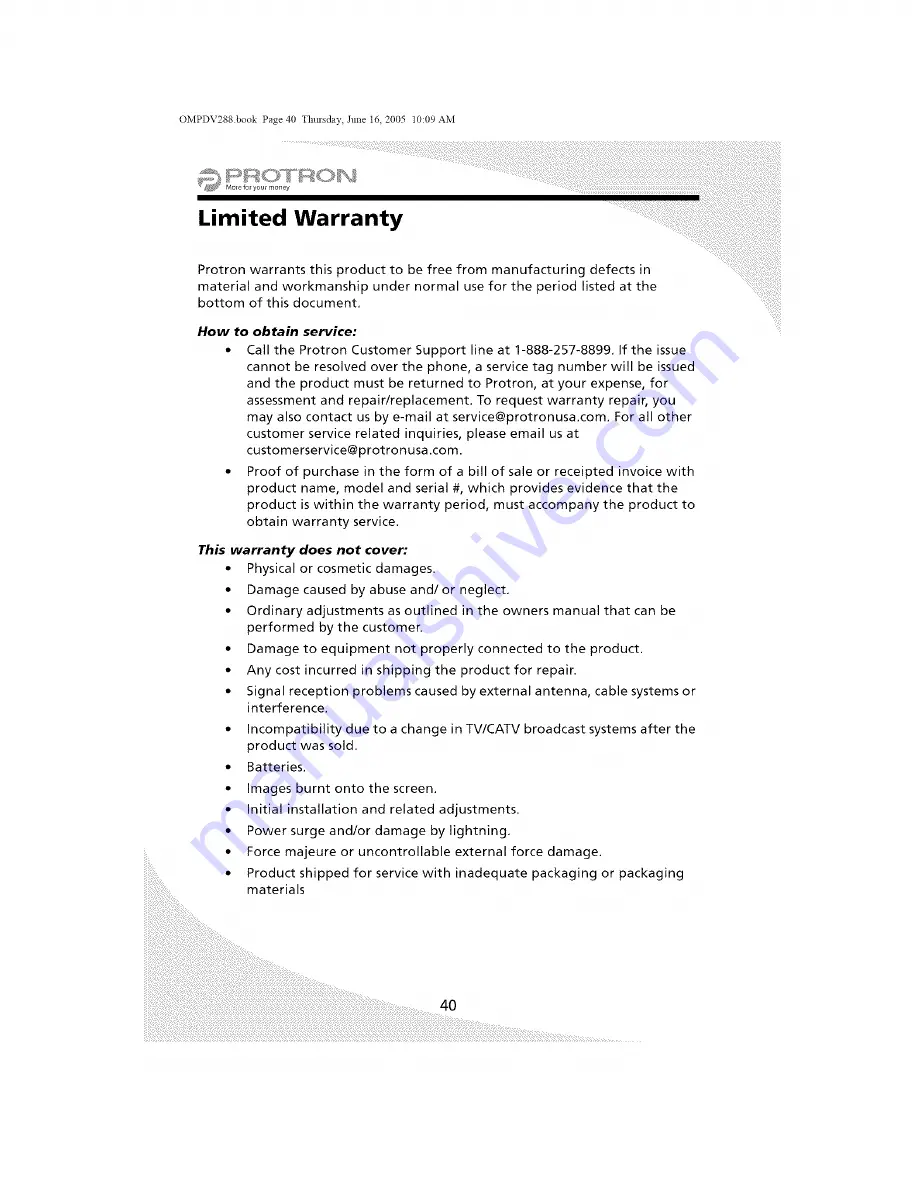Reviews:
No comments
Related manuals for PDV-288

Astro 430
Brand: Garmin Pages: 24

BC125AT
Brand: Uniden Pages: 76

MDV421
Brand: Magnavox Pages: 52

Rockbox RAW
Brand: Fresh 'N Rebel Pages: 10

R6540
Brand: GoVideo Pages: 2

JX-CD1000
Brand: jWIN Pages: 10

PTN2 Cross
Brand: Plextalk Pages: 7

Clip-it
Brand: Jam Audio Pages: 2

EVP380
Brand: waves system Pages: 66

Stellar Gain Cell DAC
Brand: PS Audio Pages: 17

040661
Brand: Briggs & Stratton Pages: 74

TI3500 GPU-24
Brand: Tesla Pages: 53

LDX-3207
Brand: ILX Lightwave Pages: 55

Guardian Ultra Source 004451-1
Brand: Generac Power Systems Pages: 24

DV-P455E
Brand: Hitachi Pages: 32

DV-P345E
Brand: Hitachi Pages: 32

DV-P303U
Brand: Hitachi Pages: 35

DV-P250U
Brand: Hitachi Pages: 40