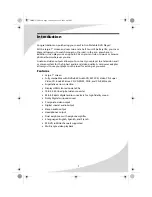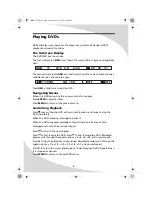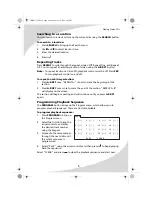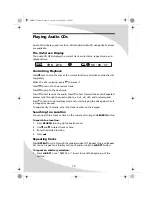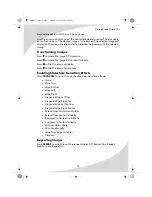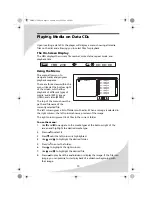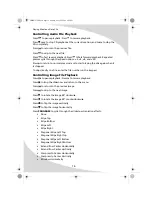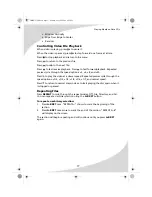4
Operating the Player
Turning the Player On and Off
Once a charged battery is attached to the player or the player is attached to a
power outlet with the power adapter, turn the player on and off by sliding the
POWER switch on the left side of the player to the appropriate position.
POWER
SETUP
MENU
UP MODE DOWN
TITLE
PUSH
PLAY/PAUSE
STOP
ENTER
V I D E O
Power Light
Remote Control Receiver
OMPDV70X.book Page 4 Sunday, May 28, 2006 8:45 PM