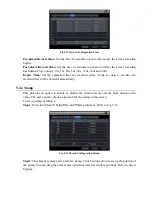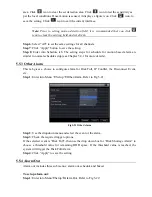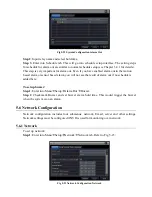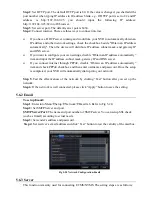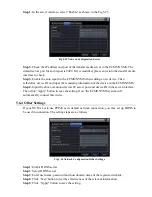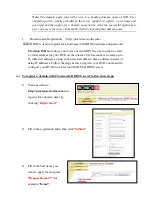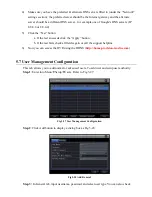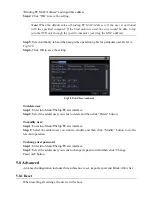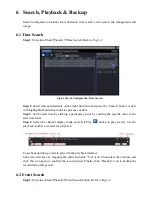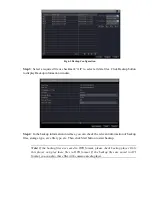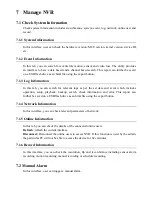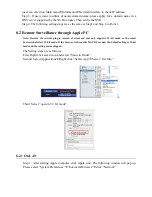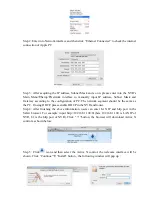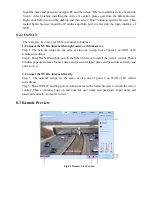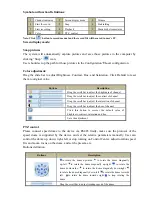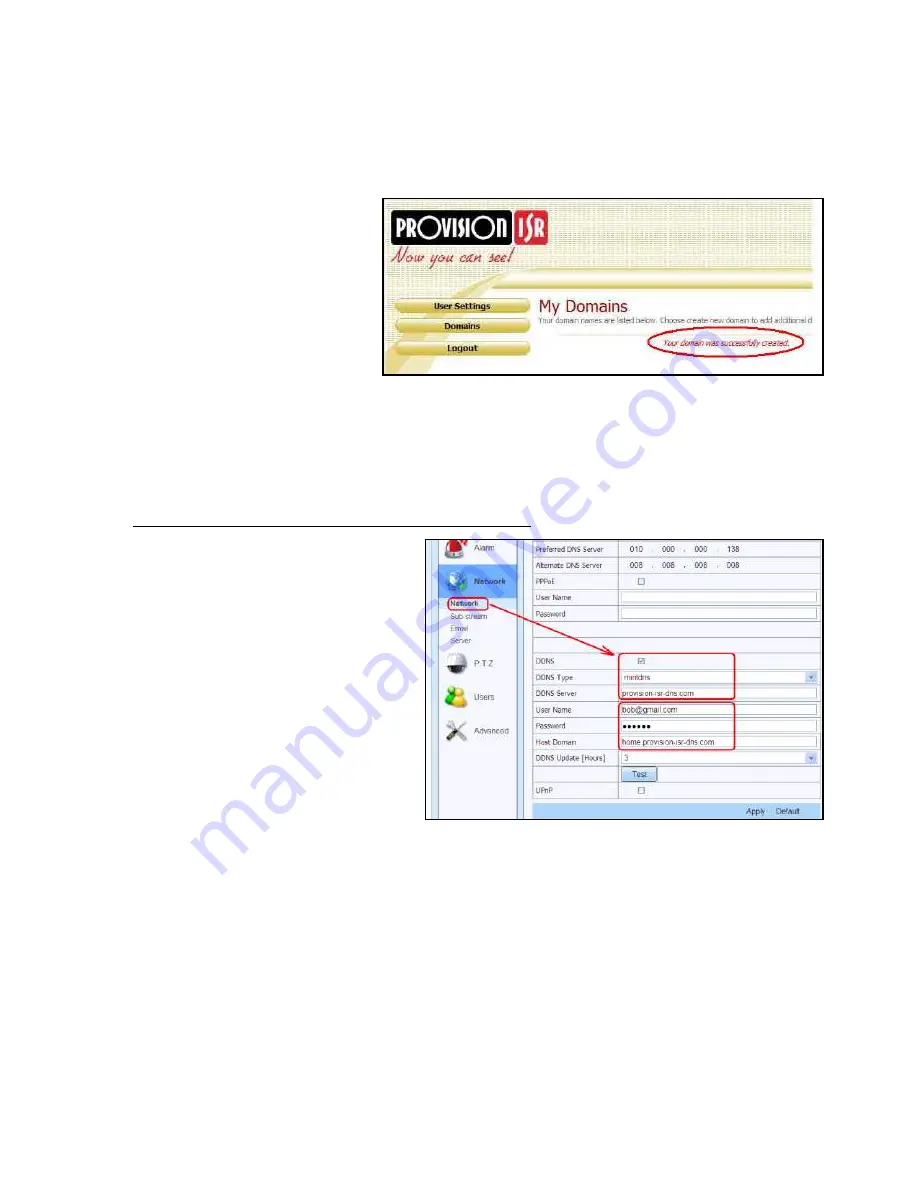
4)
If there is no problem with the domain registration you will see the following message:
“
Your domain was successfully created.
”
If you do not see this message, the domain name you requested is already in use and you will
be requested to provide an alternate domain name (please note: domain name is sometimes
called host name).
You can create up to 35
domain records under a single
account
5)
The domain name is added at the beginning of your DVR's address, for example the
domain "home" will appear as
home.provision-isr-dns.com.
(b)
Setting up your DVR to work with the DDNS server
1)
The DDNS server will work
only if the three steps are
completed; (1) domain
registration, (2) correct
network configuration with
correct preferred/alternate DNS
servers, and (3) correct port
forwarding configurations are
set on the local network (your
router).
2)
On the DVR Under Main menu => Settings => “Config” => “Network” set the correct
DNS servers;
For example take a look at the correct settings on the figure below; the router's IP address is
10.0.0.138
, the e-mail account registered is
bob@gmail.com
, and the host domain registered is
"
home.provision-isr-dns.com
".
3)
As shown on figure above: Check the “DDNS” check box, select “mintdns” for DDNS
type, and fill in all the other fields.