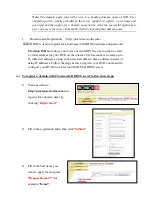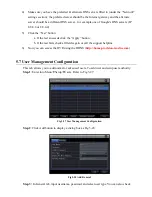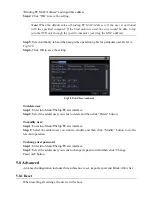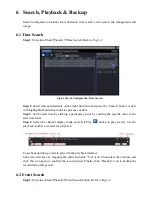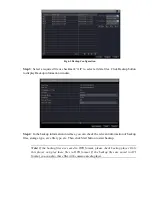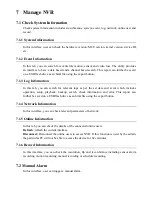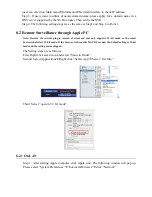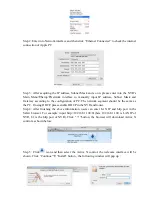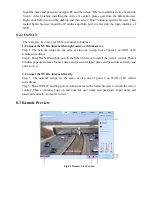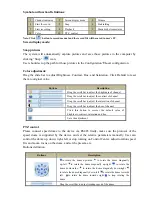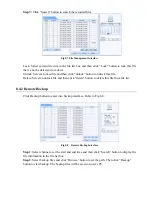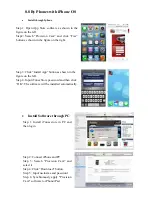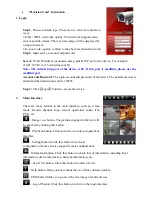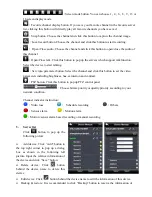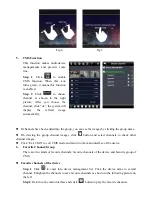Input the name and password of Apple PC and then click “OK” to install this Active X control.
Step 6: After finishing installing the Active X control, please quit from the Safari browser.
Right click S
afari icon on the desktop and then select “Quit” button to quit the browser. Then
restart Safari browser. Input the IP address and http port to enter into the login interface of
NVR.
8.2.2 On WAN
There are also two ways for NVR to connect to Internet.
1. Connect the NVR to internet through router or virtual server.
Step 1: The network setups are the same as step one to step four of point 1 on WAN of IE
remote surveillance.
Step 2: Enter WAN IP and http port in the Safari browser to install the Active control. Then a
window pops up and asks for user name and password. Input name and password correctly, and
enter to view.
2. Connect the NVR to internet directly.
Step 1: The network setups are the same as step one of point 2 on WAN of IE remote
surveillance.
Step 2: Enter WAN IP and http port or domain name in the Safari browser to install the Active
control. Then a window pops up and asks for user name and password. Input name and
password correctly, and enter to view.
8.3 Remote Preview
Fig 8-1 Remote Live Preview