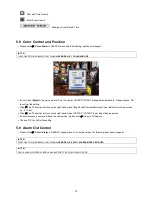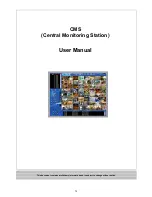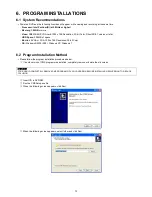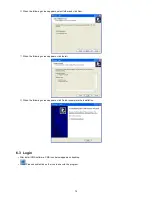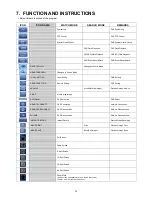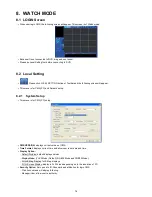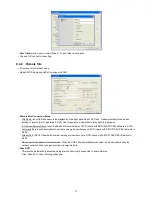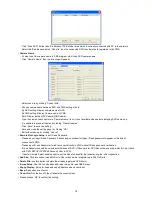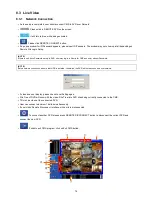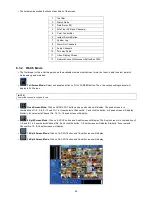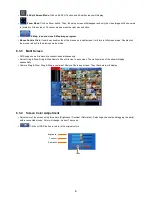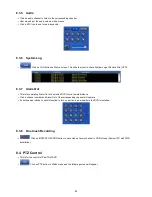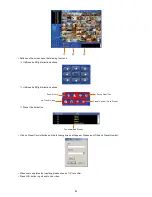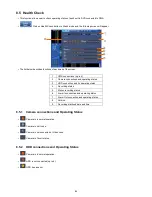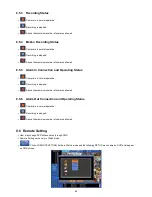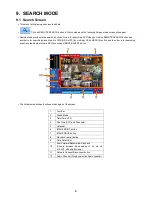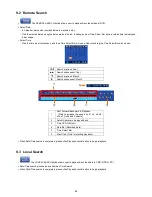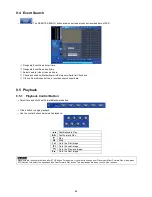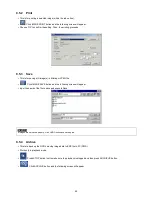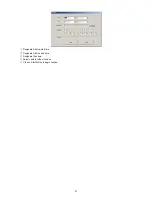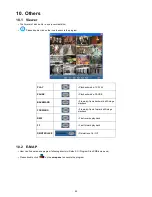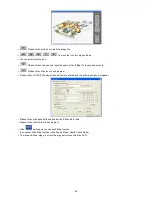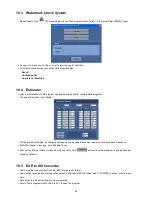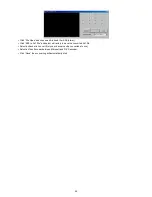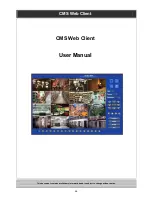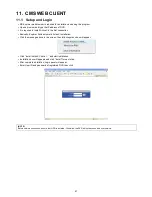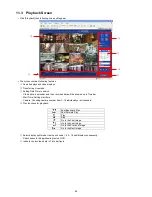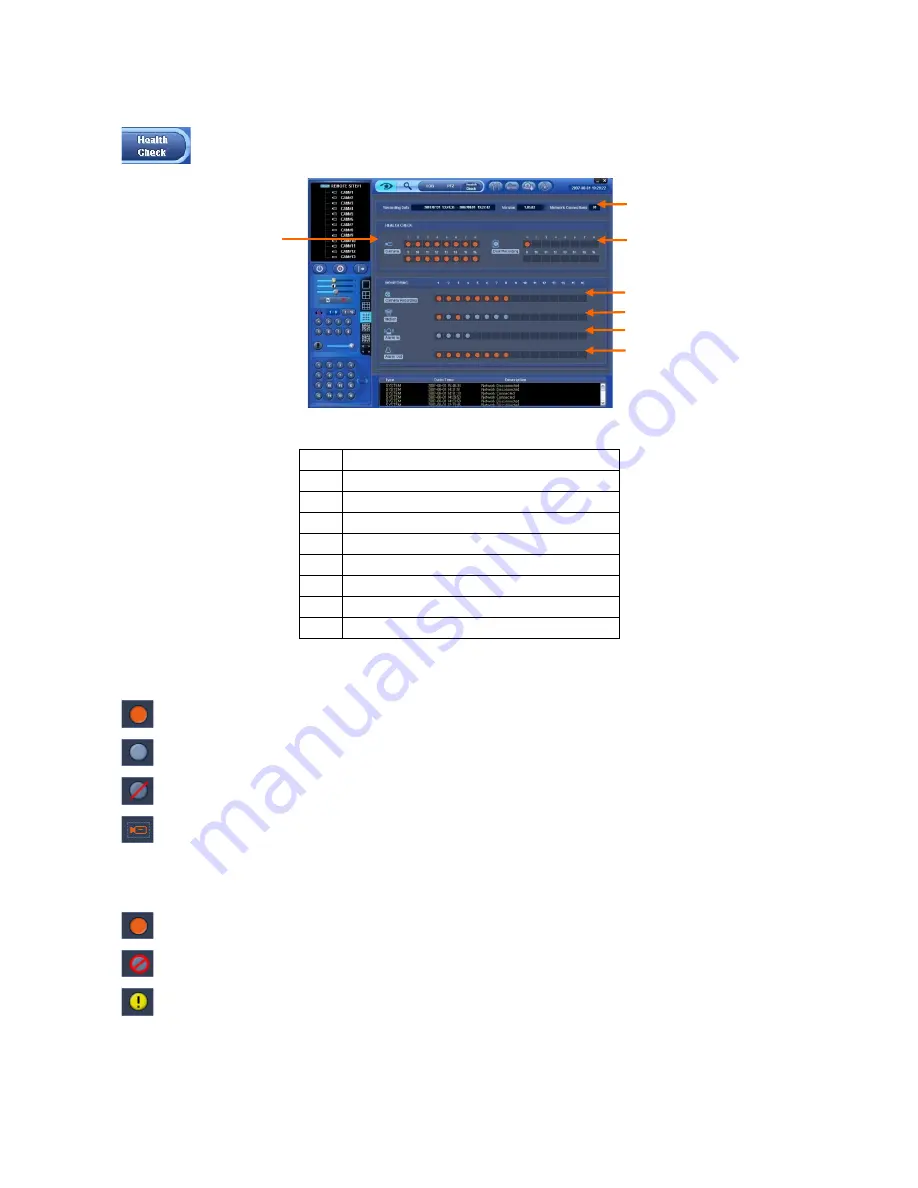
84
8.5 Health Check
This function allows user to check operating status of each unit in DVR connected to CMS.
Click on Health Check button in Watch mode and the following screen will appear.
The list below describes functions of each part of the screen.
1
CMS connections (up to 4)
2
Camera connections and operating status
3
HDD connection and its operating status
4
Recording status
5
Motion recording status
6
Alarm In connection and operating status
7
Alarm Out connection and operating status
8
Version
9
Recording start/end date and time
8.5.1 Camera connections and Operating Status
Camera is in normal operation.
Camera is not in use.
Camera is not connected or Video Loss.
Camera is Covert status.
8.5.2 HDD connections and Operating Status
Camera is in normal operation.
HDD is not connected (up to 4).
HDD has an error.
⑥
④
⑤
⑦
②
③
①
Summary of Contents for 16 series
Page 12: ...12 ProVisual DVR 824 FH DVR 1648 FH ...
Page 13: ...13 ProVisual DVR 824 MH DVR 1648 MH ...
Page 14: ...14 ProVisual DVR 824 VH DVR 1648 VH ...
Page 15: ...15 ProVisual DVR 412 AQH DVR 824 AQH DVR 1648 AQH HD SDI DVR ...
Page 16: ...16 ProVisual AQH Series DVR 400 AQH 4 Channels DVR ...
Page 17: ...17 ProVisual DVR 16214 AQH 16 Channels Hybrid DVR ...
Page 132: ...132 Serial In POS ATM Serial In POS ATM User Manual ...