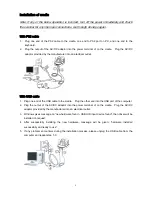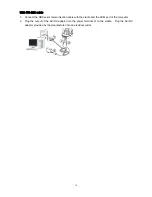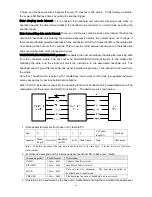12
Description of point coordination and distributed coordination wireless network
Notes:
1. In this section, “cluster” denotes an association of a cradle and a number of handheld units.
2. In this section, “RF” is the abbreviation for “radio frequency”.
The scanner offers two kinds of wireless network topology: point coordination and distributed
coordination.
Point coordination topology: This network topology employs TDM/FDM integrated technique.
Different cluster operates in different frequency, suitable for a place where mass data transmission
at short intervals is in need. This network topology utilizes a token communication scheme.
When working as a cluster, the cradle talks to the associated handheld units one by one. Only one
handheld unit can transmit data to the cradle at a time. One single cluster can support up to 16
handheld units. Warning message will be given when the radio communication is out of working
range. Due to an operating cradle occupies one selected frequency channel all the time, thus the
radio signal generated does interfere the nearby instruments which adapt the same frequency, such
as a remote controller of a garage door.
Distributed coordination topology: This network topology employs TDM technique. Different
cluster can operate either in the same frequency or in different frequency. One single cluster can
support up to 16 handheld units. In the same working area it supports multiple clusters and up to
2000 handheld units operating simultaneously. An operating cradle only occupy the selected
frequency channel during data transmitting, so it will not interfere the nearby instruments which
adapt the same frequency.
Switch between point coordination topology and distributed coordination topology can be done by
scanning corresponding configuration barcode. Note that both cradle and associated handheld
units must be configured.
The handheld unit should be placed in the cradle for power charging. It is suggested to prepare an
individual cradle for power charging purpose if working as a cluster.
1. Sketch map of point coordination operating mode
The scanner utilizes 430.5 ~ 432.0MHz, 433.05 ~ 434.79MHz RF wireless communication with
LR-433-WPAN wireless communication protocol. LR-433-WPAN protocol first time introduces
self-adaptive frequency hopping technique. With this new protocol, a cordless scanner is able to pick
up a high-quality RF channel from a cluster of channels in terms of consolidated communication.
LR-433-WPAN protocol supports up to 256 handheld units (16 handheld-units/cradle x 16 cradle = 256)
within the same effective communication range. A maximum circle of poll time for one cradle with 16
handheld units is 1 second, while the poll time for one cradle with one handheld unit is less than 0.1
second.
Summary of Contents for is900
Page 1: ...User Manual ...
Page 2: ......
Page 10: ...viii ...
Page 17: ...5 Decode zone High density series Long range series ...
Page 18: ...6 Dimensions ...
Page 41: ...29 SETUP Option bar code Option Alpha entry Caps Lock override Disable Enable 00 01 END ...