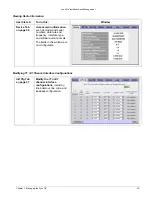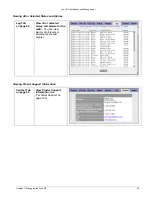Lynx.GX Installation and Management
Initial Configuration
The default settings of all Lynx.GX radios are:
IP Address: 10.0.0.1
Subnet Mask: 255.0.0.0
Gateway Address: 0.0.0.0
The next three steps should be accomplished while both radios are on a test bench. Additional details follow.
Step 1:
Change the PCs IP address to the same subnet as 10.0.0.x. This allows you to address the local radio.
Step 2:
Using the CLI, change the IP address, subnet mask, and default gateway of the two radios.
Step 3:
Using the Web browser, review and configure any additional settings (such as changing T1/E1
parameters) as necessary.
In-Band Management
If it is desired to have in-band management, each side of a radio link must be in a different IP subnet. Using in-
band management lets you enable two browsers to be viewed on a PC at the same time.
The following is an example of two browsers enabled for two different radios.
The browser for each radio is opened using the IP address of that radio.
Setting Up Static Route for Remote Access to Far End Radio
To access the far radio from a near-side computer, set that computer’s default gateway to 10.0.0.1, or configure
a permanent static route on your computer to access the 10.10.0.0 network through 10.0.0.1. This is more
useful if you are using the Internet and do not want to change the default gateway of your computer. Having the
two ends of a hop on different subnets lets the end user enable two browsers to be presented on a PC screen at
the same time. The browser for the near-end radio is opened using the IP address of the near-end radio. A
second browser is opened using the IP address of the far-end radio. It finds the far-end radio using the near-
end radio as a gateway.
Using the MS-DOS Prompt under Windows, enter the command
route
add 10.10.0.0 mask 255.255.0.0 10.0.0.1
.
Chapter 3. Managing the Lynx.GX
36