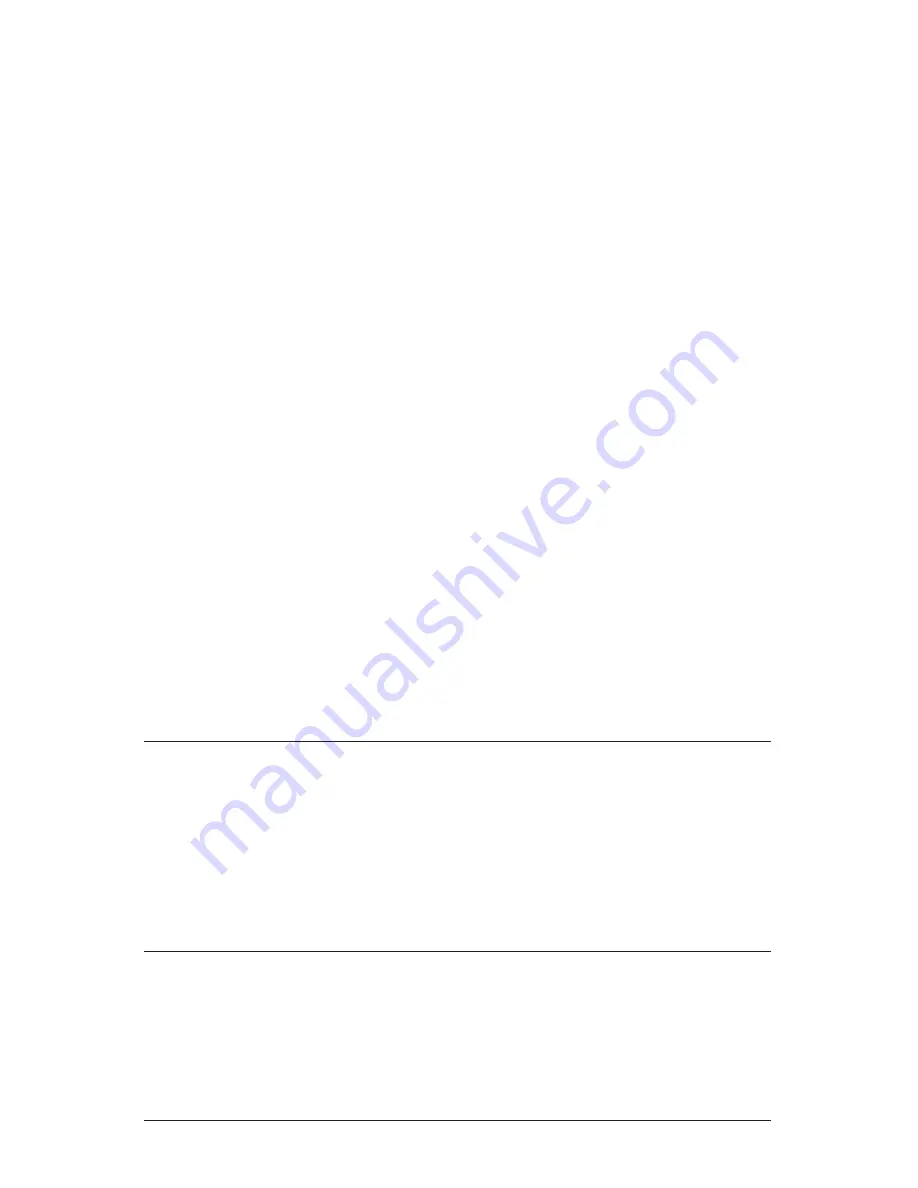
Page 20
Copyright © 2006 Proxim Wireless
uNIt INItIalIzatIoN
Using ScanTool
ScanTool is a software utility that is included on the installation CD-ROM. It is
an initial configuration tool that allows you to find the IP address of an Access
Point by referencing the MAC address in a Scan List, or to assign an IP address
if one has not been assigned.
The tool automatically detects the Access Points installed on your network,
regardless of IP address, and lets you configure each unit’s IP settings. In
addition, you can use set initial device parameters that will allow the AP to
retrieve a new software to an AP that does not have a valid software image
installed.
To access the HTTP interface and configure the AP, the AP must be assigned
an IP address that is valid on its Ethernet network. By default, the AP is
configured to obtain an IP address automatically from a network Dynamic Host
Configuration Protocol (DHCP) server during boot-up. If your network contains a
DHCP server, you can run ScanTool to find out what IP address the AP has been
assigned. If your network does not contain a DHCP server, the Access Point’s
IP address defaults to 169.254.128.132. In this case, you can use ScanTool to
assign the AP a static IP address that is valid on your network.
Scan.Tool.Instructions
Power up the AP (if not already powered on).
Double-click the ScanTool icon on the Windows desktop to launch the
program. If the icon is not on your desktop, click
Start
>
All.Programs.
>
ORiNOCO
>
AP49000MR-LR
>
ScanTool
.
Note:
If your computer has more than one network adapter installed, you will be
prompted to select the adapter that you want ScanTool to use before the
Scan List appears. You can use either an Ethernet or wireless adaptor.
If prompted, select an adapter and click
OK
. You can change your adapter
setting at any time by clicking the
Select.Adapter
button on the Scan List
screen.
ScanTool scans the subnet and displays all detected Access Points. The
ScanTool’s Scan List screen appears, as shown in the following example.
1.
2.









































