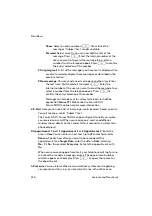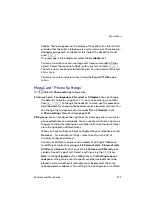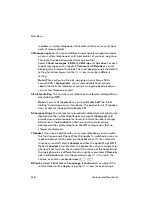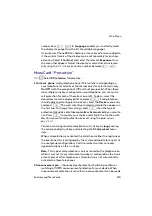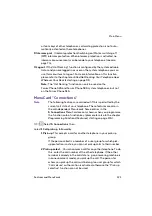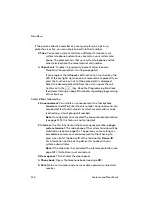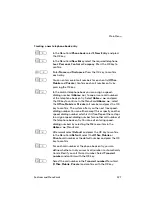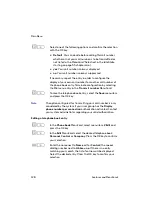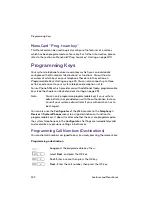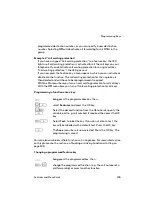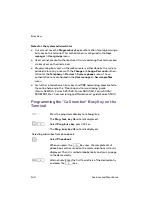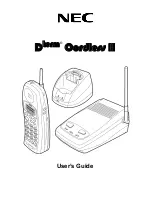Shortcut Menus
130
Features and MenuCards
depending on the activated time group. Switching between these time
groups can be done automatically according to a timetable drawn up by
the system administrator, or it can be done manually.
You can only programme these functions if the system administrator
has activated the
Time control
authorisation for your user group.
Select the
Automatic
item to activate automatic time control. The
configured time groups then change automatically according to the
timetable configured by the system administrator. This setting remains
active until one of the available time groups is set manually.
The system administrator can configure up to ten time groups. The time
groups are either numbered (default setting) or named by the system
administrator. You can select a specific time group manually, which
deactivates the automatic time control.
Note:
“MSN” forwarding always remains in effect, regardless of the
currently active time group.
2 Date/Time
: The date and time are taken from the exchange with the first
external outgoing call. If your network operator does not transmit this
information, you can set the date and time here yourself.
You can only program these functions if the system administrator has
assigned the
Expert
service profile to your user group.
Select the required entry (time with
hh:mm
, date with
dd.mm.yy
) and
press
O
. Overwrite the current setting, confirm the new setting
with
O
and
Save
your settings.
Shortcut Menus
MenuCard “Info”
This MenuCard is used to quickly locate messages that have arrived or been
saved. The same menu items can also be found in the main menu. The LED
flashes slowly to indicate that there are new entries in the info list.
Briefly
press the info key
i
to display one or more of the following items …
1 Short messages
: See
Main menu
, menu group
3 Messages
2 E-Mail
: See
Main menu
, menu group
3 Messages
Summary of Contents for Forum Phone 516
Page 1: ...Forum 500 Forum 5000 Forum Phone 516 Forum Phone 526 Forum Phone 536 User Guide ...
Page 8: ...6 ...
Page 152: ...150 Index W Wall mounting 10 ...
Page 153: ...Notes Index 151 Notes ...
Page 154: ...Notes 152 Index Notes ...