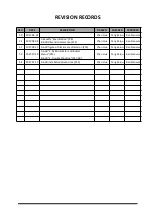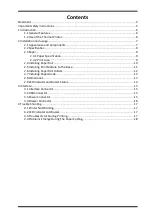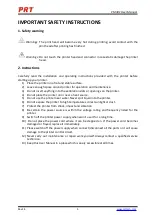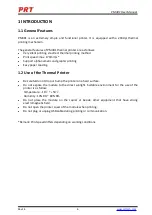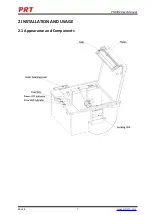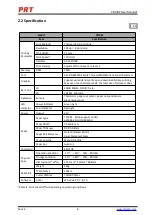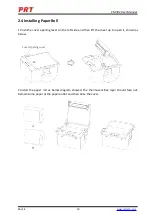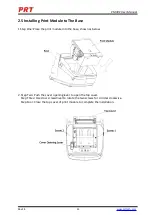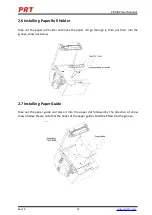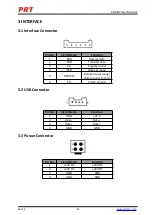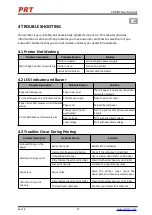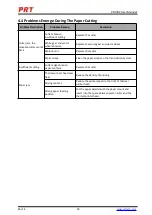PM381 User Manual
Rev.1.4
www.prttech.com
11
2.5 Installing Print Module to The Base
1.Step One: Place the print module into the base, shown as below.
2. Step Two: Push the cover opening lever to open the top cover.
Step Three: Use cross screwdriver to rotate the two screws for 4 circles clockwise.
Step Four: Close the top cover of print module to complete the installation.