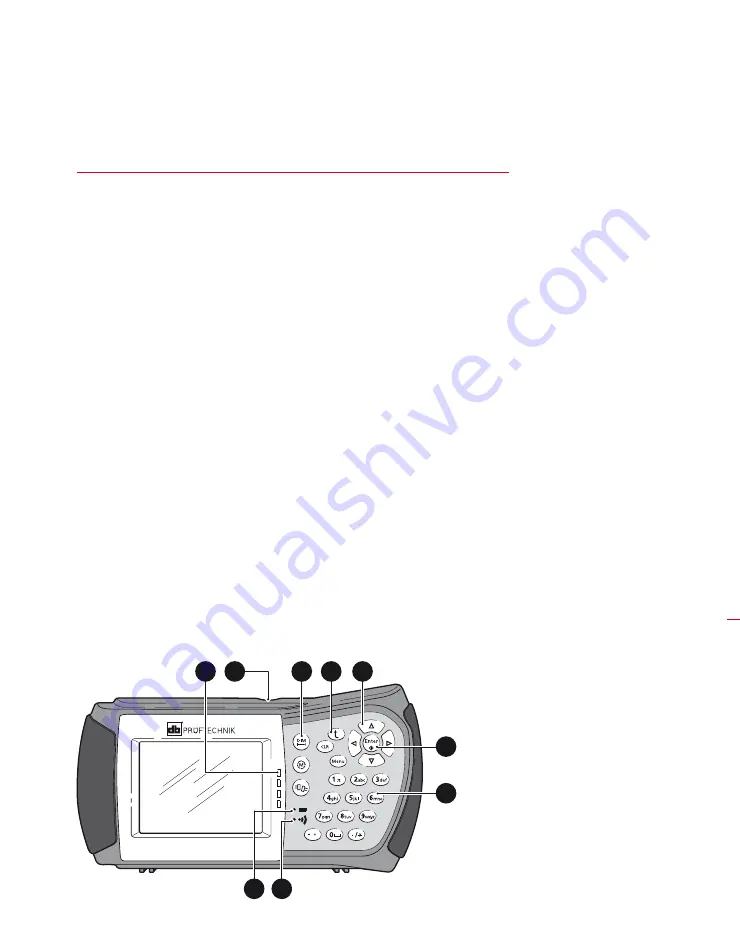
Introducing OPTALIGN smart RS5 BT
17
Chapter 3: OPTALIGN smart RS5 BT –
Description
3.1 Description
3 .1 .1 OPTALIGN smart computer keyboard at a glance
The computer possesses three function keys.
d
— The ‘Dimensions’ key is used to initiate entry of machine dimensions.
m
— The ‘Measurement’ key is used to start the measurement process.
k
— The ‘Result’ key is used to call alignment results into the display.
ß
— The ‘Up’ key is used to confirm entered values, and as a back/return
key, taking user to previously selected screen.
c
— The ‘Clr’ (Clear) key is used to delete information entered inadvertently.
q
— The ‘Menu’ key offers a choice of procedures for setting up the
computer and proceeding with different alignment situations.
h
i
f
g
— The navigation keys are used to navigate through the
program steps.
e
— The ‘On/Off/Enter’ key is used to perform four functions – switching
OPTALIGN smart computer on/off, and accessing any selected item or
confirming an action. To switch on/off, press and hold
e
, the ‘On/Off/Enter’
key briefly.’
1
— The data entry keys are used to enter relevant machine data.
1. Alignment condition LEDs
2. USB port / Sensor socket /
Charger socket
3. Function keys [
d
,
m
,
k
]
4. Up / Clear / Menu keys
5. Navigation keys
6. On/Off/Enter key
7. Data entry keys
8. Wireless communication
indicator LED
9. Battery status LED
3
4
5
2
1
9
8
OPTALIGN
®
smart RS
6
7
Summary of Contents for OPTALIGN smart RS5 BT
Page 10: ...OPTALIGN smart RS5 BT handbook 10 Page intentionally left blank ...
Page 16: ...OPTALIGN smart RS5 BT handbook 16 This page intentionally left blank ...
Page 28: ...OPTALIGN smart RS5 BT handbook 28 Page intentionally left blank ...
Page 38: ...OPTALIGN smart RS5 BT handbook 38 This page intentionally left blank ...
Page 112: ...OPTALIGN smart RS5 BT handbook 112 This page intentionally left blank ...
Page 174: ...OPTALIGN smart RS5 BT handbook 174 This page intentionally left blank ...
Page 194: ...OPTALIGN smart RS5 BT handbook 194 This page intentionally left blank ...






























