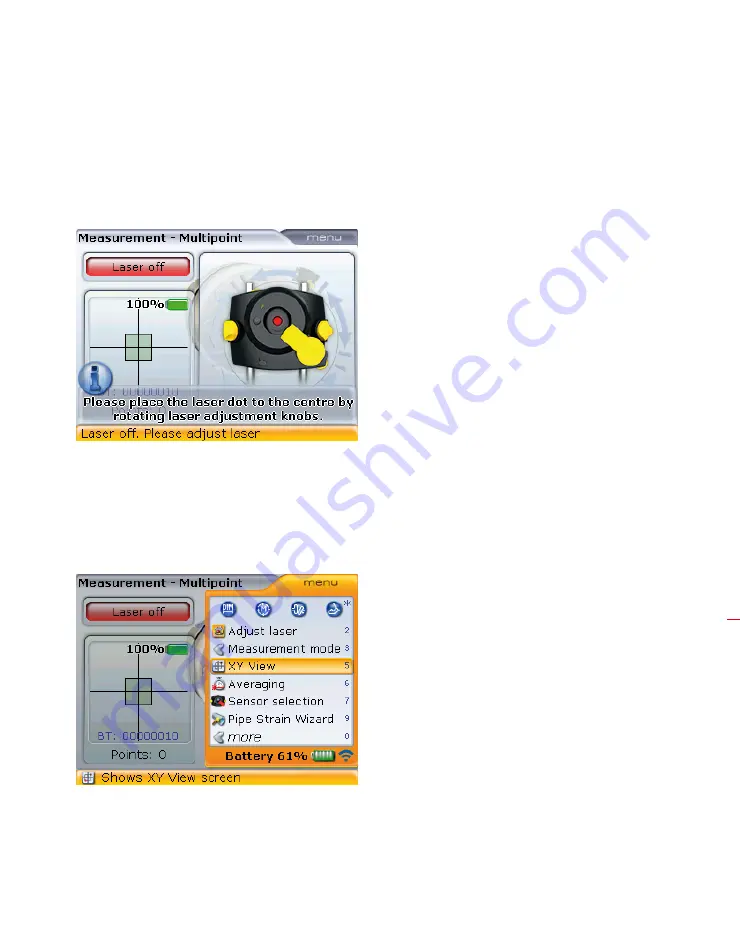
Appendix
181
9 .2 .1 Checking sensor charge capacity
The charge capacity of the sensor is checked from the “Measurement” screen. Use
i
/
h
and highlight ‘Exit’. Press
e
to confirm selection and exit the update wizard.
In the “Measurement” screen, the sensor charge capacity is displayed by the battery
icon and the percentage.
Charge the sensor if not fully charged.
9 .2 .2 Proceeding with the sensor firmware update
To proceed with the update after exiting the wizard, press
q
while in the
“Measurement screen then use
g
/
f
and highlight the menu item ‘XY View’.
Press
e
to confirm selection. The “XY View” screen opens. Press
q
while in the
“XY View” screen then use
g
/
f
and highlight the menu item ‘Sensor firmware
upgrade’.
Summary of Contents for OPTALIGN smart RS5 BT
Page 10: ...OPTALIGN smart RS5 BT handbook 10 Page intentionally left blank ...
Page 16: ...OPTALIGN smart RS5 BT handbook 16 This page intentionally left blank ...
Page 28: ...OPTALIGN smart RS5 BT handbook 28 Page intentionally left blank ...
Page 38: ...OPTALIGN smart RS5 BT handbook 38 This page intentionally left blank ...
Page 112: ...OPTALIGN smart RS5 BT handbook 112 This page intentionally left blank ...
Page 174: ...OPTALIGN smart RS5 BT handbook 174 This page intentionally left blank ...
Page 194: ...OPTALIGN smart RS5 BT handbook 194 This page intentionally left blank ...





























