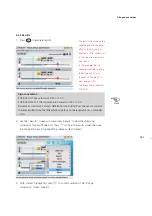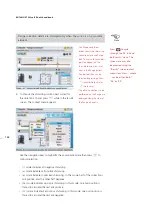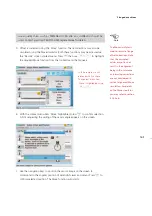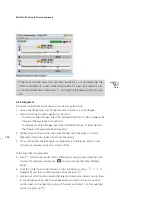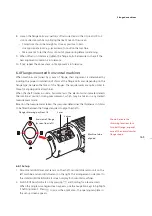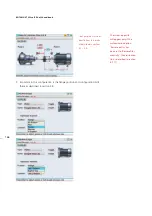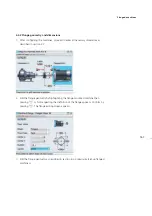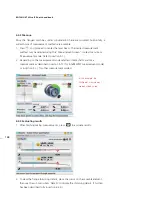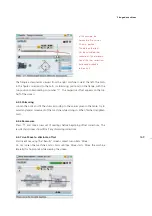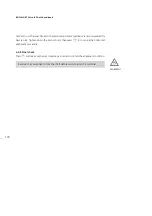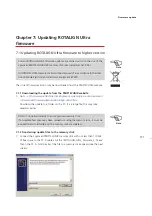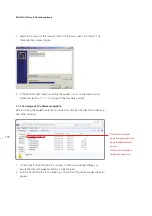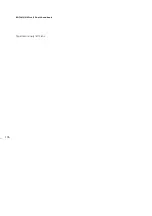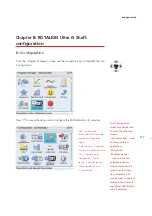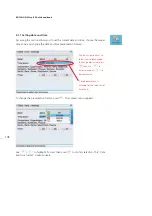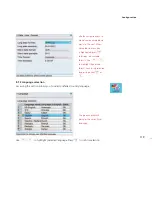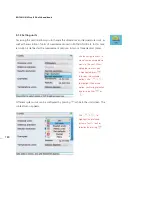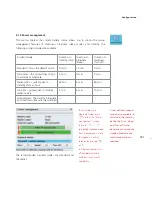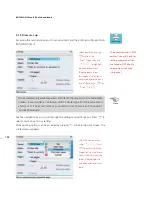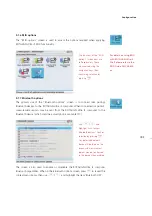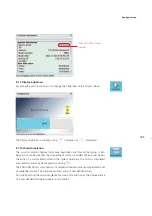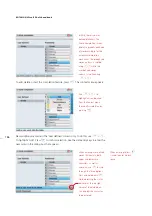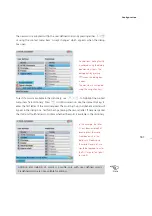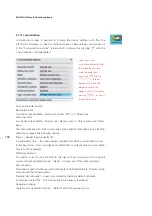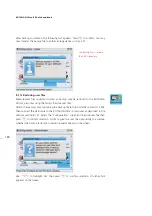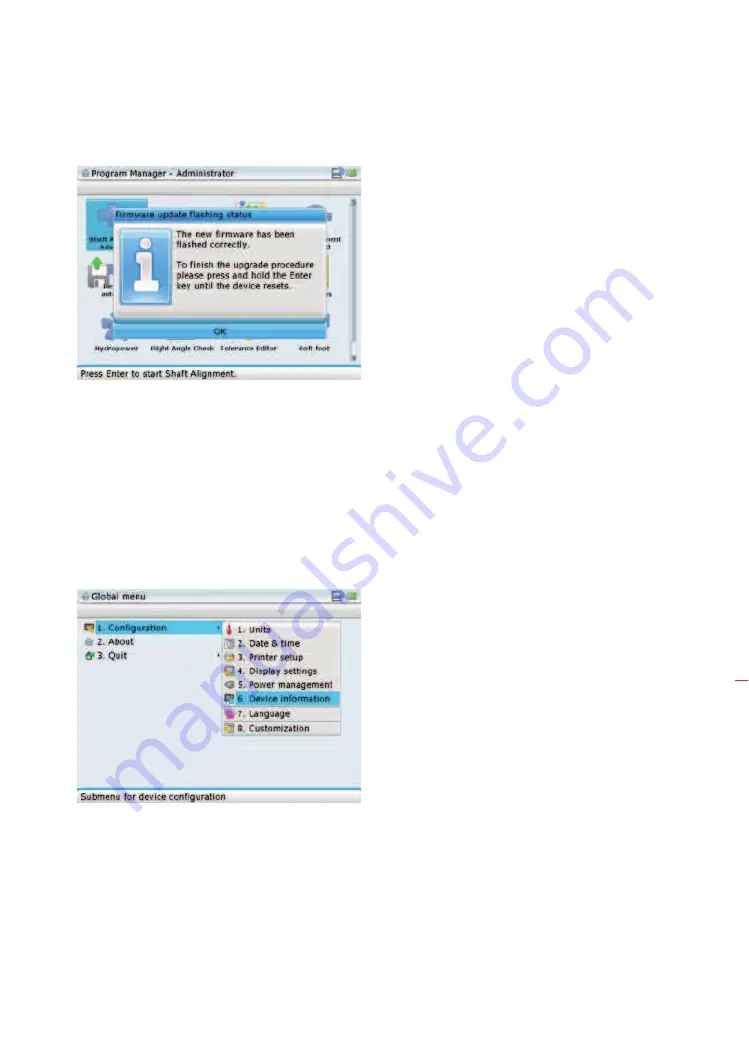
175
Firmware update
9. Press and hold down
e
until the device resets. This is indicated with a beep
and the blinking of the 4 LEDs.
10. After reset, the “Flashing firmware“screen appears again followed by the
loading of the program manager. The update is now completed and the ‘short‘
USB cable may be disconnected from ROTALIGN Ultra.
11. The new firmware version may be confirmed via the “Device information”
screen. This screen may be accessed via either the ‘Application information’ or
‘Application options’ icons ( refer to section 8.1.7 ‘Device info).
Alternatively, use the global menu items ‘Configuration‘ / ‘Device information‘.
Access the global menu
by pressing
q
twice
then use the navigation
keys and highlight ‘Device
information’. Confirming
selection by pressing
e
opens the “Device
information” screen.
Summary of Contents for ROTALIGN Ultra iS
Page 1: ...ROTALIGN Ultra iS Operating handbook Shaft alignment...
Page 11: ...ROTALIGN Ultra iS Shaft handbook 10 This page intentionally left blank...
Page 56: ...55 Horizontal shaft alignment 1 2 4 5 6...
Page 123: ...ROTALIGN Ultra iS Shaft handbook 122 Page intentionally left blank...
Page 141: ...ROTALIGN Ultra iS Shaft handbook 140 This page intentionally left blank...
Page 177: ...ROTALIGN Ultra iS Shaft handbook 176 Page intentionally left blank...
Page 207: ...ROTALIGN Ultra iS Shaft handbook 206 Page intentionally left blank...
Page 213: ...ROTALIGN Ultra iS Shaft handbook 212 Declaration of conformity...